If you don't want to be easily found on Facebook and prefer one account more private, check out our guide on how to shield your profile.

There are many reasons why you might want to make your Facebook profile private. It could have something to do with your job, or it could just be that you don't want to be found by people you don't like. Of course, in addition to not putting your real name, you can shield your profile, mainly through managementof your account settings.
Why make your Facebook private?
If you use Facebook, you might wonder why anyone would want to set up a social networking profile privacy. Just consider that not everyone wants to use Facebook as a social networking site.
In addition to the built-in applications, mobile APIs, and websites that allow you to connect through Facebook, having a Facebook profile has many advantages. This applies to people who prefer not to use Facebook to really connect with other people.
Or for people who want to have an "inactive" account that will make it easier for them to connect to third-party applications, such as Slack, Instagram, Tik-Tok, Airbnb, Tripadvisor and many more, without giving them the email they use extensively.
If you do not yet have a Facebook account, you can create an anonymous profile there. And when we say "anonymous" we do not mean one with an irrelevant name, such as "trelos_pigkouinos", but private and completely anonymous to other users, bots, and advertisers. If you already have one, making it private is also an easy and faster alternative.
How to make your Facebook private
Facebook does not provide you with any switch to make your entire account private. It does, however, provide two central settings menus that help with this.
From any Facebook page, click on icon with the down arrow on the toolbar in the upper right corner of the window. From the drop-down menu, select “Settings and privacy”And then select“Settings".
This takes you to a new page with a vertical menu on the left, where you can check out most of your Facebook profile information. To make your profile private, you will really need to explore two of these menus:Privacy" and "Profiles and tags".
How to hide your Facebook profile
Select “Privacy” from the menu on its left side screen. The bottom two fields of the list you will see are: “How can others find you and communicate with you?" and "How you receive message requests".
Both of these modules have multiple switches that control how other people find your page and find you through the contact information on your page.
Your current settings are displayed along the right side of the screen. Click the current setting to open a popup drop-down menu.
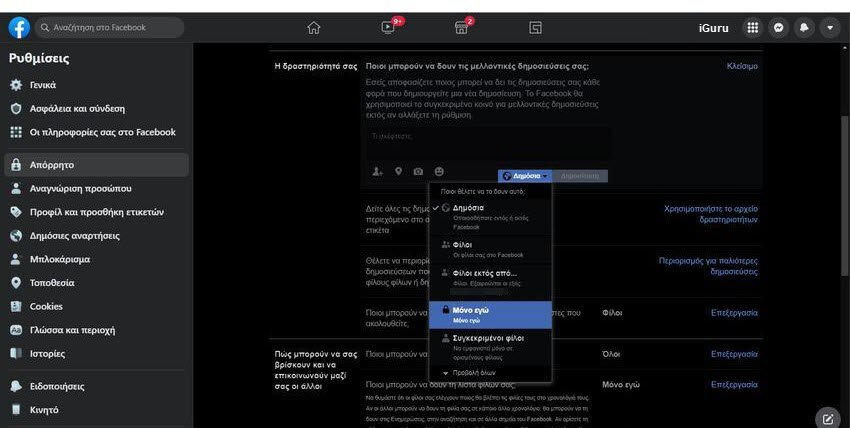
One of the options in these drop-down menus states “Only me”And has a lock icon next to it. Select it in all the applicable fields and your profile will be almost invisible.
One of the settings in these fields that works differently is the Yes / No switch that prevents search engines from displaying your Facebook profile. For a private Facebook profile, you'll want to set it to No.
This page is also where you need to go if you want to manage the privacy settings for specific posts. So even if you make your Facebook page as private as possible, you can make individual posts more public if you want.
How to set tag restrictions
While you can not prevent others from tagging you in photos, you can prevent any media or post that other people tag you in from appearing on your profile.
From the same screen mentioned above, you can make your account even more private by selecting "Profiles and tagsFrom the menu on the left side of the window. Use these fields to customize how or if users can see posts by other people who refer you to your profile.
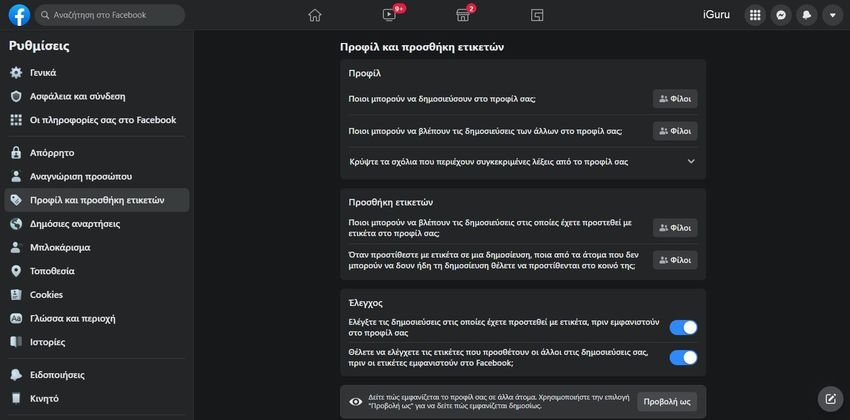
The last section, “Check", Allows you to check tags in posts before they appear in your profile. This allows you to control the content that others see in your profile on a case-by-case basis, rather than allowing this content to be displayed in its entirety. Turn them on or off, depending on your preferences.
The third section in the Check box, which is also in a separate box, lets you view your profile as seen by other users, so you can check if it's as private as you want it to be.
Now you know how to make Facebook private
Once you make these changes, you will be able to enjoy the benefits of Facebook without letting others find your profile as easily as before.





