KDE neon is a Linux distribution that comes with a Live DVD and is based on Ubuntu. It uses the latest desktop KDE Plasma and that new software is released by the KDE community.
Two versions of it are available product– a “User” version, designed for those interested in having the latest KDE software and a “Developer” version, created as a testing platform for KDE applications.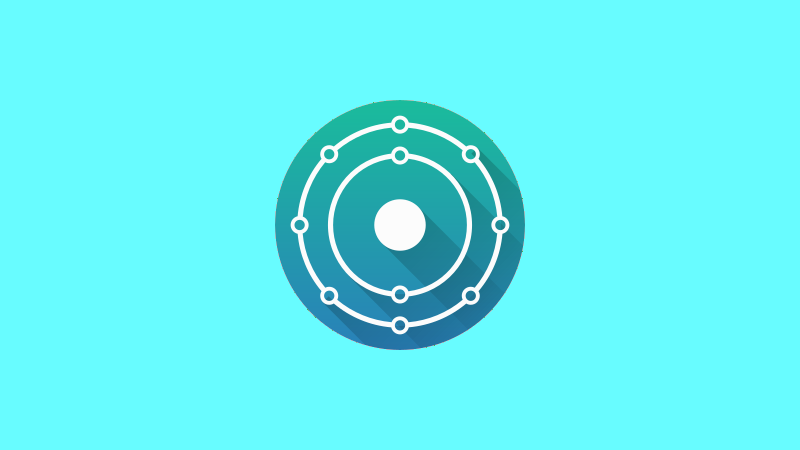
In short, if you like KDE DE and want to keep using the latest version, along with the latest apps you can try out the distribution.
Below we will see how you can install it. The distribution uses the calamares installer, so the steps in any other distribution you want to install and use the same installer the steps will be almost the same.
Let's start.
You should first download the latest DVD (ISO) that is available to avoid post-installation updates. Open the page and select the User version.
Flash the ISO to a cross platform USB application etc.
Boot with the USB you created and if you want press ctrl + c to avoid disk check.
The distribution desktop will open and in the upper left corner you will find the installer. Double click to start.
Select the language and click Next
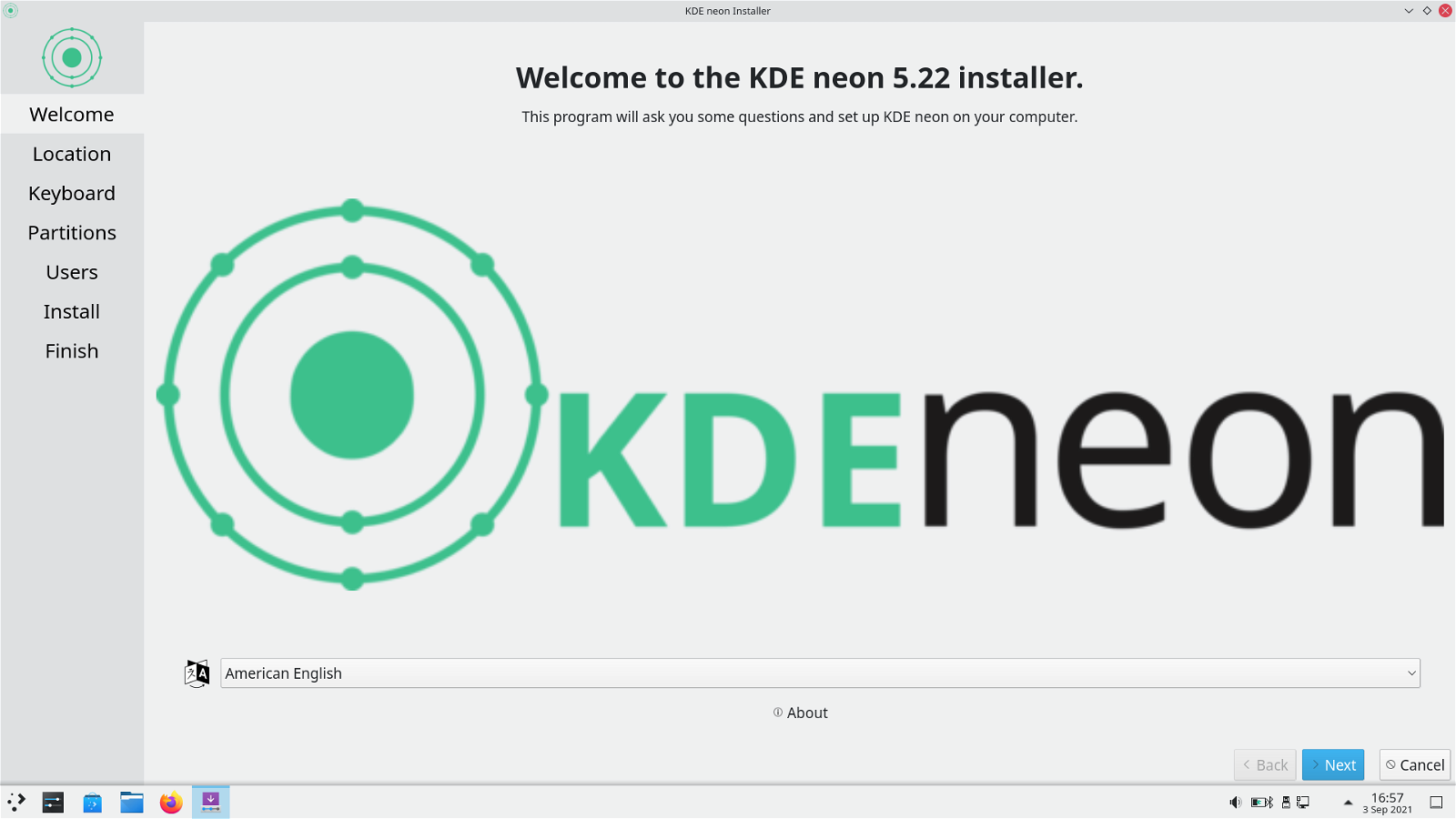
On the next screen, select the keyboard you are using. I used English, and I will add Greek after installation.
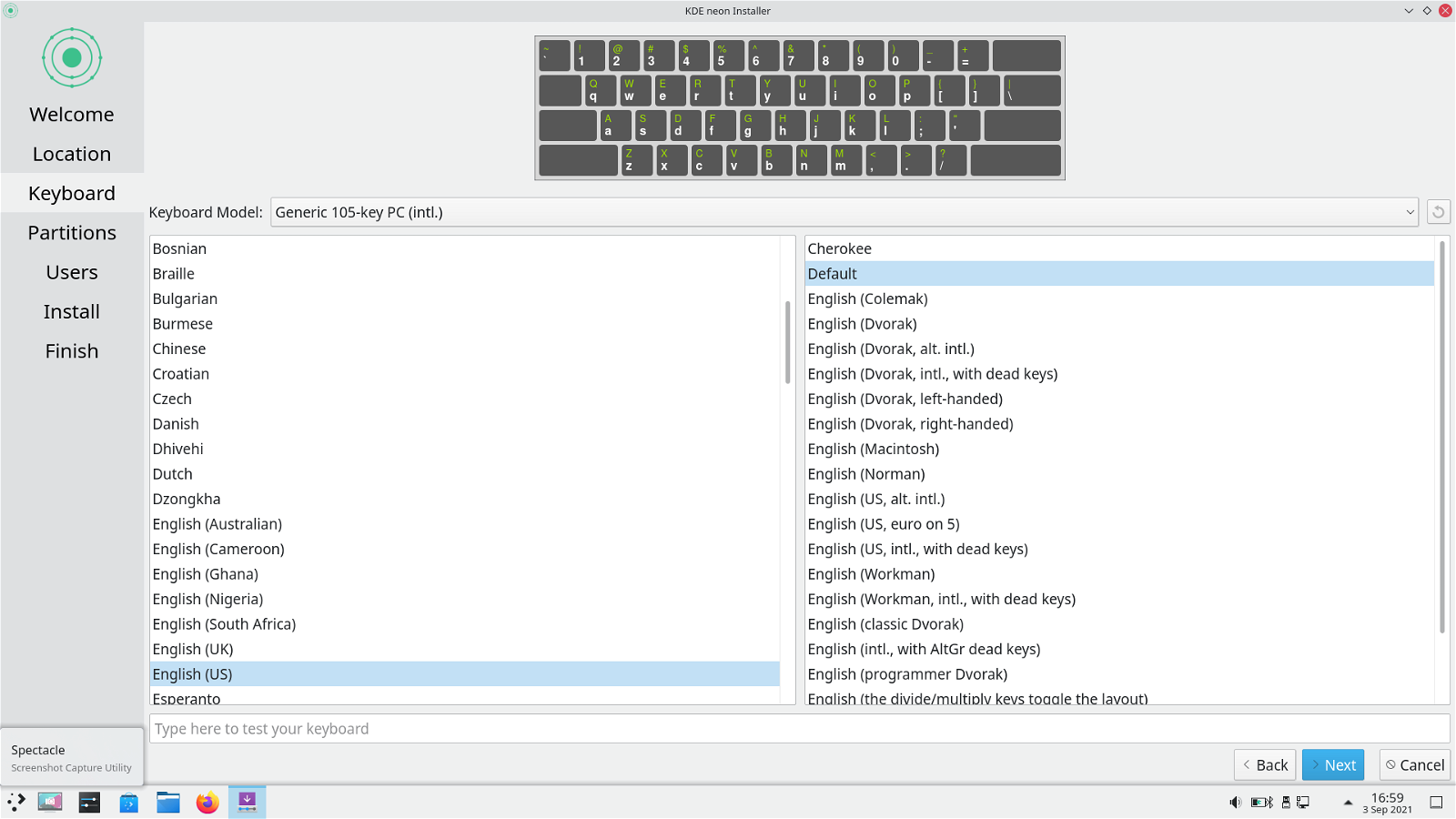
Click Next and you will see the time zone selection screen
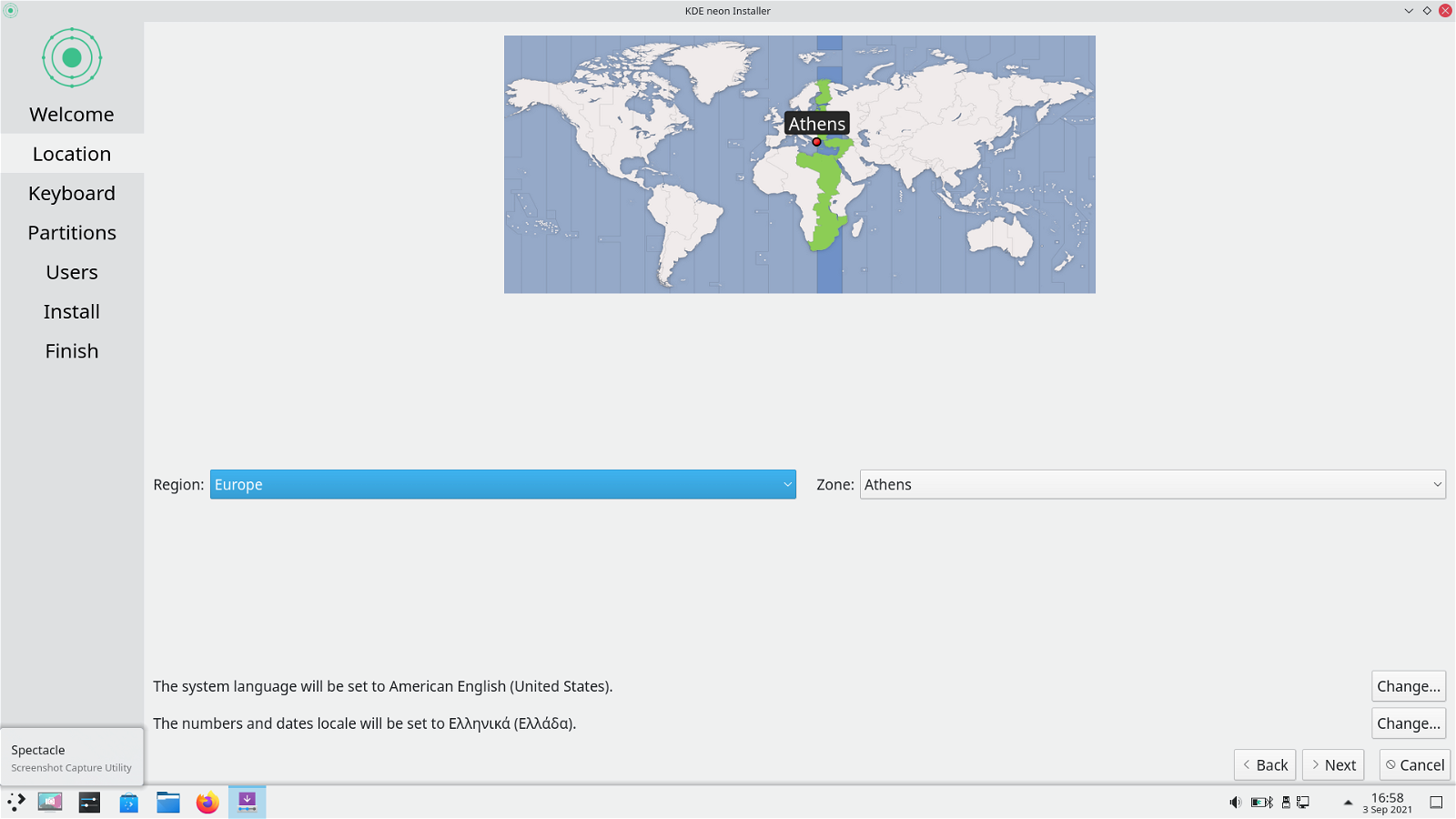
Select Athens (click on the map where you see it Greece and it won't make you cry - tested).
Click Next to select how the installation will be done
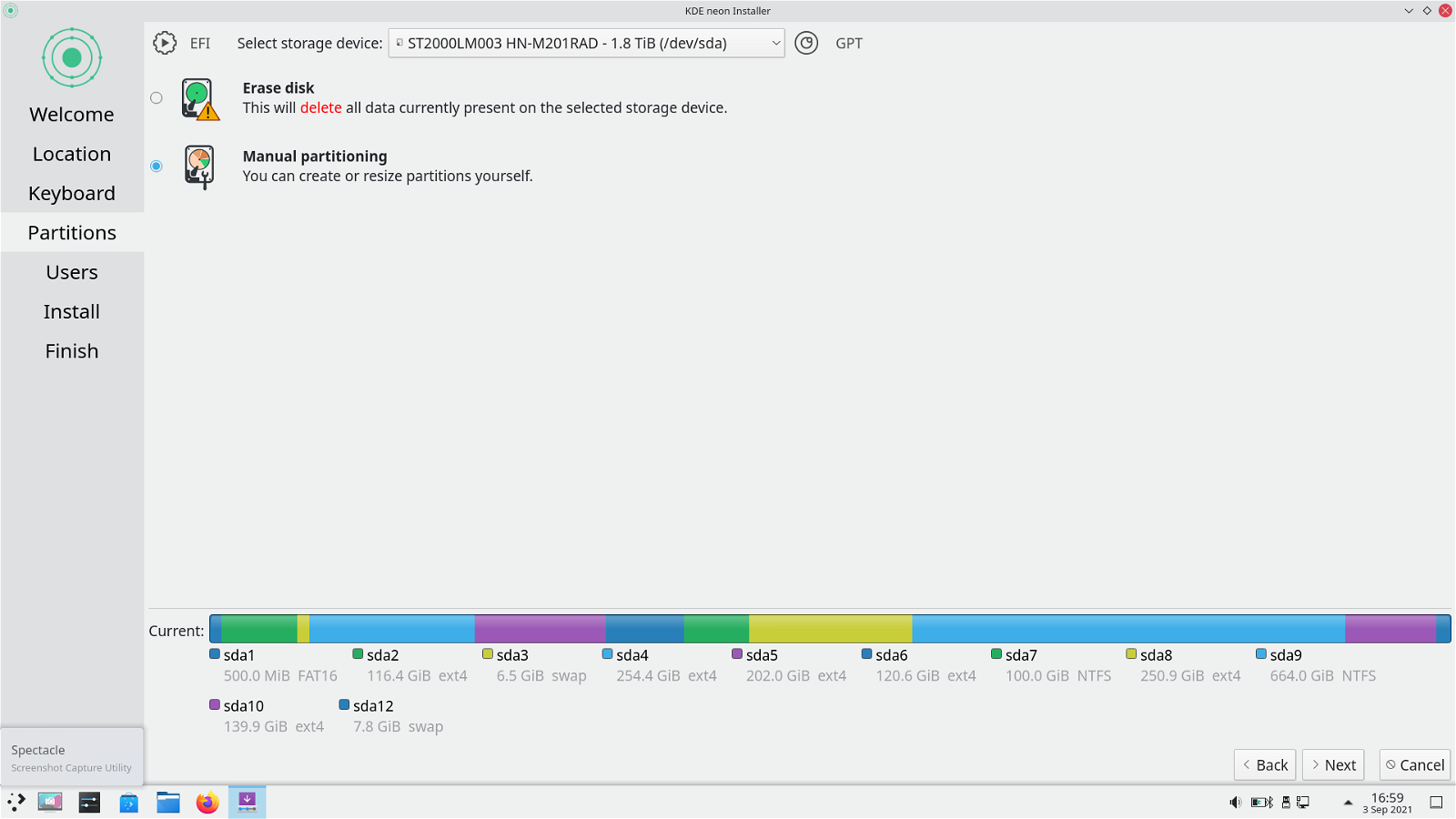
I chose manual because I have many partitions that you will see in the next screenshot
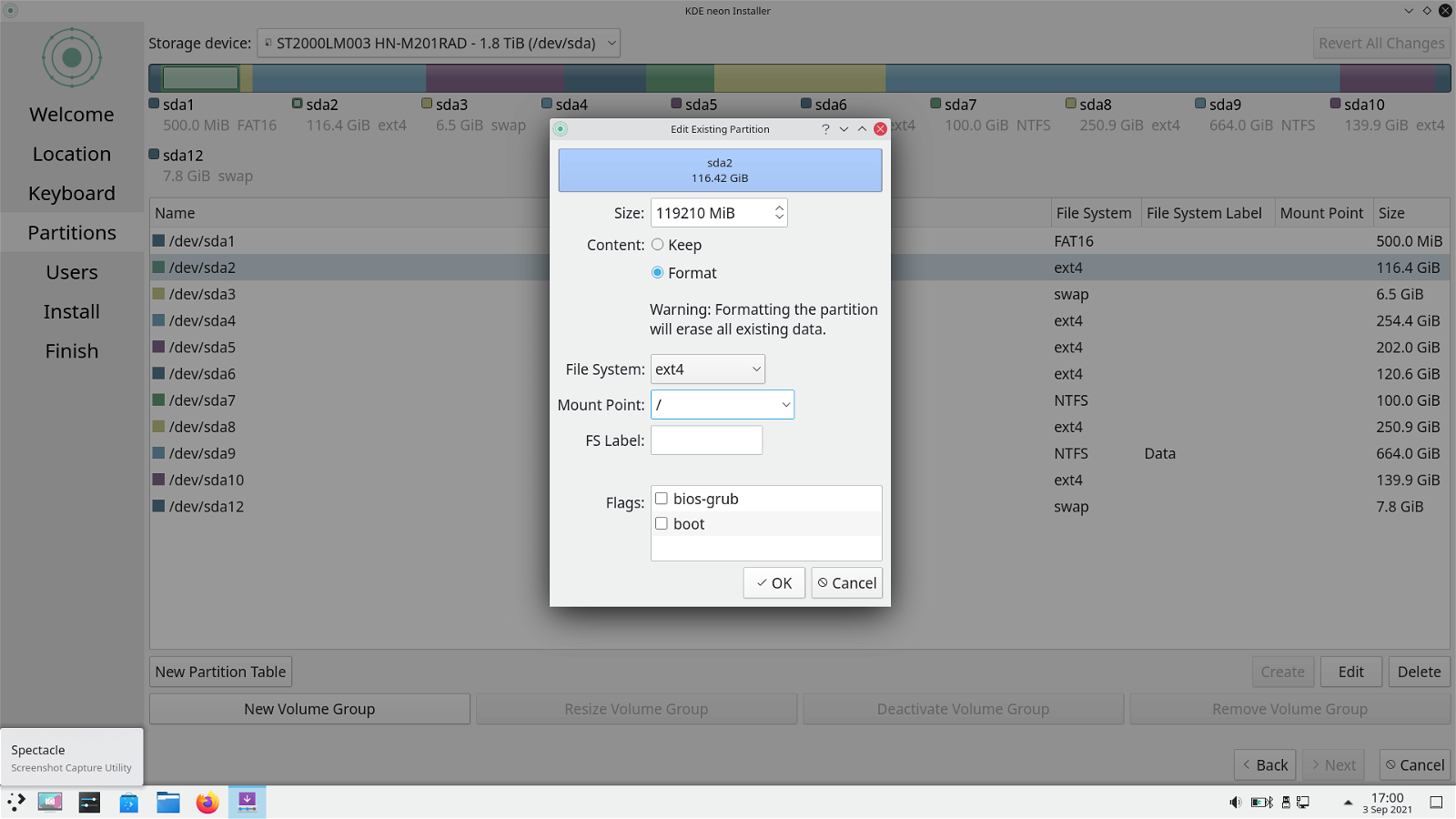
I chose format in ext4 and gave / as the mount point
Let's choose the boot as well
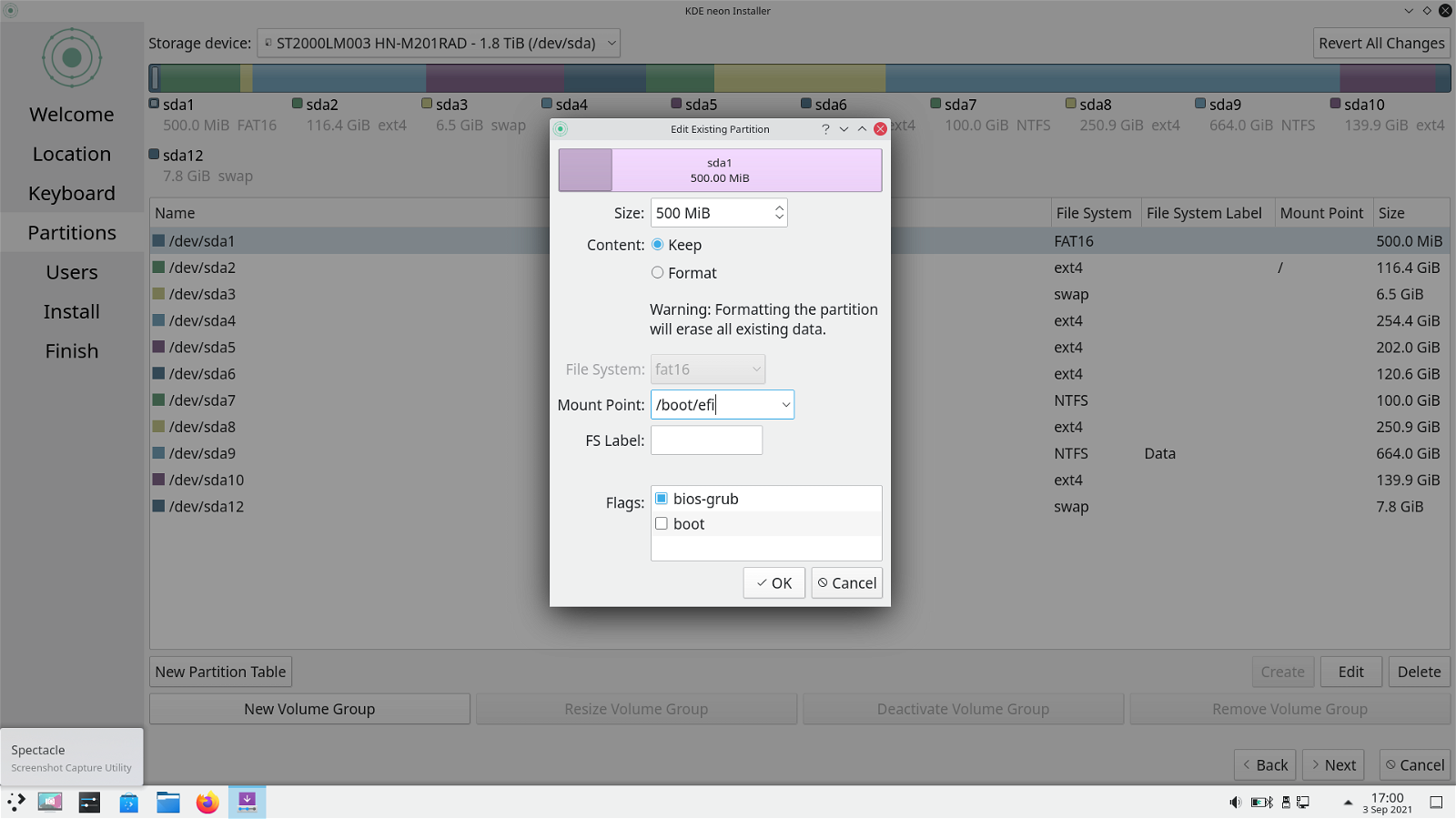
I chose sda1 where there are files to boot all the operating systems I use, so (logically) I did not choose the format. As mount point I gave / boot / efi.
On the next screen I will give the username (giorgos), the system name (iguru) and the password.
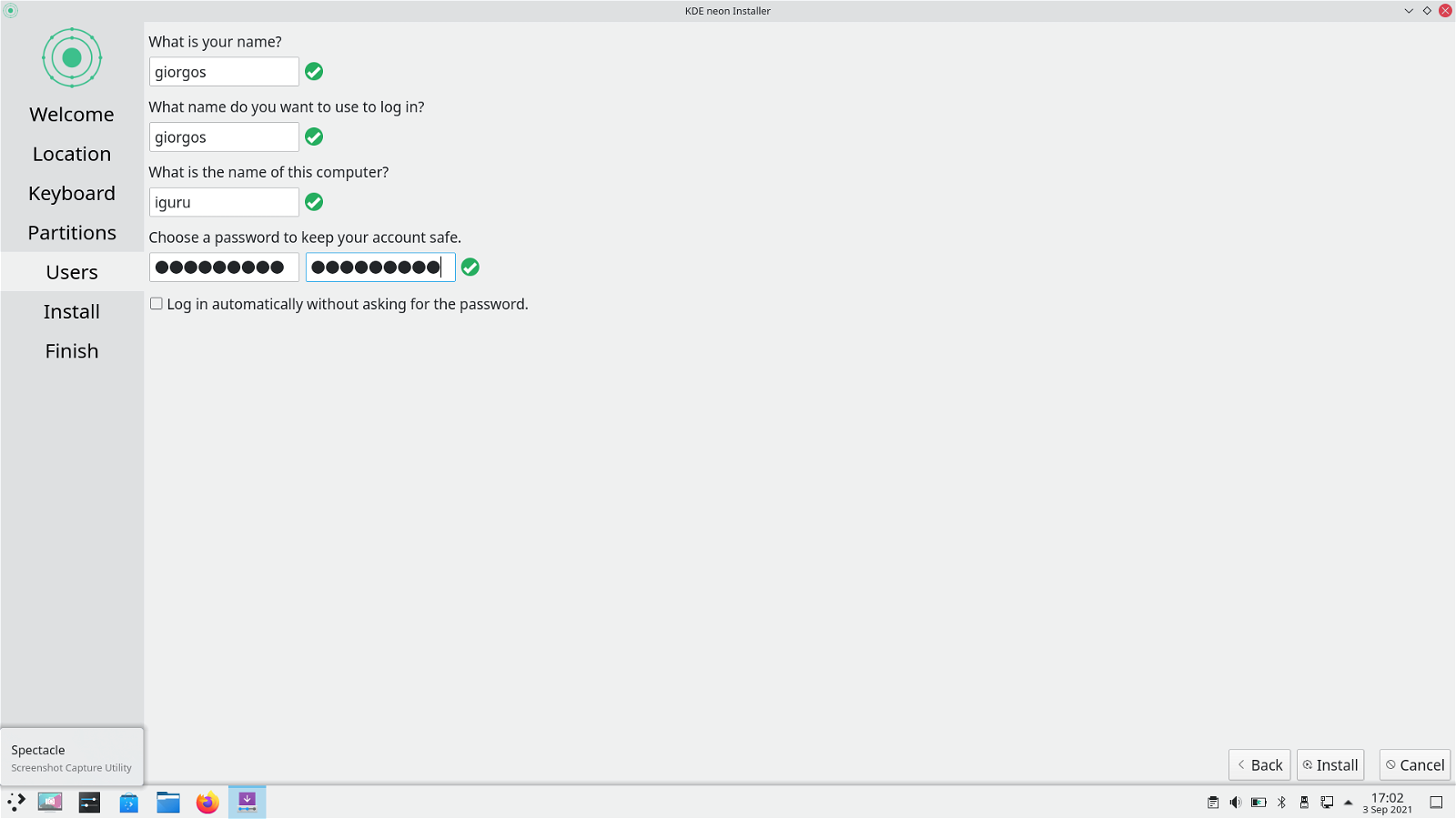
We are ready, we can start with the installation.

Allow the installation to proceed

When it is finished you will see the last screen asking you to reboot.
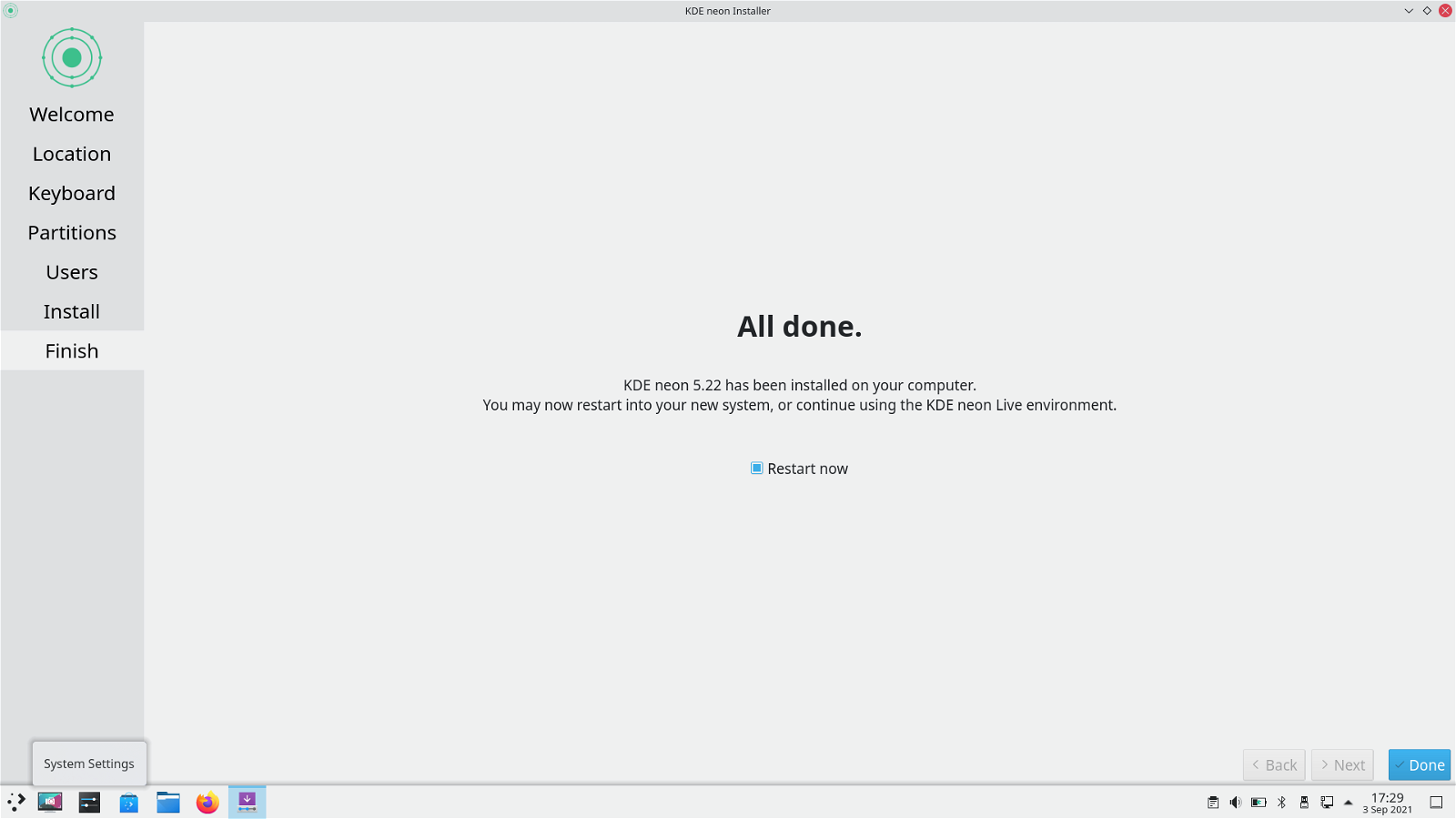
Click Done and your computer will restart. If prompted, remove the USB and press Enter to continue.
Try your new operating system.





