Once we have installed the Greek Windows 11 Pro, we said to give you a tour. Besides, so far few such articles and photos are published in the Greek edition.
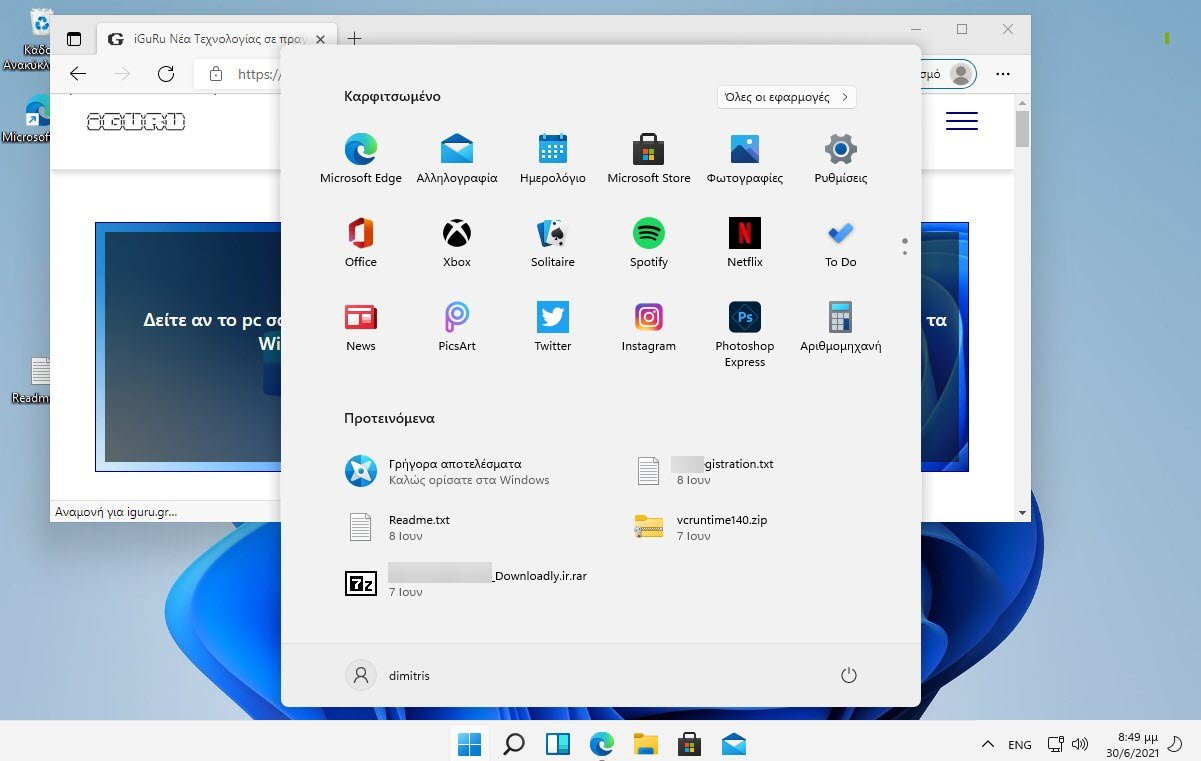
Microsoft brought in the Dev channel of Insiders at the beginning of this week the new Windows 11. So let's see that there is something new in them and in fact in the Greek version: the Start Menu, the Explorer, the Notification panel, the Settings, the Quick Switches and more.
Main taskbar and Start menu
The change from Windows 10 is obvious. Some will accuse them of trying to emulate MacOS and some will like it and some will not. The icons, however, came in the middle of the screen, as this makes them easier to use on touch screen devices.
But if you still do not like this change you can return them to their old good position on the left, from the taskbar settings. But there is no longer an option to set the taskbar to the side or the top. The bottom is its only location.
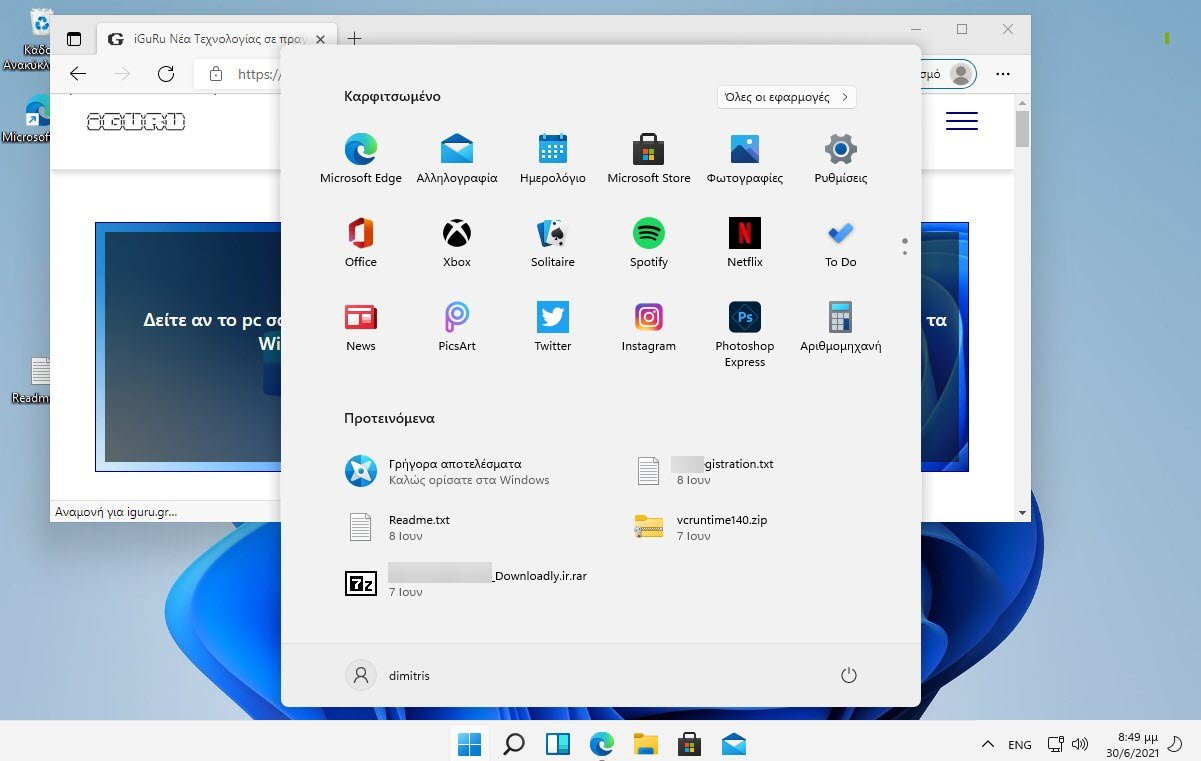
The Windows 11 start menu is clear of tiles as we seem to be done with them, but if you insist you can pin shortcuts for quick access. It has some dots on the left that you can scroll down with, if the pinned shortcuts are more than one screen can fit.
Your applications are in alphabetical order, as in Windows 10, and you can see them by clicking button "All applications" Top right in the Start menu.
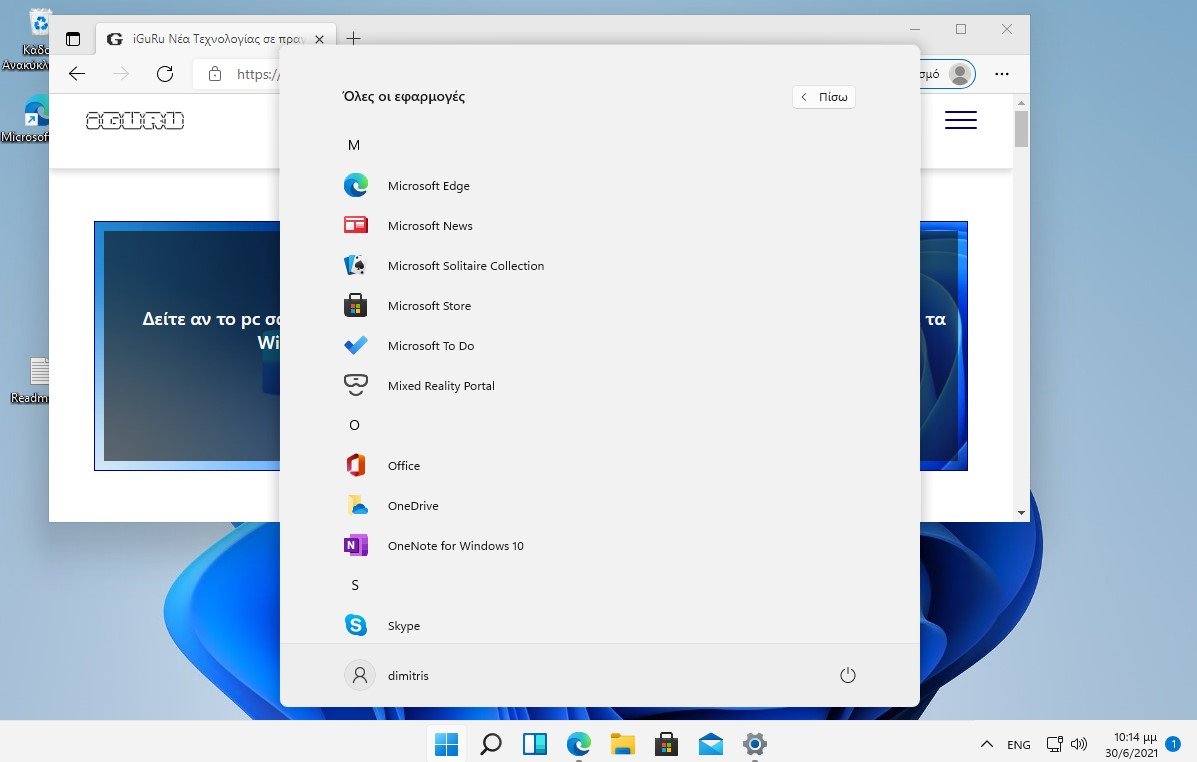
Right-clicking the Start button brings up the secondary menu, which is the same as in Windows 10, but has a more compact design with rounded corners, a style you'll see in various elements of Windows 11. tool search is pretty much identical to Windows 10, and you can still use the Start menu to run searches, just like in Windows 10.
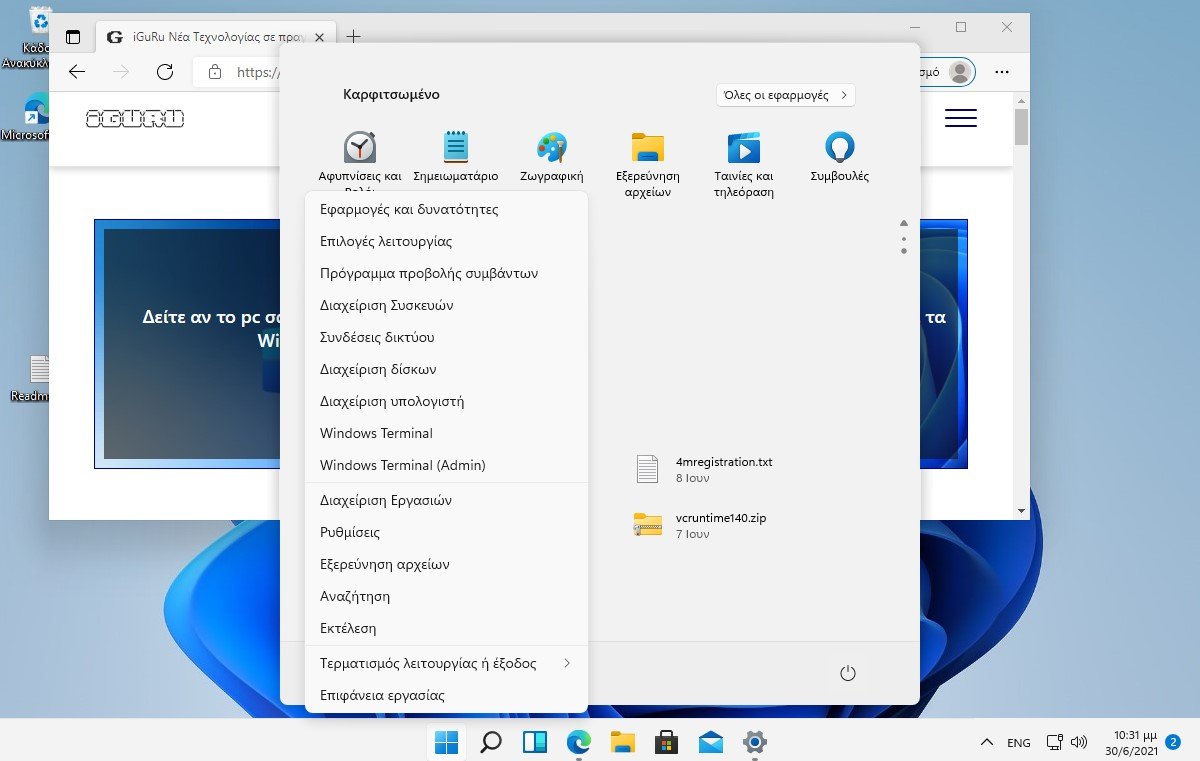
View jobs
Task View has been improved in Windows 11 and allows you to set a different desktop background per desktop. You can access it with the Win + Tab key combination, just like in Windows 10.
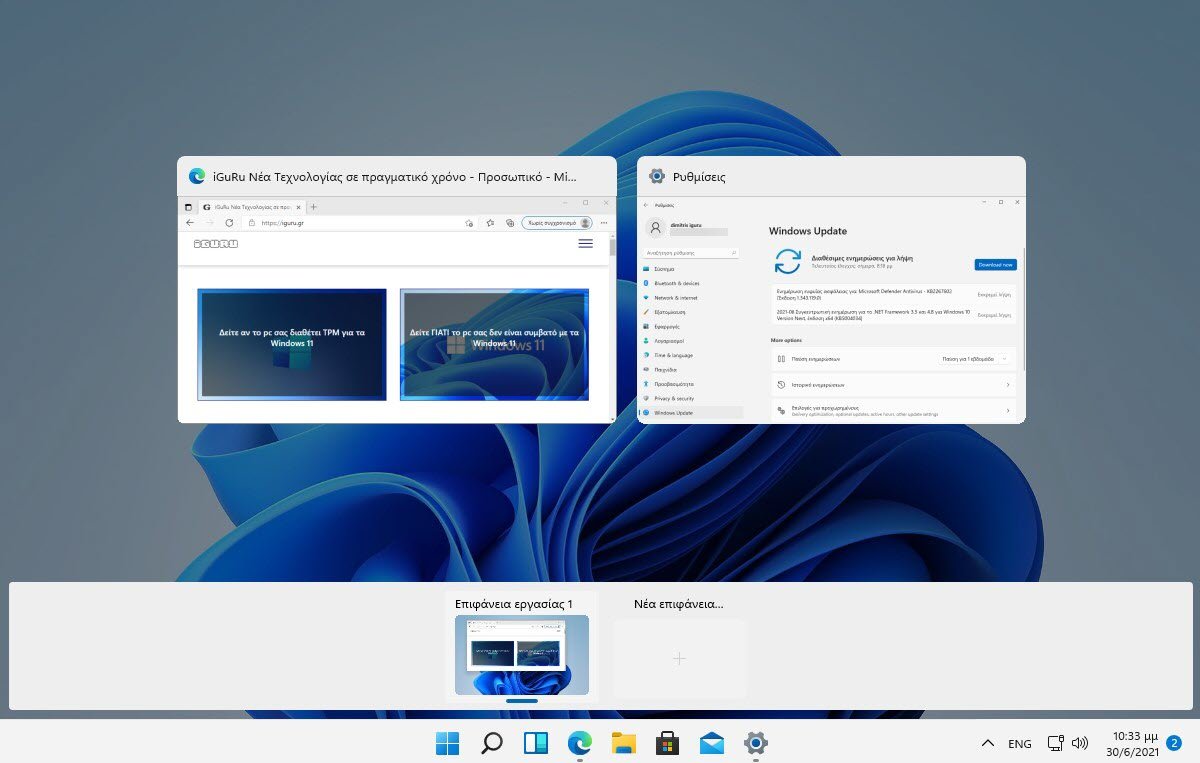
Widgets
Windows 11 comes with Widgets that in Greek are referred to as "Graphic Elements". They are activated with the icon that is after the lens (search) and there you can see News, weather, stock market etc. You can add more widgets, such as Calendar, What to do, Tips, Traffic, Esports, Watchlist and photos. Their appearance is beautiful with a background like icy glass, and with animation.
To see the widgets, Microsoft asked us again for the password of our email that we have written in them, as it states that we gain access to sensitive data. but they never appeared to us. They were endlessly looking to display something on a white background, but unfortunately. So by all means Windows 11 is still in beta.
Microsoft Store
The Microsoft Store layout has a sidebar on the home page for switching to various services, such as switching between applications, ready to install, downloads, etc. It has small banners compared to giant tiles for applications.
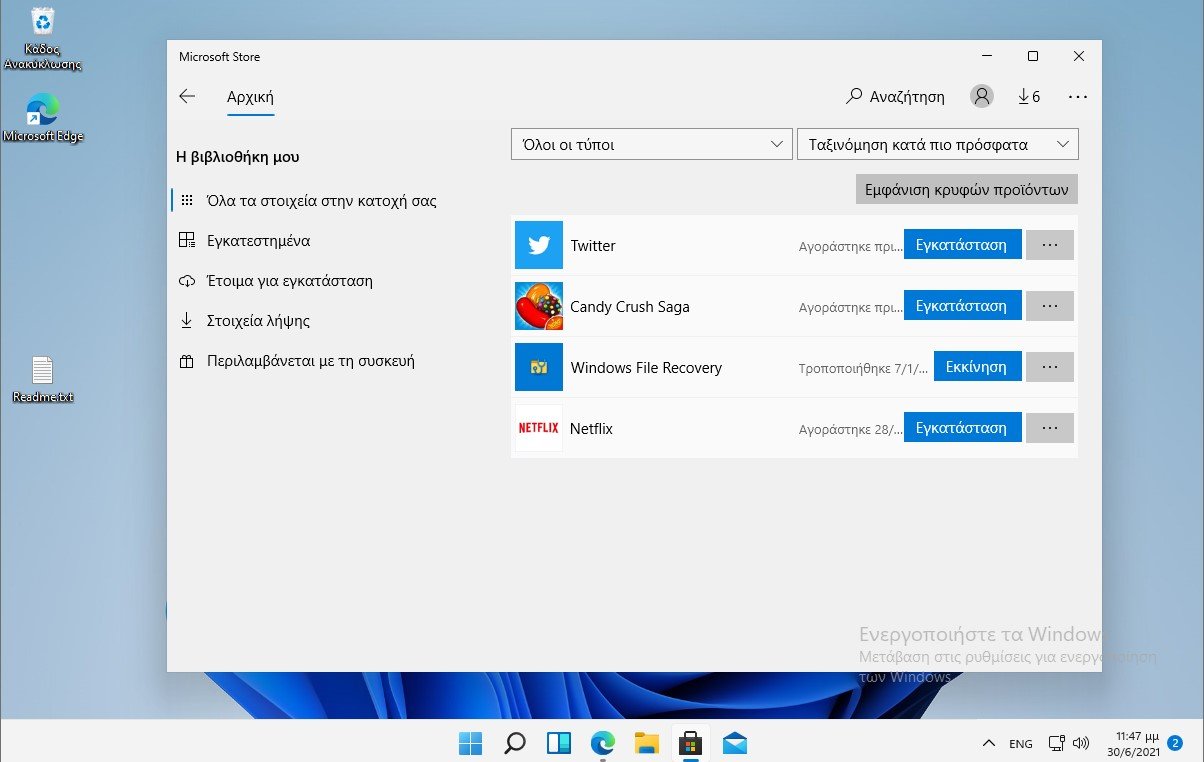
To add an app or game to your wishlist, visit its page and click the Wishlist button. Your wish list can be shared with your friends and the Store app will notify you when an item from your wish list is sold.
File exploration
Windows 11 File Explorer has a new look, with flat icons, including those in the toolbar. Right-clicking in the context menu has also been refreshed and has rounded corners.
Clicking on the “Show more options” menu item brings up the old menu, which is obviously a bug, as it's a bug that not all commands are translated.. The shell menu has icons at the top for quick actions, such as cut, copy, paste, rename, share and delete files.
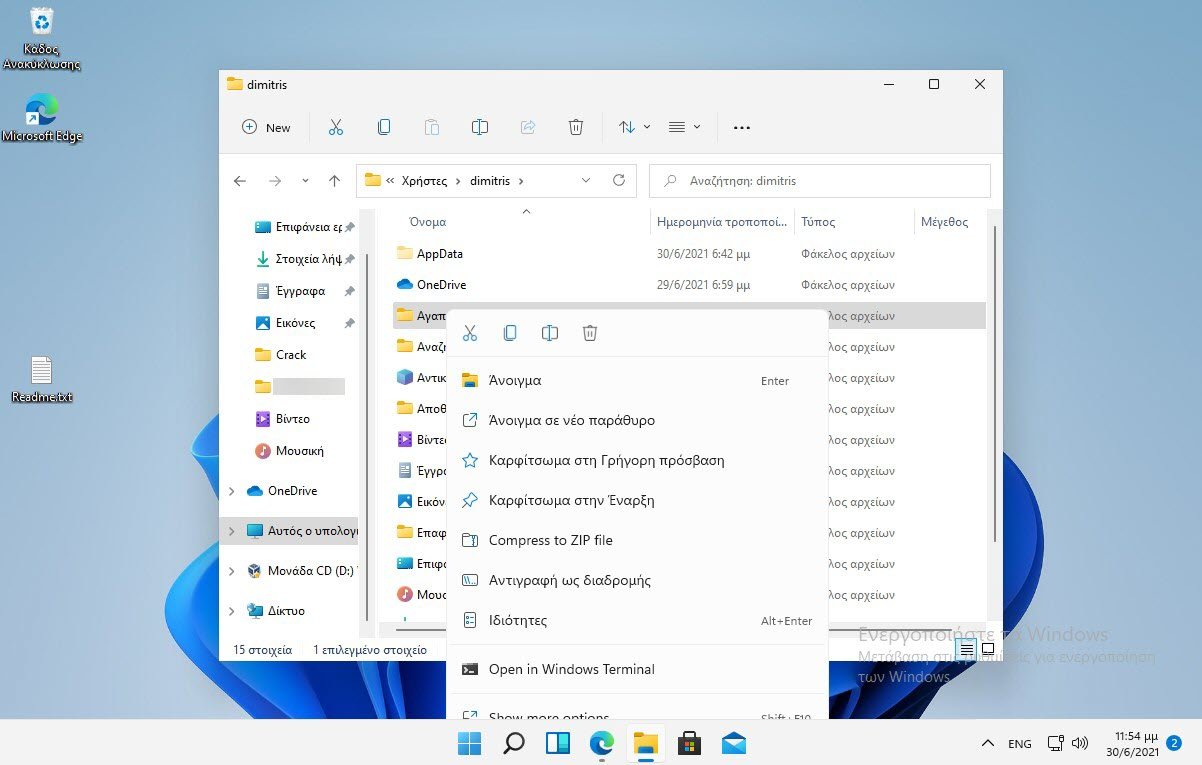
Settings
The Settings application has been completely revised. It has colorful icons in the sidebar and in fine print at the top of the path window where you are.
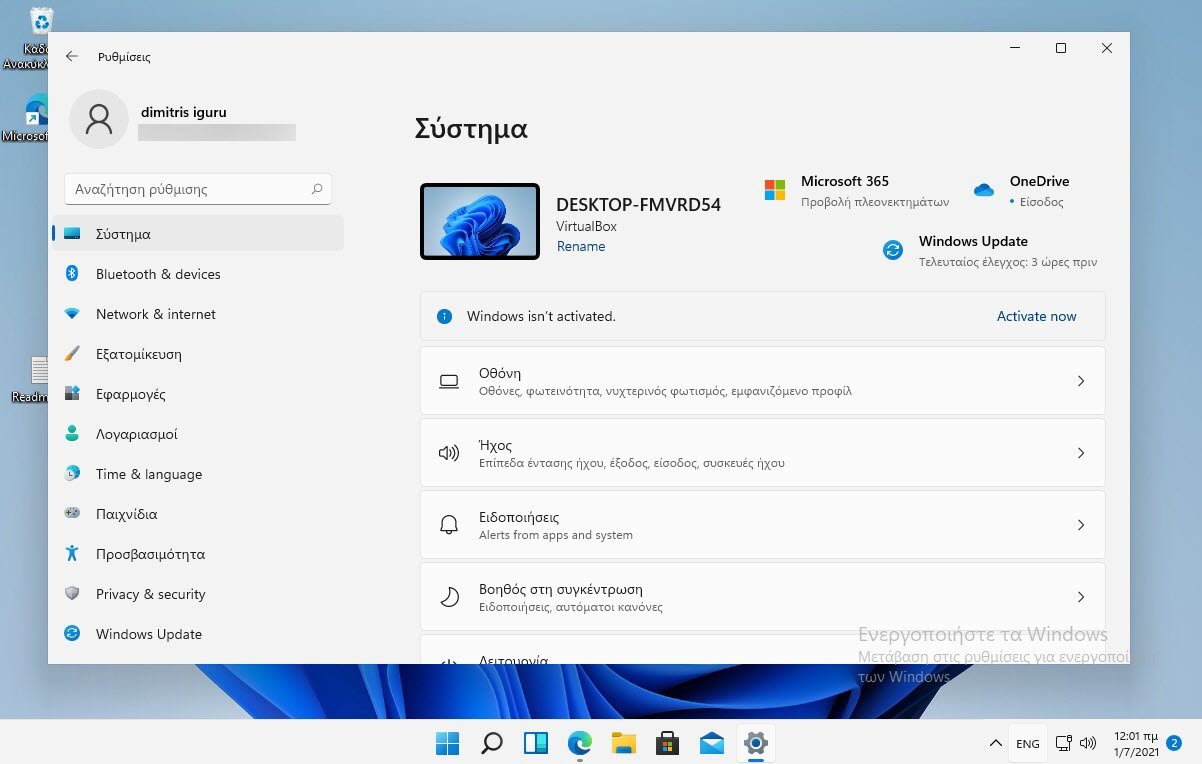
The right pane in Settings has black and white icons, but the list is easier than in Windows 10.
In Windows Update the pause of updates is currently only for one week.
Notification panel and quick rotations
The alerts of Windows 11 surprised us a little. If there are, they appear as a number in the lower right part of the taskbar. If you press it they will expand and then the number will go away giving its place in the calendar. If you are used to Windows 10 it is believed that the action center is still there you will click again but only now the calendar will open.!
Each alert is displayed as a separate box and has rounded corners.
Quick switches currently available on the operating system include Night Lighting, Concentration Assistant, Accessibility (contains submenu), Connection, and Audio Control. You can edit the layout by pinning and unscrewing the options on the board.
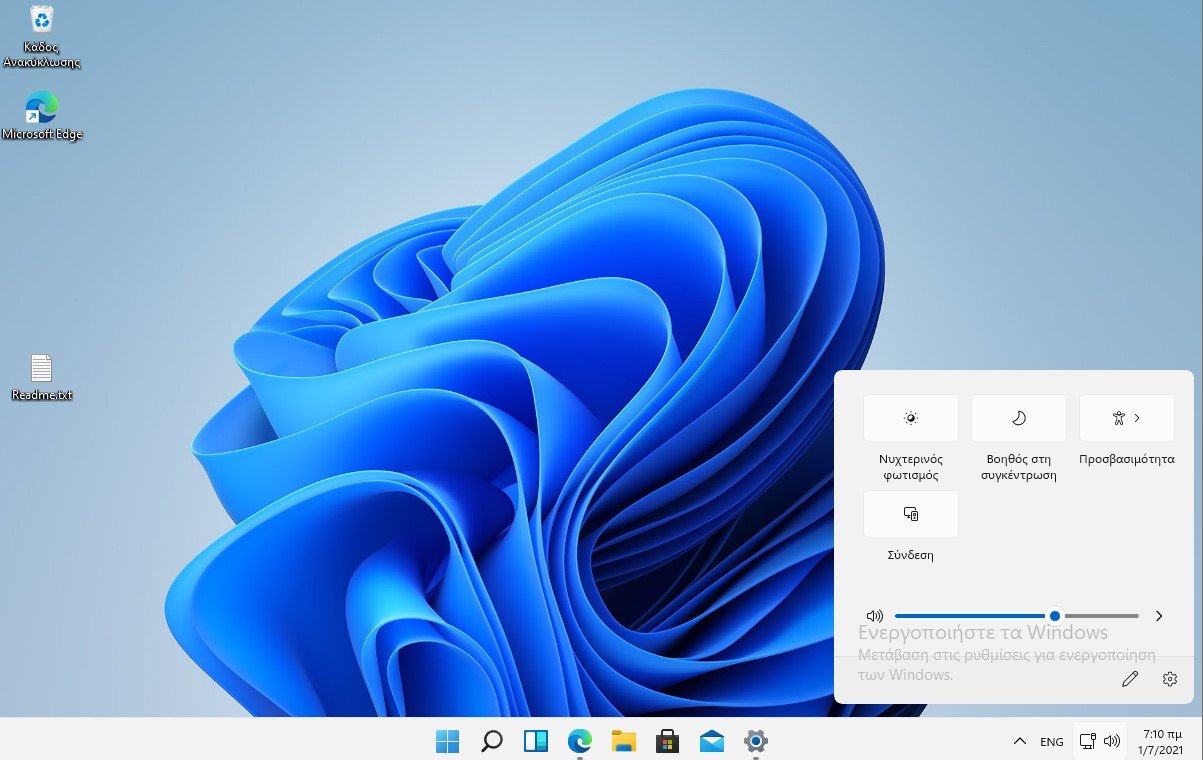
Topics
Themes add color to your desktop, there are 6 to choose from, three of which are bright themes and the other 3 provide a dark look.
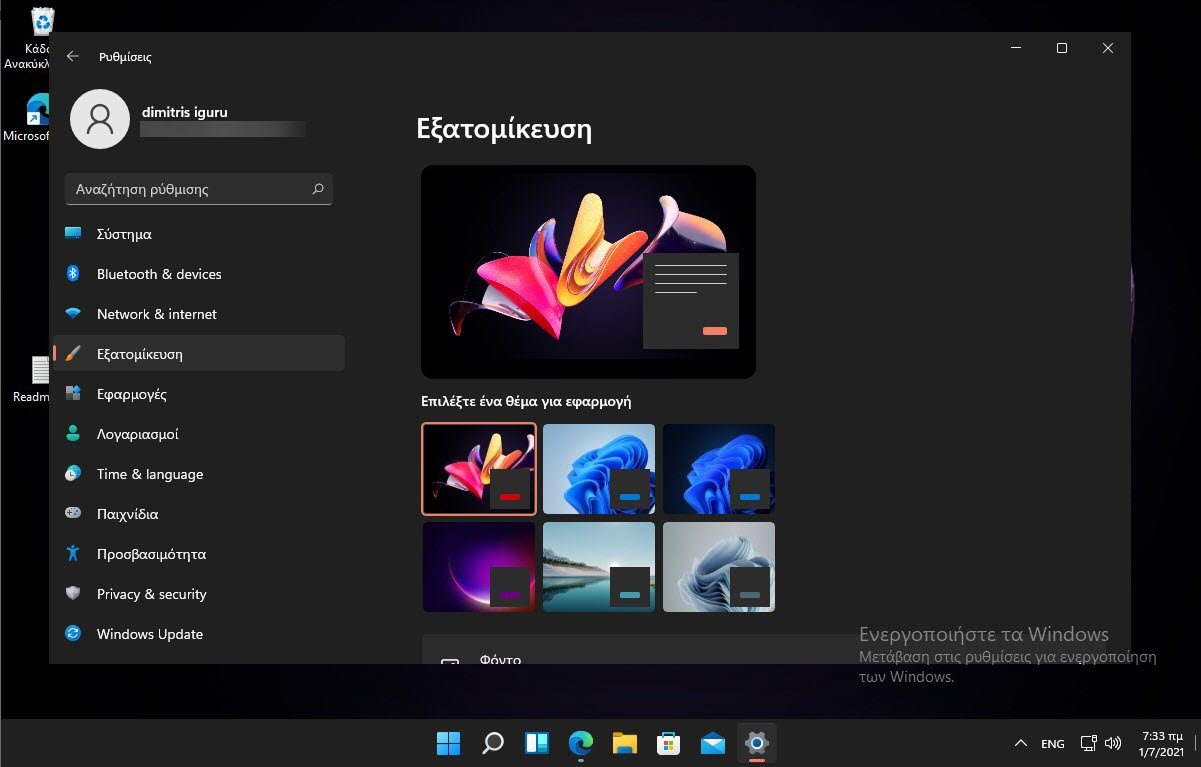
They can be better personalized and loaded than Windows 10 themes. Windows 11 also brings some new sounds, including a boot sound. It's a nice touch.
Other Parts
Windows Defender, Recycle Bin, Disk Cleanup, Device Manager, and Control Panel remain similar to those of Windows 10, although the Windows 11 version has some new icons.
Briefly
Personally, Windows 11 looked like Windows 10 but with big changes in appearance. We did not see anything out of the ordinary in terms of functionality. But even so, the changes in appearance excited us. Have you tried Windows 11? How did they look to you?






Whenever you have an appetite do a test.
Load on the same machine (not on a different pc) windows 10 and then (or at the same time with VM) the 11 aries and observe and tell us what resources each platform draws from the machine.