Is it going a bit slowly o computeryours? Is it crawling? You may be the cause after all! See several common mistakes that slow down your computer and how to avoid them.

At some point your computer will not be as fast as it used to be. Most of you will be wondering what is slowing down your computer. Working on a slow computer is not fun at all and reduces your productivity.
While all computers slow down over time, in many cases, your own behavior is the main cause of its slow operation. Here are some common mistakes that will definitely slow down your Windows PC and how to fix them.
1. Run too many programs at once
Over time, you have installed dozens of programs on your computer. Maybe you like to use a variety of tools for the same function or you have installed a bunch of applications, years ago, that you forgot existed.
The biggest problem on many installations comes from programs that like to run automatically in the background. This means they consume μνήμη RAM, even if you never use them. To deal with this, be very careful when installing new apps. If you see a checkbox that says “Run automatically at startup” you'd do well to uncheck it.
Nouns the continuous execution of too many applications will cause your computer to slow down.
You can get an idea of what is running in the background by looking at the System Tray in the lower right corner of your screen. You will see an icon for each program running in the background. You may need to click the up arrow to display the full list. In most cases, you can right-click an icon and select "Exit" to close an application.
![]()
But instead of shutting down programs you do not want, every time you start your computer, you can completely prevent programs from running automatically at startup. In Windows 10, open Task manager using Ctrl + Shift + Esc and click More Details if you only see the basic interface.
From there, go to the "Startup" tab and you will see everything that is configured to run when you log on to Windows.
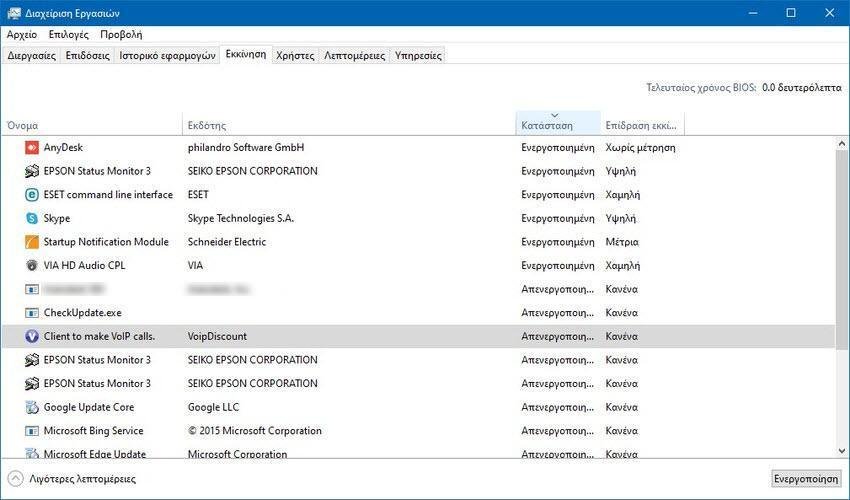
Take a look at what's here and disable any programs you don't need right after your computer starts up. Especially the ones that aren't hers micorosft.
You do not need, for example, running the Microsoft Edge Update check. If a new version comes out we will notify you, as long as you read us.
2. Non-existent restarts
The classic advice of all computer technicians when you have a problem is to restart your computer. But restarting is important even if you are not experiencing an active issue.
You may be tempted to never turn off your computer so that you can continue quickly from where you left off the next time. But this is a bad idea and can result in your Windows computer running slow.
The main advantage of a reboot, in terms of performance, is that this way your RAM is "flushed". Because RAM is unstable, it restarts with each reboot. If some programs you are running have a "memory leak" (meaning that the software takes up RAM but then never returns it to the memory pool), a reboot will fix it temporarily.
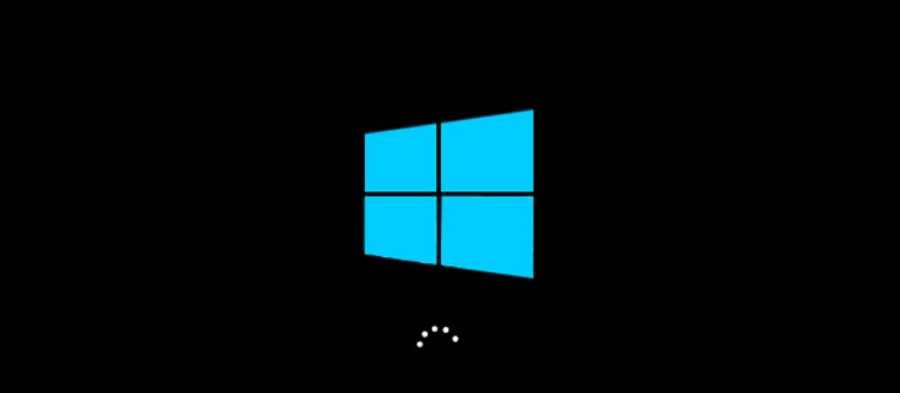
When Windows restarts, it also installs system code updates that can fix performance problems. Of course, Windows 10/11 will try to force you to reboot to apply the updates. But if you don't reboot for long periods of time, your computer will run without the latest fixes security and performance benefits.
In most cases, you do not have to restart every night. The goal is to restart your computer a few times a week. In other cases, you can put your computer in sleep mode or use hibernation to quickly resume what you did.
3. Clicking without thinking
The next time you find your computer running slow, you need to think about how careful you are when you click on the internet. Unfortunately, many sites are a minefield of harmful content. Fake download buttons, giant ads that lead to shady websites and all sorts of other nonsense can cause problems on your computer.
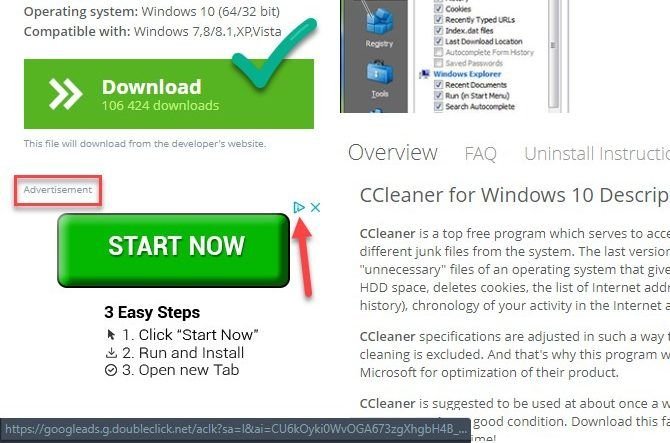
Even legal downloads are not always safe. Although not as much of a problem as it once was, many freeware programs try to eliminate unwanted third-party security software with default check boxes. If you click Next without thinking about it, you could end up with extra junk on your system just by installing a few useful applications.
In the worst cases, this can even lead to malware entering your system.
The lesson here is to make sure you always know what you are clicking on. Take the extra second to make sure you do not miss a hidden check box or click on something that is dangerous. This will keep the junk away from your computer, which only serves to slow it down.
4. Do not maintain your computer
Windows 10 is the operating system with the most installations. It is essentially the No. 1 functional, global. This is the main reason why hackers deal with it and constantly discover incredible holes in its structure, except of course that Windows is not the perfect operating system. So you need to do some basic maintenance every now and then.
There are some points speed-related routines. Do the following Windows maintenance tasks to ensure you don't have a problem. Of course there are other maintenance tasks that need to be done, but the following should be done more often.
Clear temporary files
As your system works, it creates files that are only needed for a short time. This is a normal part of computer operation, but if you let these files pile up, they can start to affect its speed. This is especially true if you have a small SSD that charges quickly.
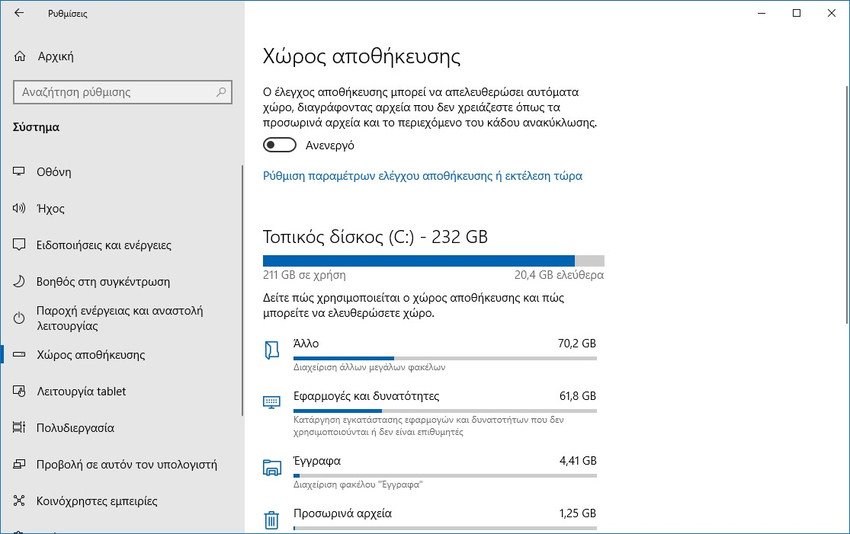
You can go to Settings> System> Storage to enable Storage Sense, a Windows 10 feature that helps you free up space automatically. For additional options, look for Disk Cleanup in the Start menu.
Perform maintenance scans
While your antivirus program may be configured for a scheduled scan, it is wise to get a second opinion and occasionally scan with a second malware-specific application.
The Malwarebytes is a great option for this, as the free version only scans on demand. It's much better to catch malware with a scan than to find your computer running slowly weeks later.
Other than that, Windows has some other scans that you can run for maintenance, but you don't need to do them often. These include chkdsk and sfc.
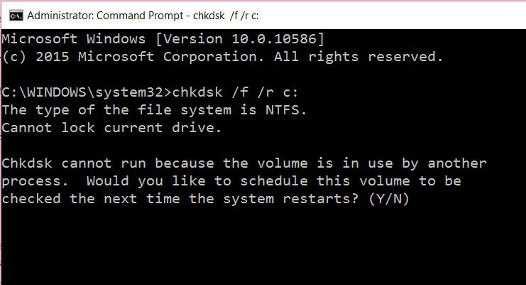
The check disk or chkdsk command scans your hard disk for corrupt sectors that can cause your computer to crash. If you have an SSD in your machine, then chkdsk is not so suitable. But if you notice a sudden slowdown and still have an old hard drive on your computer, it's worth a try.
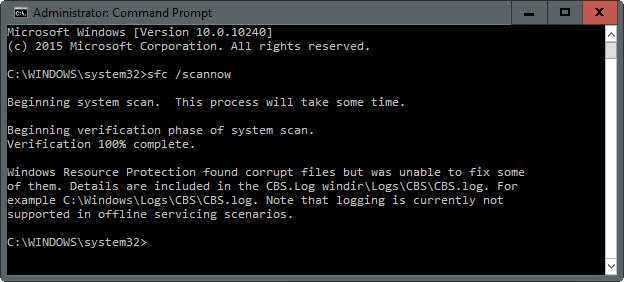
System file control, or sfc, is a similar command. This scans the Windows system files and tries to repair any corrupted ones.
You will usually run these commands when troubleshooting. But doing them every month or so can help you deal with problems before they get worse.
Check for Windows updates and app updates
We mentioned restarting to install Windows updates earlier, but it's a good idea to go to Settings> Update and Security> Windows Update to manually check for updates every now and then. This ensures that the updates are not stuck.
You should also take the time to make sure the software you use regularly is up to date. Using the latest version may introduce speed improvements not found in previous versions.
5. Confusing the speed of your computer with the speed of the internet
It is common to think that your computer is slow, when in fact, your internet connection is actually the problem. If you only have speed problems accessing websites, streaming music, or performing other network-dependent activities, you probably have trouble connecting to the Internet.

This can happen even with an extremely fast computer that is otherwise in perfect shape.
Now you know what slows down a computer
Take a look at the above common user behaviors that can cause the computer to slow down. If you have made one of these mistakes, now is the time to change your ways based on the tips provided.






Good morning,
Please if possible send me to my email any articles you think will help me deal with this huge DEMON : "BLUE SCREEN error (BSOD)" because there really is a huge problem....
Thank you very much,
ask for help from https://www.facebook.com/groups/igurugr, there are many children who know and are willing to help
Good morning,
PLEASE, if possible, email me (jhatz@tee.gr) as many articles as possible regarding the “BLUE SCREEN error (BSOD)” as there is a huge problem….
Thank you very much,
YIANNIS CHATZITOLIOS
https://iguru.gr/search/?q=BLUE%20SCREEN