HDMI-CEC is a handy feature found on most modern TVs as well as devices that have an HDMI port, which brings you control of all connected devices in one remote.

HDMI-CEC (HDMI Consumer Electronics Control) is a fantastic new technology that for some unknown reason has never been highlighted by TV manufacturers and marketers. Still, it's considered one of the best hidden features on modern TVs.
Most of you are familiar with HDMI cables that have been used for quite some time to connect audio and video devices, but you certainly don't know all of its features.
You may have seen an option for HDMI-CEC on your TV, home theater system or somewhere, but not wondered what it does.
Let's see what HDMI-CEC is, what it offers, and whether you should use it on your TV.
What is HDMI-CEC?

HDMI-CEC (HDMI Consumer Electronics Control) is a feature of the HDMI standard that allows connected devices to talk to each other. The aim of this feature is to allow you to control multiple devices connected to one screen, with one remote control, increasing the ease of use.
CEC is not a requirement for all HDMI devices, but it is included in almost all modern devices that use this port for output and input. The feature is part of the device itself, therefore you don't need a specific HDMI cable to take advantage of it.
What can HDMI-CEC do?

The features enabled by HDMI-CEC depend on the devices you use. But in most cases, you can expect some standard features.
One of them is one-touch play, which allows your connected devices to switch the TV's input. For example, say you have the YouTube app open on your smart TV, and then you turn on your PlayStation 5 using the DualSense controller. Once the PS5 boots up and starts sending a video signal to your TV, the TV will automatically switch from the YouTube app to the PS5's HDMI input.
This saves you from having to grab your TV remote and go through menus to get to the correct HDMI input. Since once you turn on the Playstation then you would most likely switch to it anyway. So HDMI-CEC technology saves you a step.
This also works the other way around in most cases, so when you switch to the PS5 input on your TV, your console will automatically turn on.
A similar function is system standby, which allows you to put multiple devices in stand-by mode with the push of a button.
That is, when you press the power button to put your TV into stand-by mode, HDMI-CEC also puts all connected devices into sleep mode. So when you're done playing your PS5, you don't need to put it to sleep separately.
These are the two most basic features of HDMI-CEC, but you can enjoy others depending on the connected devices. For example, system audio control allows you to control the volume of an external device, such as an AV amplifier, using your TV's remote control.
There are also functions for DVR devices that allow you to quickly record shows or set a timer for automatic recording.
How to enable or disable HDMI-CEC
Every device that supports HDMI-CEC should have an option to turn it off or on. This means you can turn it off on your TV to stop using the feature altogether, or just turn it off on one device if you don't want it to turn on automatically.
On some devices, CEC is turned off by default, while on others it is turned on automatically. So it's a good idea to confirm that the settings are configured the way you want them.
Unfortunately, it's difficult to give specific instructions for switching CEC because the settings menu layout varies by device. On your TV, CEC can be found in the Advanced menu or Consultant, within System or General, or elsewhere.
If you can't find it, try Googling your TV model along with “HDMI-CEC” to locate it.
Common names for HDMI-CEC
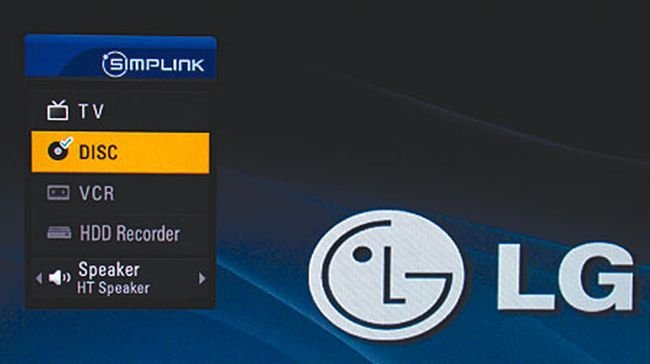
The other issue that makes HDMI-CEC hard to tell is that most hardware manufacturers use their own name for it. You won't see an option titled HDMI-CEC on every TV, so it takes even more searching.
Below is a list of the names many TV manufacturers use for HDMI-CEC:
- Insignia: INlink
- LG: SimpLink
- Mitsubishi - NetCommand
- Onkyo - RIHD
- Philips: EasyLink
- Pioneer – Kuro Link
- Roku: 1-Touch
- Samsung: Anynet +
- Sharp - Aquos Link
- Sony: BRAVIA Sync or BRAVIA Link
- Toshiba: CE-Link or Regza Link
- Vizio: CEC
The above list is typical. For your TV a quick Google search of “HDMI-CEC” and the name of your TV manufacturer should give you the name of the HDMI-CEC function.
Should you use HDMI-CEC?
Now that you know what HDMI-CEC offers and where you can find it on your devices, should you use this feature? It depends on whether you find it useful or not, as CEC is a bit of a weird feature due to the inconsistent way it works across all products.
Some people love the convenience of automatically selecting the video input on their TV when they turn on a device. Still others hate this TV behavior because they think it is seemingly random.
For example, your TV might switch to your Switch console's input when you plug it into the base connection to charge, even if you don't want to play it on the TV at the time.
We'd recommend enabling it for all your devices and then see if you like how it behaves. If it's annoying, turn it off for one or all devices.
You may also find HDMI-CEC unnecessary if you have a TV that includes a built-in voice assistant, such as Alexa. Talking to your TV is even more convenient than the above functions.
Fix HDMI-CEC when it doesn't work properly?
 HDMI-CEC
HDMI-CEC
If HDMI-CEC isn't working properly, there are a few fixes you can try.
First, hard reboot all affected devices. Most smart TVs don't turn off completely when you press the power button on your remote, so you'll probably need to hold down the button for a few seconds for a full reboot.
After restarting, make sure you have the latest updates installed for your TV and any other connected devices. The latest system software could fix any errors in operation. You should also confirm that each device supports CEC. If you don't see an option in the menu, it might not include it.
Finally, try another HDMI port on your TV if you're still having problems, and double-check that the option is enabled for all devices. Consider trying a different HDMI cable as well to rule out this possibility.
If none of these work, one of your devices may have a hardware problem. Contact the manufacturer or consult your manual for next steps.
HDMI-CEC: Handy, but imperfect
HDMI-CEC can be confusing when you're not familiar with it, but it has many convenience benefits. As many people have multiple devices connected to their TVs, it is convenient when they work together more smoothly. Try the feature and see if it's right for how you use your devices.
If you are looking for a new TV, you should know if it has CEC support within its capabilities.





