The popular CCleaner system cleaner is always running in the background, it is annoying and reports anonymous data to company servers.
In this article we will show you how to perform all the functions of CCleaner, through the functions of Windows.
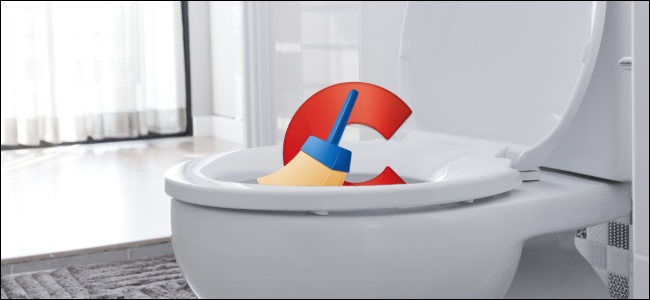
Free up space on your disk
Windows has a built-in Disk Cleanup tool that works very well. Microsoft is improving it and making it work even better in the latest versions of Windows 10.
This tool can delete temporary files, previous Windows installations, logs, old Windows updates, thumbnails, and various other files stored in the cache.
If you have never run it, you will probably be able to delete a few gigabytes of space. We do not recommend its alternative CCleaner because Windows can already do a great job in this area.
To obtain access In the Disk Cleanup tool in Windows 10, follow the path Settings - System - Storage and click "Free up space now" in the Save area.
Windows will automatically scan for files that you can delete. Check the files you want to delete and click "Delete Files" to get rid of them once and for all.
Warning : Αν επιλέξετε “Κάδος recyclingς”, τα Windows θα αδειάσουν και τον Κάδο ανακύκλωσης. Βεβαιωθείτε ότι δεν χρειάζεστε κάποιο από τα διαγραμμένα αρχεία στον Κάδο Ανακύκλωσης πριν τσεκάρετε αυτήν την επιλογή.
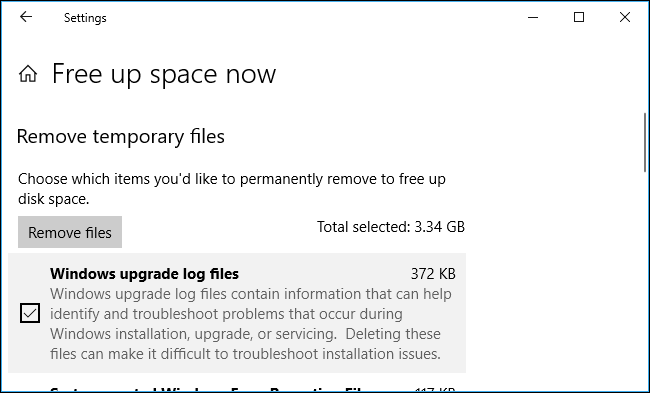
In Windows 7, you can start the tool “Disk clean up” from the “Start” menu. The classic Disk Cleanup tool on the desktop is still included in Windows 10, but the new interface in Settings makes things a little easier.
Manage startup programs
CCleaner can manage programs that start with your system, but Windows 10 already has this feature. To access the management of Windows 10 startup programs, follow the Settings - Applications - Startup path. You can see how many applications start in the Windows startup process and turn them on or off.
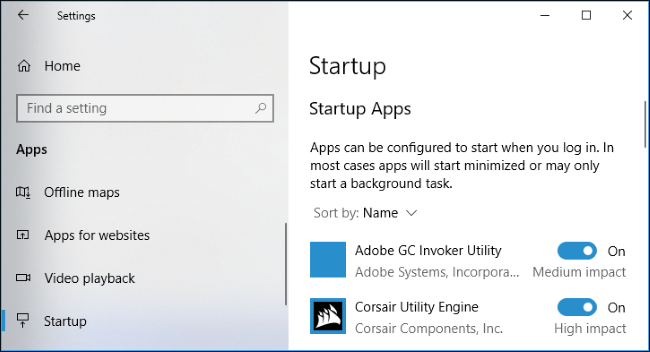
You can also start Task Manager, click on the "Start" tab and manage the programs you want or do not want to start with Windows. It works the same as the application in Settings, but is also available in Windows 8. In Windows 7, you will need the MSConfig command.
Delete your browsing history
You do not need a third-party program to delete your browser history, cookies, and cache files. Your browser can very easily.
In fact, you do not even have to delete your browsing data. Just use the private browsing feature whenever you want to access a site that you do not want others to see, it will be done without saving the history on your computer. If you never want your browser to store private data, you can always start it in private browsing mode.
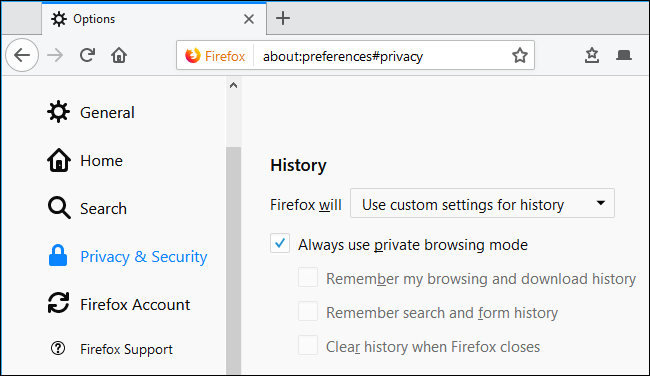
To clear your browsing data, you can use the "Clear browsing data" tool that is built into your browser. Browsers have the right tools that can do it with a few clicks.
Deleting cache files will slow down your web browsing a bit. However, if you want to delete this data as well, your browser can do it.
Find files that take up a lot of space on your computer
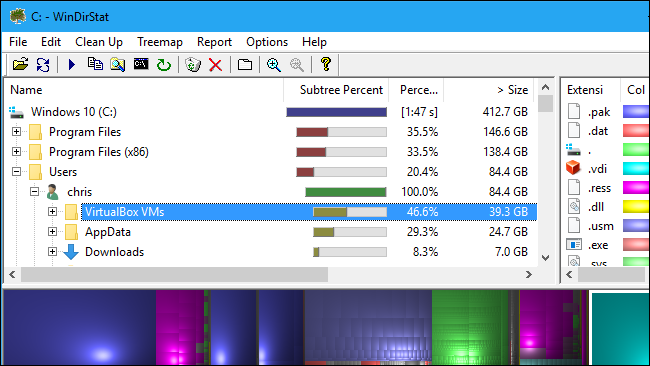
To find out what uses space on your computer, install a disk space analyzer on your disk such as WinDirStat . This tool will scan your hard drive and show you a graphical representation of what space is used on your computer, showing the order of folders and files and which of them use the most space to a minimum. It works like its Disk Analyzer tool CCleaner, but has a better interface that makes it easier to view the space.
If you have some large files somewhere on your computer, you will find them with this tool. You can then delete them manually. If these files are part of a program, you will need to uninstall the program from your computer to delete them. If they are cached or data files, you can probably just delete them. Do a web search by the name of the files or folder they are in before deleting them, just to confirm that you will not delete anything important.
Encrypt your hard drive to really cover your tracks
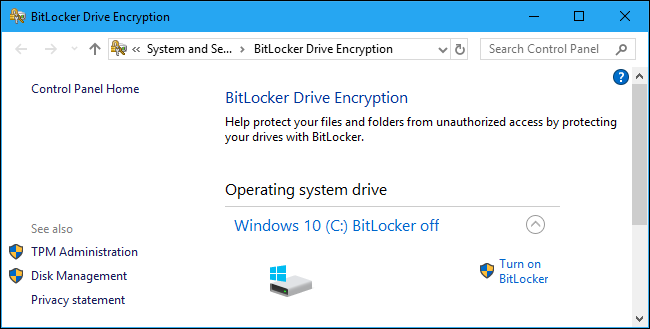
If you use CCleaner to delete usage data and "cover your tracks", there is a better option: Encrypt your system drive.
Anyone on your computer will need your password to decrypt your hard drive and view your files. It's a much better method than occasionally deleting your files.
Some computers running Windows 10 already have encryption, while others need Windows 10 Professional to enable BitLocker. If your computer does not have an encryption program and you do not want to pay for Windows 10 Pro, you can use VeraCrypt.
Most of these tips they also apply to Windows 7. You can upgrade to Windows 7 Ultimate to have BitLocker or install it VeraCrypt for free encryption.
With your encrypted hard drive, you do not have to worry so much about deleting your personal data. When you turn off your computer, its hard drive will be encrypted and it will need a key to see your data.





