Migrating from Linux to Windows is a difficult one procedure and is usually accompanied by the loss of browser history, bookmarks and passwords as well accesss, much to the frustration of users.

Have you finally decided to change operating system and switch to Windows? You are an engineer, surveyor, civil engineer, architect etc and you just realized that for your work computer Windows is one way, since all the specialized programs of your science run only in them (Autocad, 4M, Architecture, Civil 3D, Solidwork etc);
If you are migrating from Linux to Windows, one of the most valuable things you can take with you is your web browser. Packed with bookmarks, history and passwords, your browser is essentially your gateway to the web.
The transition to a new one operating system like Windows without the benefit of a custom browser can be problematic. Passwords can be a huge problem, especially if you've saved hundreds of them over the years. Losing them can also be a big problem.
There is a way to take all your personal data with you Chrome and migrate them to Windows. It is done through the Chrome browser itself. The obvious way to do this is to use a Google account with Chrome, which will sync your bookmarks, history, and passwords to the new device. Let's see how.
Synchronize Google Chrome data from Linux to Windows
Some users prefer not to sign in to Chrome, especially Linux, which is considered anonymous. However, it is an extremely useful option. For example, if you have an Android phone, it will usually have Chrome installed. By connecting to the Windows browser, you can synchronize browser data between your devices.
The same synchronization is possible between Linux and your new Windows operating system. Just make sure you have sync enabled, which is usually enabled by default. That is, just logging in to your account should sync on its own.
1. If this does not happen then after logging in to your account go to Settings by clicking the three vertical dots on the top right> Settings.
2. There press “Google Sync and service”Which is the first in the menu list, and press Enable sync.
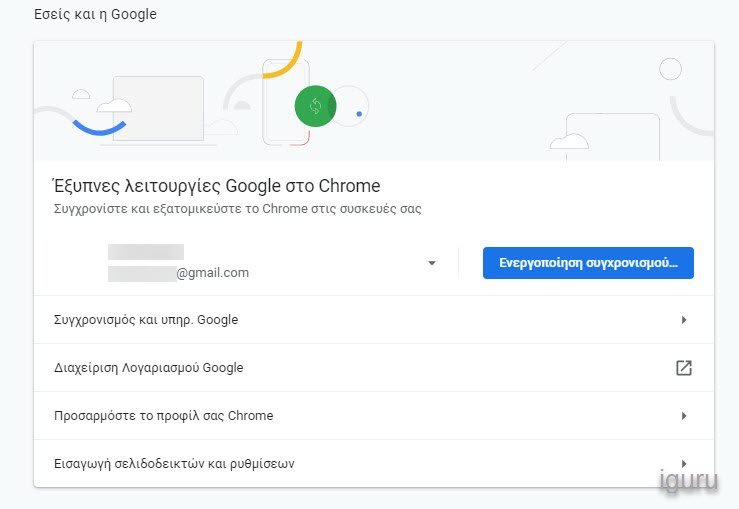
In the submenu "Manage what will be synchronizedYou can set which items are involved in Ggoole Sync.
For our fanatical and unrepentant Linux friends, the above procedure is the other way around. If you want to leave Windows and try your luck with a Linux distribution, then in the same way you can get your data there.





