You just bought a new record. In addition to the capacity and speed of the disk played a role in your choice. But is it as the manufacturer says? how does it behave in your system? See how you can measure it.
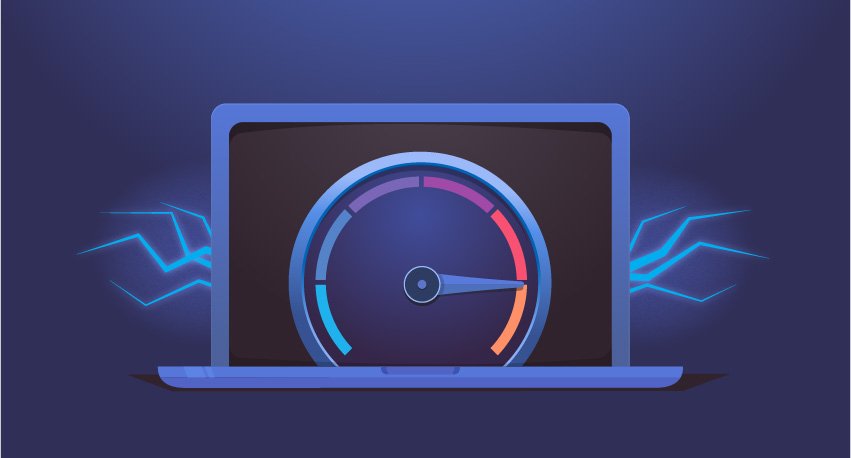
The hard drive is one of the critical components of a computer because it is a storage device for your files and software. And your operating system system it is also installed on the hard drive.
You may have noticed that some computers run slowly while multitasking, while others remain unaffected. The difference in this behavior depends on the RAM and the speed of the hard disk. Computers with slow hard drives usually freeze or crash while performing multiple tasks. This is why SSDs are in great demand today.
You can control the speed of your hard drive by installing appropriate speed control software. If you search the internet, you will find enough matching software that allows you to test in addition to the speed of your hard drive and in addition the performance of other hardware components such as CPU, RAM, graphics card, etc.
Here are some of the best free hard drive speed control programs. You can install them to test your hard drive speed on your Windows 11/10 PC. These are:
- NovaBench
- ACT Disk Benchmark
- DiskMark
- HD Tune
- DiskCheck
- SysGauge
- CPUID HWMonitor
Let's take a look at the features of each of these free hard drive speed control programs.
1] Novabench

The Novabench lets you test the speed of your hard drive, both its free and paid versions. Using the free version of Novabench, you can run reference tests and view detailed results online. Performs four different tests:
- CPU test
- RAM test
- GPU test
- Disk test
The above tests are performed automatically when you press the Start Test button. Novabench will perform all the above tests one by one and the process will take some time.
After completing the tests, it displays the result as well as a score of all the tested components (CPU, RAM, GPU and Disk).
You can, if you wish, perform individual tests. To do this, go to “Tests> Individual Tests ” and then select the test you want to run.
Runs on Windows, macOS and Linux
2] ATTO Disk Benchmark

The ATTO Disk Benchmark is Another free software that lets you test the speed of different partitions on a hard drive in Windows 11/10.
This software is easy to use. Just select your external hard drive or your internal hard drive partition from the drop-down menu, and then click Start.
Runs the hard drive speed test with base two factors namely I/O size and file size.
Before you start the speed test, you can select the input / output size and file size by clicking the drop-down menu. The higher the value you select in I / O and file size, the longer it takes the ATTO Disk Benchmark to determine the hard disk speed.
If you want, you can also bypass the write cache for a specific hard drive speed test.
After the test is complete, it shows you the read and write speed of your hard drive along with the graphical representation for different I/O sizes and files.
You can download it ATTO Disk Benchmark from softpedia.com .
3] DiskMark

DiskMark is a simple software for testing hard disk speed in Windows 11/10. Allows you to run a speed test on different partitions on a hard drive.
To start the test, first click the Run button, and then select the hard drive from the drop-down menu. When you are finished, click Start.
After the test is performed, it also displays the read and write speeds along with the graphical representation of the selected hard disk. It also shows you the minimum, average and maximum speeds of the hard disk.
4] HD Tune
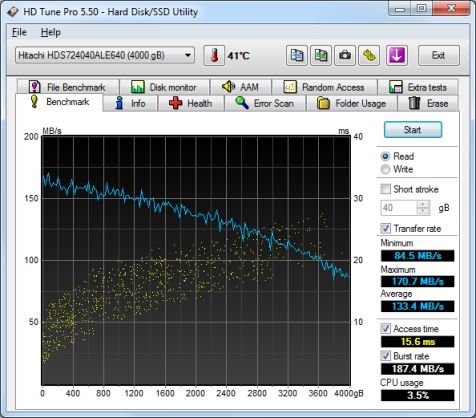
HD Tune is another free software that lets you test the speed of your hard drive. HD Tune is free for personal use. The free version has limited features compared to the paid version, but they are satisfactory for the job you want.
After launching the software, you must first select your hard drive from the drop-down menu, and then click the Start button to perform the hard disk speed test. The process will take some time.
After completing the test, you will see the minimum, maximum and average speed of your hard drive in MB / sec. In addition, additional data such as access time and CPU usage are displayed on the screen.
5] DiskCheck
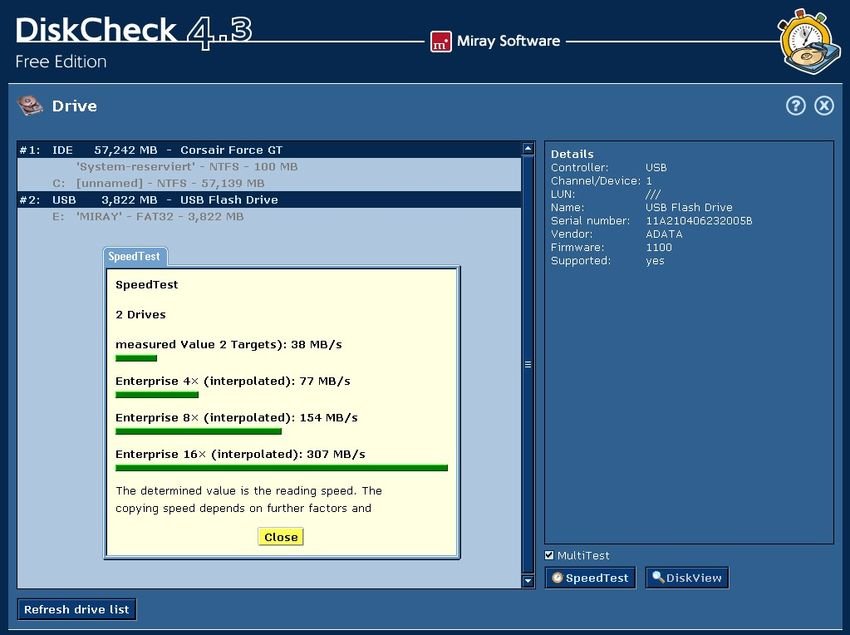
DiskCheck is a portable software that calculates the read speed of a hard disk. When you start it, it starts scanning your system for all the hard drives connected to it. After that, it displays all available hard drives.
To start the test, you need to select the hard drive from the list and then click the SpeedTest button.
DiskCheck will take some time to control the read speed of your hard drive. After completing the test, the result containing the unit read speed and the speed using the cache is displayed.
6] SysGauge
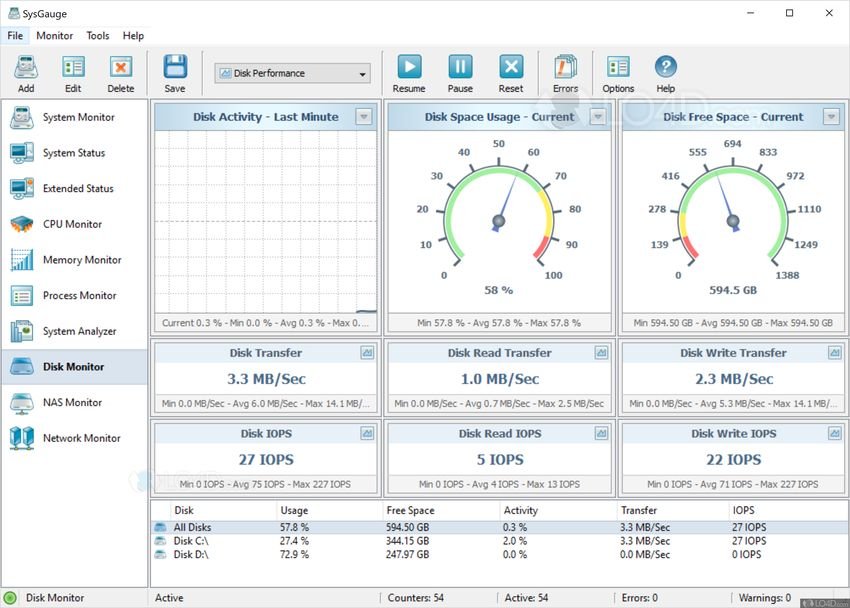
SysGauge is a free, personal, complete computer performance tracking software that also displays the data transfer speed of the hard disk.
All hardware monitoring tools are accessible from the left side of the software. After selecting a specific hardware tracking tool, you can view real-time statistics of the respective hardware.
The program displays statistics of all hardware components, including CPU usage, disk transfer rate, available and used memory, used cache rate, etc. If you want to see the detailed statistics of specific material, you must select the corresponding category.
By selecting the Disk Monitor category, you can view detailed statistics on your hard drive that include:
- Graphic representation of disk activity.
- Read and write transfer speed in MB / sec.
- Data transfer speed of all partitions on your hard disk.
7] CPUID HWMonitor

The CPUID HWMonitor is a free tool that shows live CPU, hard drive, graphics card, etc. statistics. of your computer.
If we talk about hard drive speed, HWMonitor displays and read and write data transfer speeds. Apart from that, it also shows the thermo livewinea of the hard disk and the use of all partitions.
How can you test the performance of your SSD?
To check the performance of the SSD, you can download free SSD disk benchmarking software. Some of these free software also allow you to perform different tests on your SSD, such as Seq test, 4K test, access time test, etc.
This post will show you how to fix slow SSD read or write speed on Windows.





