Microsoft has a video editing tool called Clipchamp, available in both Windows 10 and 11 as well as online in Chrome and Edge browsers. See its features and how to use it.
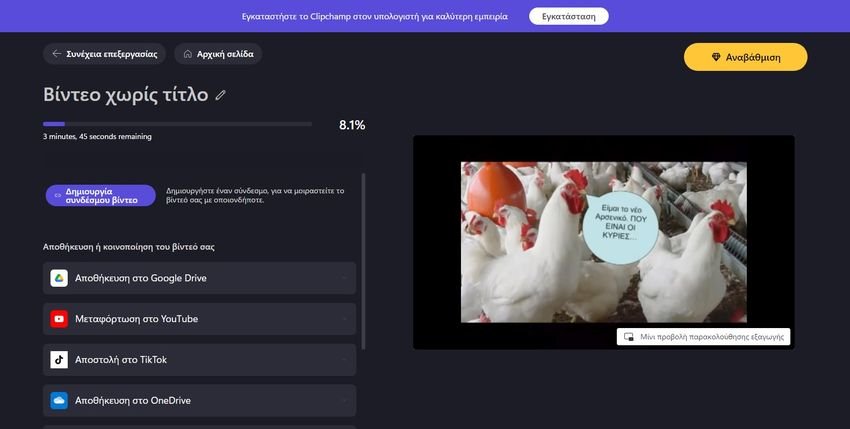
Microsoft bought in 2021 a start-up company called Clipchamp, which was known for its tool for creating and editing videos within a browser. Almost a year later, Microsoft launched Clipchamp, free and paid, as a standalone application. through the Microsoft Store, or as a network through Clipchamp.com website and only for Chrome and Edge browsers.
Although Microsoft owned Windows Movie Maker and other video editing tools, Chipchamp comes as a much better implementation of all its earlier efforts.
You can use Clipchamp on Windows to create exciting new videos. In this article we will show you how to get started using Clipchamp on a Windows 10 or Windows 11 computer.
Features of Clipchamp
The free version distributed through the Microsoft Store requires Windows 10 version 19041.0 or later, x86, x64, ARM or ARM64 architecture and μνήμη 8GB. The browser version only requires Chrome or Edge.
It has ready-made Templates that you can customize to your liking. Apparently it follows all the major programs, that is, it has a timeline where you can add various clips for editing. Its menu features trim and cut, split and combine, reverse and mirror, rotate, add audio, images, text, titles, subtitles, color balance and backgroundand quite a few filters.
You can save your work at the highest HD1080 but at lower resolutions. It allows you to save at 720p, a resolution satisfactory for social media, but also directly on Youtube or Tik Tok.
How to install and use Clipchamp on Windows
Clipchamp is not yet pre-installed on Windows, although this is what the company plans to do in the future. In the meantime, you must first either download and install Clipchamp on Windows 11 or Windows 10, or open a Chrome or Edge browser.
You can download and install Clipchamp from the Microsoft Store or go to the website clipchamp.com and sign up for your Microsoft account (or any other way you wish).
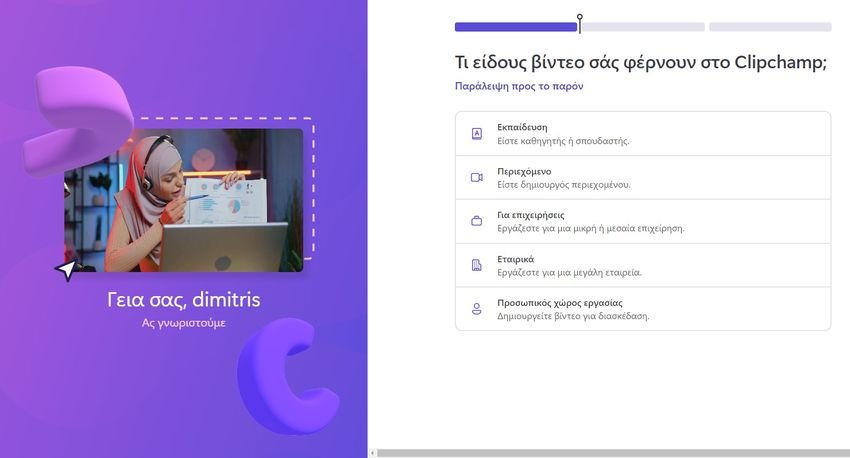
On the above page select “Personal workplace".
If you install it, look for Clipchamp in the Start menu to get it started. If you run it through the website click on “Create your first video”And you will find yourself on the following screen:
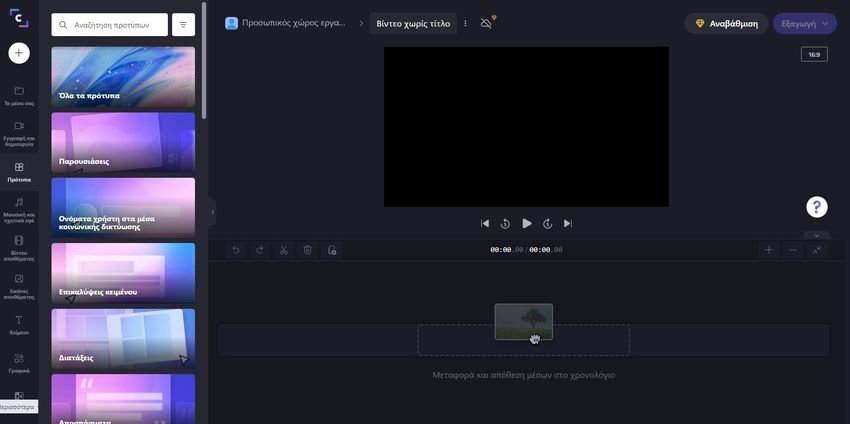
As you can see the program speaks Greek, which makes it easy for a user who is now entering video editing. On the left you can select the type of video you want to create from the templates available, such as Easter (due to days), Education, Presentations, Business, Personal, Corporate etc.
From File Explorer, drag and drop on the Clipchamp screen the content you want to use in your video. There you can edit the video by cutting some parts, adding or removing effects, etc. It may seem light and basic, but the software has some powerful video editing tools.
The difference between the free version and the premium version (paid) is that both the original and the final video are not stored in the cloud. If you change computers you will not have access to all your work.
In addition to editing ready-made videos that you have on your disk, Clipchamp has functions for screen and camera recording, webcam recording and text-to-speech. When you're done with your video, click the button Export at the top and select the MP4 video quality to export as. You can choose between 480p, 720p and 1080p video resolution.
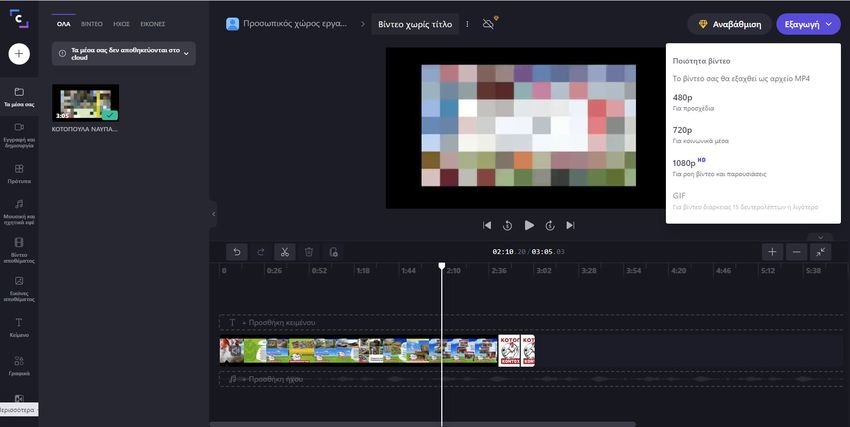
From the options provided, select a cloud service to which you want to upload the video. Choose from Google Drive, YouTube, TikTok, OneDrive, and anything else available in your locale.
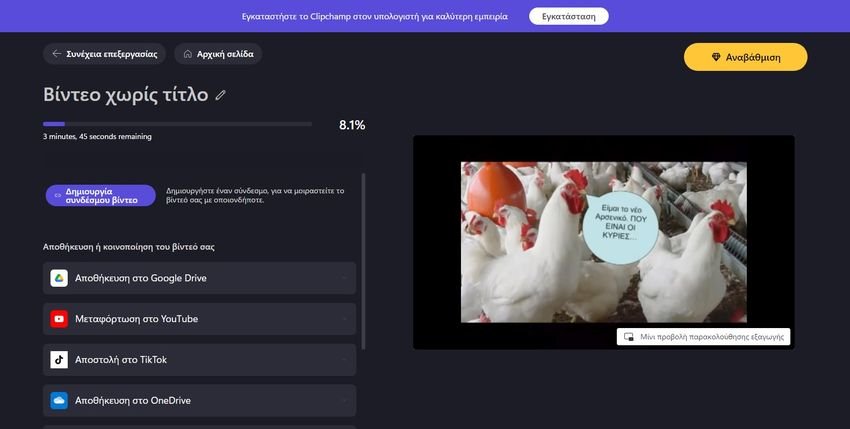
The process of making the final video will start automatically. Please wait while the video uploads. The time it takes will vary depending on its size and connection speed. Alternatively, click Save to your computer to save it archive on your computer if you have a low upload.
In conclusion
Clipchamp is a great video editing tool for Windows 11 and Windows 10 PCs. payment.





