Chromium-based Microsoft Edge browser can view pdf files every two pages. This feature is currently only available in Canary.
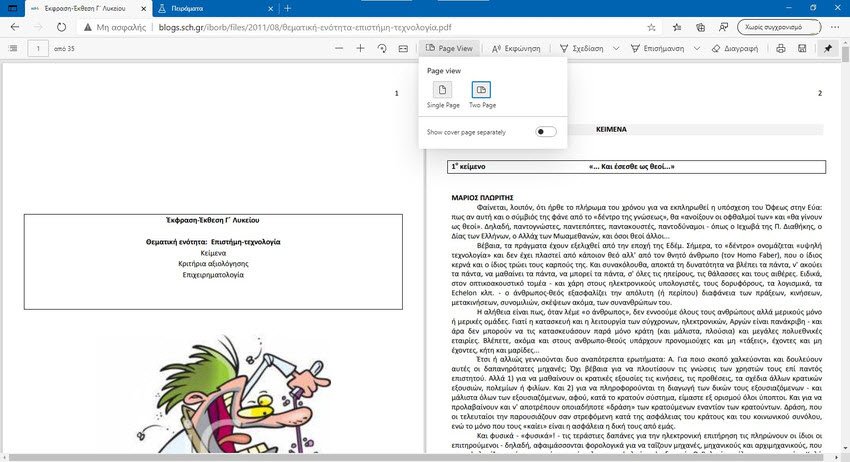
Most modern programs web browsing include the ability to display PDF documents. This is a handy feature as it ensures that PDF files can be viewed instantly, without the need to use third-party applications or an online service. Microsoft's Chromium-based web browser is no exception to the rule. The classic version of Edge supports native PDF reading.
Users of the Canary version of Microsoft Edge can enable a feature that extends the functionalPDF viewing mode. Currently, it is only possible to view one sheet at a time and scroll down to turn pages. With the new feature enabled two PDF sheets are displayed side by side and this is extremely useful on wide screens as it fits more content on the screen at the same time.
The side by side feature is not exclusive to Edge, as it is a Chromium feature as well is already part of Google Chrome. However, Microsoft Edge users who use the web browser to view PDF documents may find this feature useful.
But as we said before, you have to activate the function first. Here's what to do with the Edge Canary but note that at some point it will finally come in the Beta and Stable versions of the Edge, and probably without the experimental flag:
1. Go to the page edge: // flags / # edge-pdf-two-page-view
2. Turn the experimental flag On. Available on Mac and Windows only.
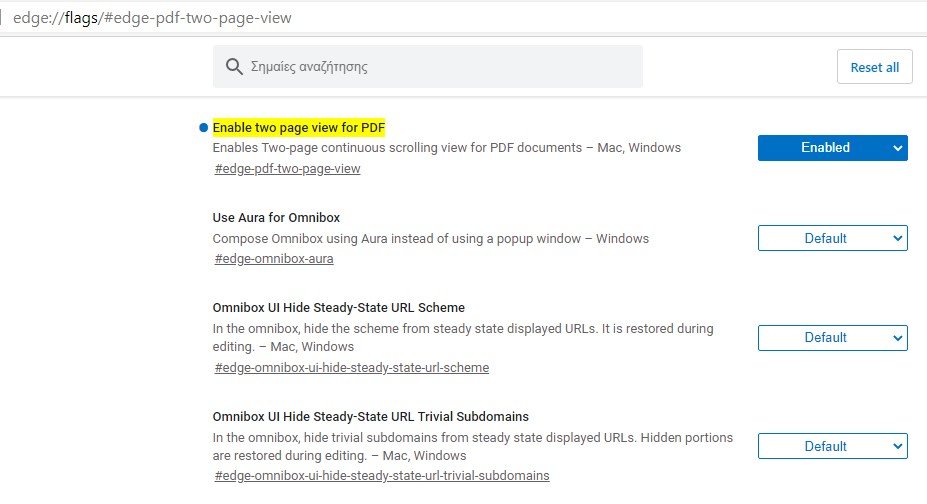
3. Restart Microsoft Edge to apply the change.
Once activated, click the “Page View” icon on the main line tools, when a PDF is loaded into the tab. There you'll find options to switch between one-page and two-page layouts. You can also view the cover art separately regardless of the selection you make here.
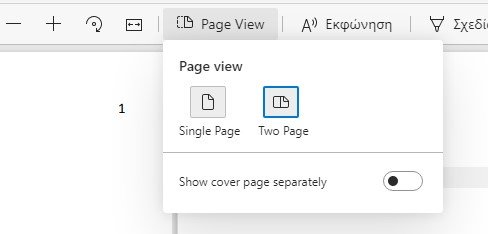
The change is immediate and you should see two pages of PDF next to each other. In addition to improving readability, it can also be useful for users who use annotations and PDF editing tools in the web browser.






As I read the article, porn comes in !!
What is this;;
Interesting!! We would like to see a screenshot of your screen….
I can not add the photo
Give me an email
Please post the photo on our Facebook page. https://www.facebook.com/groups/iguru.gr/