Microsoft Keyboard layout Creator: The layout of each keyboard is defined. The keys are in a specific way or are oriented according to the language you use. For example, the keyboard layout for French and Spanish is different from the usual QWERTY layout of the English language.
Many times, the location of the letters is pretty much the same, but on some keyboards, the special characters change.
Windows 10 has a large library of keyboard layouts for different languages and you can add any layout you want to use. If you haven't yet found a keyboard layout that suits you, below we will show you how to create your own keyboard layout.
It's very easy: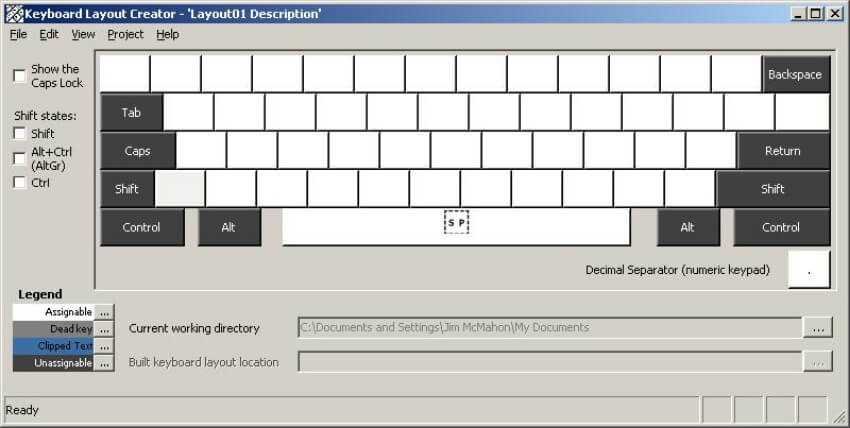
You will need an application called Microsoft Keyboard Layout Creator.
it is about a free application developed by Microsoft itself that can help you create a custom keyboard layout.
It's very easy to use and the layout you create can be shared with anyone else who wants to install it on its system.
Download Microsoft Keyboard Layout Creator (link at end of publication), and install the application.
After installation if you run the application you will see a basic keyboard layout without special characters.
Change the keys:
All white keys can be changed while dark gray can not. Dark gray keys represent key function keys such as: Tab, Shift, Caps, etc.
Click the key you are interested in and in the box that opens, type the character you want to have when you press that key. That's it.
When you're done, from the route to Project – Build DLL – Setup Package you should provide the last information.
The app will create one archive MSI and an EXE, from which you can install the custom keyboard layout you created on your system.





