Chrome and Firefox notifications: I personally believe that there is nothing more annoying than the notifications displayed by websites in recent years. So at iGuRu.gr we decided to use something that bothers us personally (notifications).
In recent years, whatever σελίδα and if you visit it will ask your permission to send notifications. A pop-up asking me to receive notifications as soon as I open a website does not attract me to visit it more often.
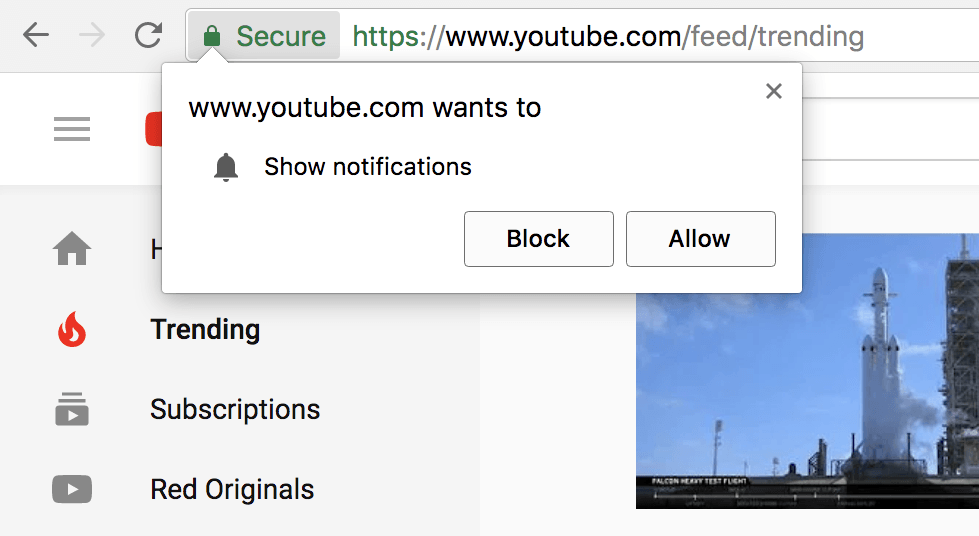
Below we will show you how to prevent sites from sending you notifications easily through the settings of Google's most popular web browser, but also in Mozilla Firefox.
Let's start with Firefox
- In the menu click on
 and select .
and select . - Open it tab and go low until Permissions.
- Click on and check the box below if you want to turn off all alerts. From here, however, you can see which sites are allowed to send notifications and which ones are blocked. So you can customize them accordingly.
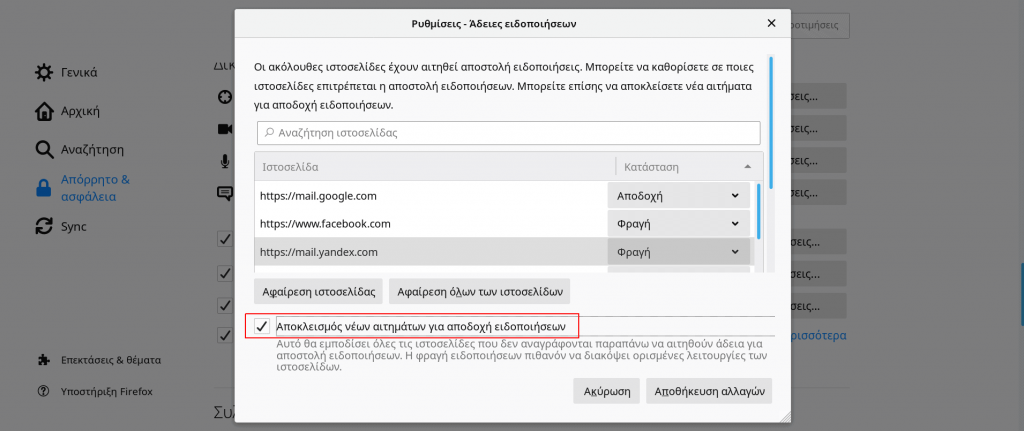
That's it! Stop it Firefox alerts. But let's see what we can do with Google's Chrome browser.
Press it button Menu in the upper right corner (or press Alt + F together), and select Settings.
Scroll down to “Settings locations” and select “Notifications”.
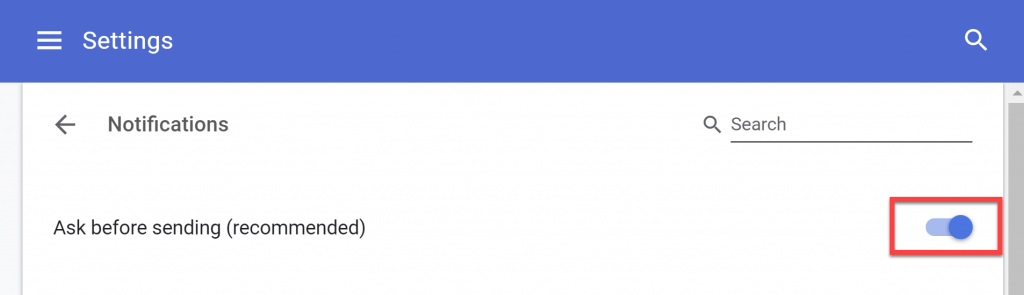
From here you can see which sites are allowed to send alerts and which ones are blocked. So you can customize them accordingly.
If you want to turn off notifications completely, just enable 'Ask before sending'.
(The process is almost identical to turning off Chrome alerts on Android - iOS is not allowed anyway).
___________________
- Linux; realistic browser distribution tests
- Windows 10 20H1 build 18970 with Cloud Reset option
- Google discovered malware that targeted iPhone for two years
- Windows Repair Toolbox: Free Windows Diagnostics and Repair





