See which keyboard shortcuts you need to press when your Windows computer crashes. And also how to reset your graphics holder.

Have you ever had your computer freeze and the screen do nothing while pressing the keyboard as much as you move the mouse? You may not know exactly what to press in such a case.
The next time you need to repair an icy screen and you do not want to just unplug your computer and restart it violently, there are some keyboard shortcuts that can help you recover from the problem. Let's go see them:
1. Reset the graphics card driver

This is a keyboard shortcut that most people either do not know or do not remember. Combining four keys on a Windows computer will restart the graphics card driver.
If you're not familiar, a graphics card driver is software that allows Windows to interface with your computer's graphics card. And resetting this driver will probably unfreeze the frozen ones graphics, especially when performing a heavy task.
Press the keys at the same time Win + Ctrl + Shift + B. Even now that you are reading this article and you have no problem, press this key combination on your keyboard. nothing will happen to your computer.
When you do this you will see your screen turn black for a while and you will hear a small sound when the video driver resets. After a few seconds, your screen will return. Since this only affects your graphics drivers, all your open applications remain exactly where you left them. You will not lose any saved jobs.
The above shortcut only works on Windows 8 and above, so Windows 7 users will not see anything. And it will work regardless of the type of graphics card you have.
2. Go to another program
Depending on the cause of the freeze, resetting the graphics card may or may not fix your problem. If that doesn't fix your stuck screen then your problem is something deeper than hypercharging of the graphics card.
Try pressing the key Alt and then the Tab key to switch to another program. Holding down Alt and then pressing once the Tab key will logically see a ribbon with thumbnails of your open programs. One of them will be in a white box.
Each time you press the Tab (while Alt is still permanently pressed) you will see the box move. Release the Alt key when the box goes to the preview of the program you want to see. You can do all the above test even now that you have no problem. You will not lose any of your data.
3. Open Task Manager
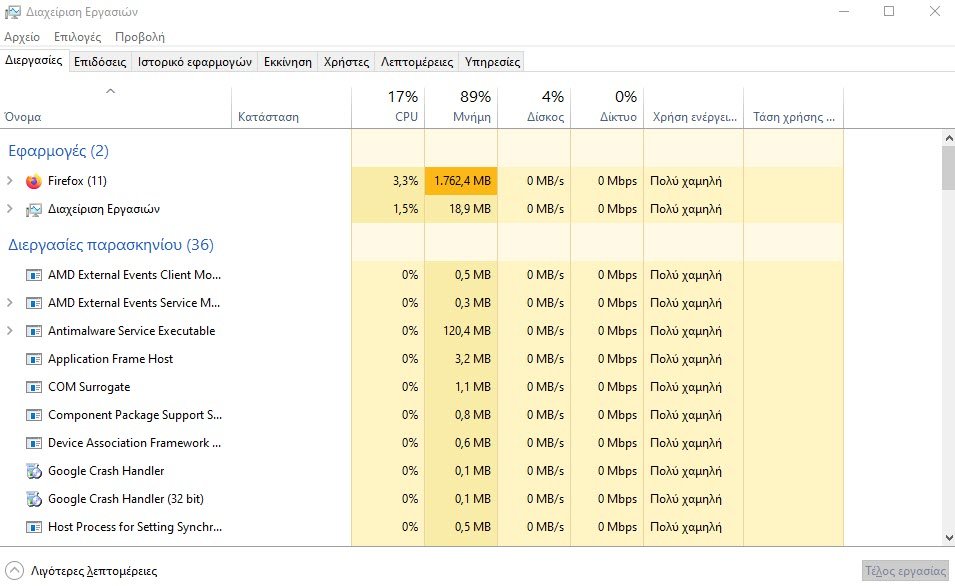
Although with the no2 solution you did not see a result, something has probably stuck for good and you should close it violently. Try pressing the keys at the same time Ctrl + Shift + Esc to open Task Manager.
Task management allows you, among other things, to "kill" any program that does not respond. In the task manager window that opens, click on "More Details" at the bottom and from the full list of your open programs highlight what you were when your computer crashed and click "Finish Work".
This technique will forcefully close only the specific program and all any data that you did not manage to save will unfortunately be lost.
4. Ctrl - Alt - Delete. All time classic.
If none of the above work, then you should probably "kill" your entire computer. Press the keys at the same time Ctrl + Alt + Del. This is a special key combination that only your operating system responds to, and logically it should show you one black screen with four options:
- Κλείδωμα
- Change user
- Going Out
- Task Manager
- Cancel
The first four are your options, and "Cancel" is the cancellation of the Ctrl + Alt + Del combination you pressed before.
Basically, if you have reached the fourth step that we are explaining now, and you have not achieved anything with all of the above, the solution you have here is to press with your mouse (or with the Tab continuously) the "Exit". Windows will quit normally but your currently running programs will be shut down violently. There is a good chance you will lose any data you did not manage to save.
5. Power outage
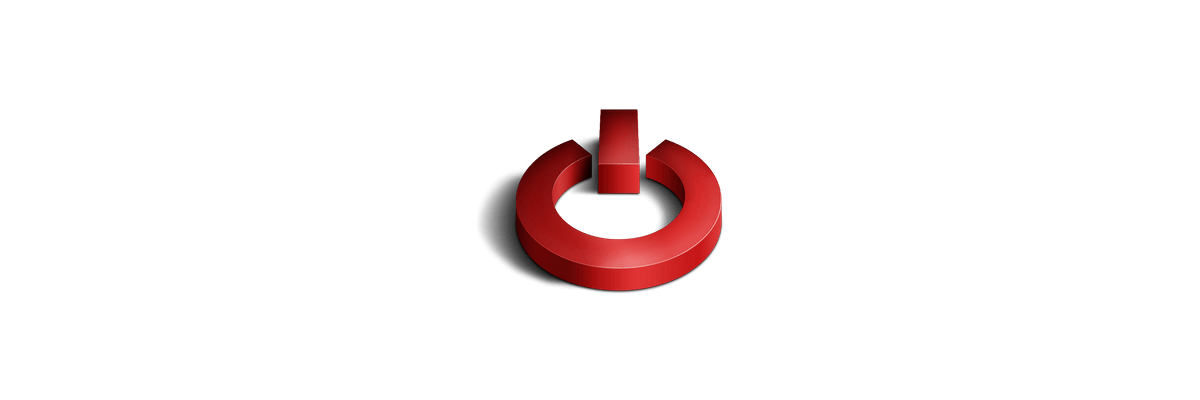
You are now in the amen. Your computer does not respond completely so you start the classic super-techniques "it hurts hand, cut hand". All you have to do is press and hold the on-off button on your device for at least a few seconds.
Although this will not work and useste desktop computer, you can simply pull the plug from the outlet or turn off the power switch on the back of your box.
But this should be the last resort. It's best to avoid doing this unless absolutely necessary, as a bad shutdown of Windows will at some point create additional problems.
In conclusion
Knowledge of easy-to-use shortcuts like the ones above will make it easier to solve problems, as they will certainly arise at some point in your digital engagement.
But whichever method works for you, you will then have to find (or even guess) the root of the problem and correct it, otherwise if something happens once and it is not fixed, it will definitely happen again.






Just perfect! It worked!!!
Good morning. I have a MacBook Pro. Please tell me what to do? I have the same problem sometimes. Thanks.
Good morning, for any kind of support visit it group on facebook.
I LIKED IT.