Today we will be tinkering with the registry to set the PIN expiration time to Windows 10. With this you can force users to change their PIN within 1 to 730 days.

PIN in Windows 10 is a code to verify your identity to log in to them. It consists of numbers that should be at least 4 digits. The PIN is defined by each user separately for himself and there is no limitation from Microsoft on how many digits he can enter.
Inside the capabilities of the PIN routine είναι να μπορείτε να ρυθμίσετε πότε θα λήγει και άρα πότε θα αναγκάζετε τον χρήστη να προβαίνει σε αλλαγή του PIN του. Φυσικά αυτό έχει μικρή εφαρμογή σε ένα οικιακό υπολογιστή, αλλά εξυπηρετεί τις ανησυχίες better safetyof an administrator of one companys.
In some of the earlier versions of Windows 10, the PIN expiry setting was not available. Microsoft has now added this feature to the newer versions.
How to set the PIN expiry in Windows 10
The PIN expiration on Windows 10 is off by default. You can activate it using the steps below.
1. Because you will mess up the registry, make a backup first that, for any eventuality. For instructions click this link.
2. Press the Win + R keys at the same time and in the "Run" window that appears, type the word regedit. Do click on the OK button to open the Registry Editor.
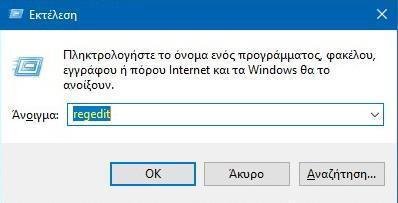
3. In the registry editor and in the left pane, go to the following registry key:
HKEY_LOCAL_MACHINE \ SOFTWARE \ Policies \ Microsoft
4. Right-click the “Microsoft” registry key, select Create> New> Key. Name the newly created subkey as PassportForWork . Similarly, create the registry subkey PINComplexity under PassportForWork. If these registry keys already exist, skip generating new keys.
Now, in the right window of the PINComplexity registry key (HKEY_LOCAL_MACHINE \ SOFTWARE \ Policies \ Microsoft \ PassportForWork \ PINComplexity), right-click and select Create> DWORD Value (32 bit). Name the new registry string as expiration. Double-click the string to modify the value data:

5. Set the Decimal Base first, and then enter any value between 1 and 730 that will be the number of days that the PIN will expire. In this example, we set 60 as the value data, so the PIN will expire in 60 days. Click OK, turn off Registry Editor, and restart your computer to enable the changes.
Local Group Policy Setup: The same arrangements can be made through the local political group. Open the Local Group Policy Editor (Win + R and type qpedit.msc).
There, go to Computer Configuration> Administration Templates> System> PIN Complexity and double-click "Finish" in the right pane. Set it to "On" and enter the number of days you want. You can set from 1 to 730 days.





