The applications on your iPhone can track your location, but you'll need to give them access first. Here's how to control which apps can track your location via GPS and how to revoke their access.
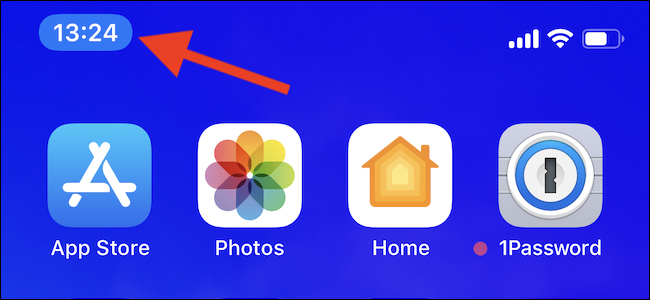
The privacy is too important to us to let some apps track our location. Of course it is unreasonable to expect that the Maps Google will work fine without Google knowing our location, but should a notepad app know where you are?
It's a personal decision and we are not here to change your mind. We are here to show you how to check which apps know your location and when they are allowed to monitor it.
It is also important to remember that some applications need them site data you to do their job. Revoking access to your site may stop some important features from working.
How to see which applications are monitoring you
To see a list of applications that have requested access to your location data, open the Settings application and click "Privacy".
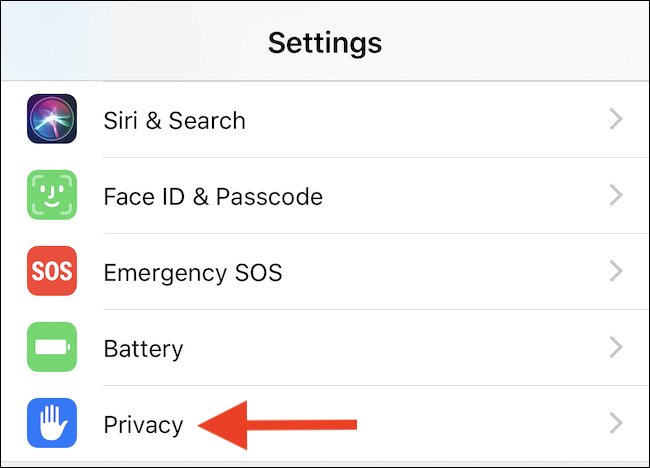
Then click on "Location Services".
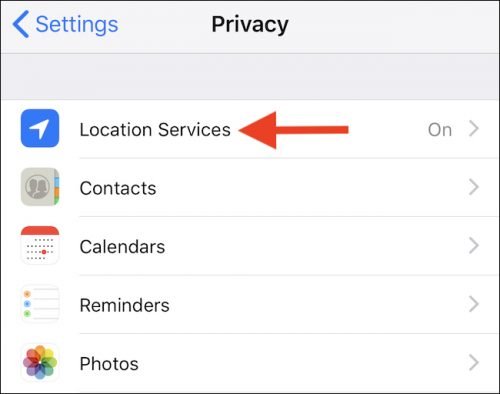
The next screen will display any application that may request access to your location data. You can also see if you have granted access and, if so, if the application can access your site at any time or only when you use it.
To test a specific application, tap it.
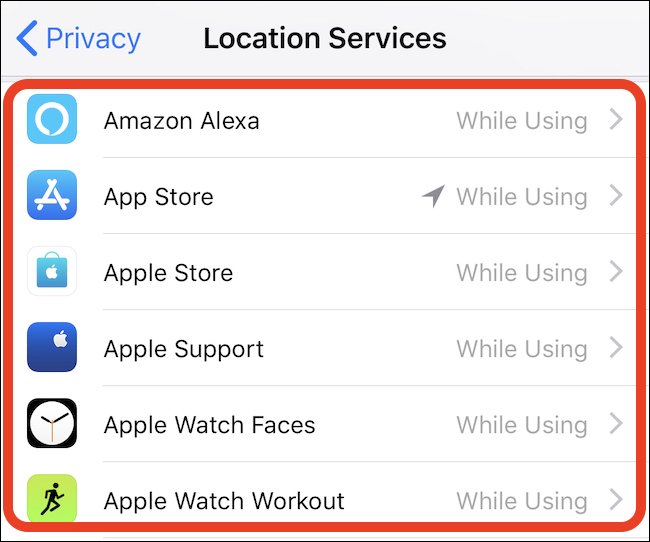
Here you can see three different options (and a check next to the active one):
- Never : The application will never have access to your location data.
- When using the application : Whenever the application is open and active - in other words, when it is on your iPhone screen - you will be allowed access to your data.
- Always : As the name suggests, if this n is selected choice, the app will be able to access your data whenever it requests.
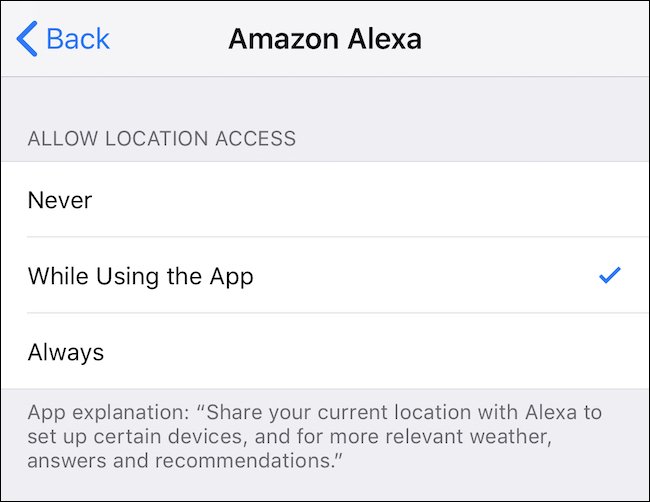
How to revoke access to location data
If you decide that you no longer want an application to access your location data, you can revoke that access. Open Settings and press "Privacy" again.
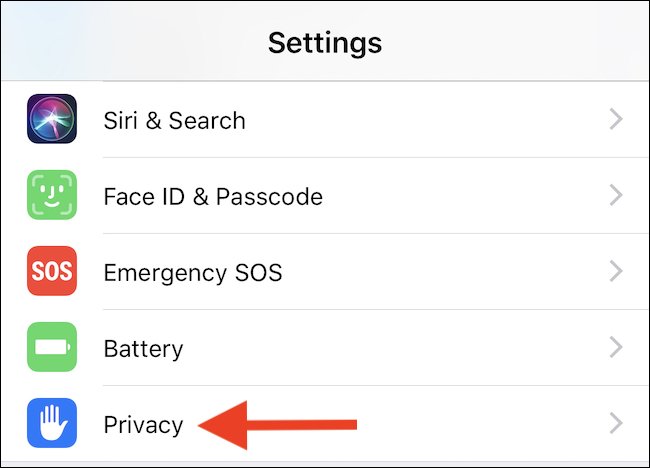
Click "Location Services".
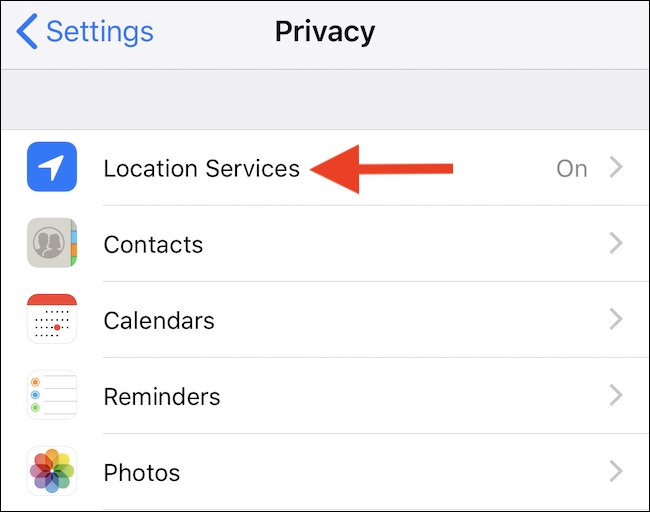
Tap the name of the application for which you want to revoke access.
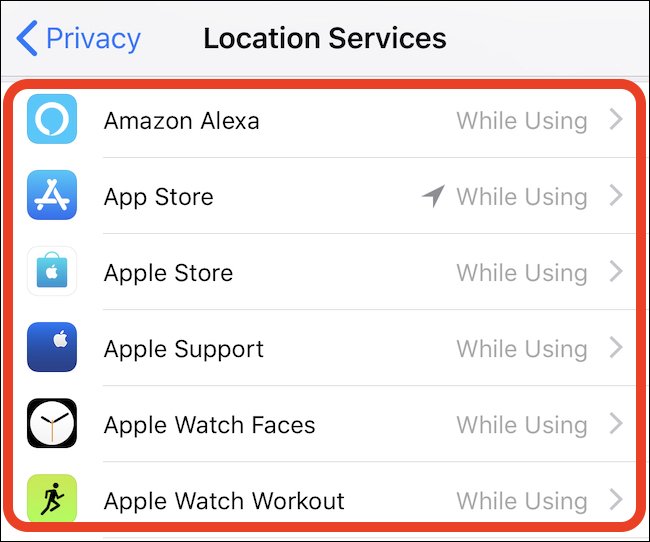
To make sure that the application can no longer access your location data, click "Never".
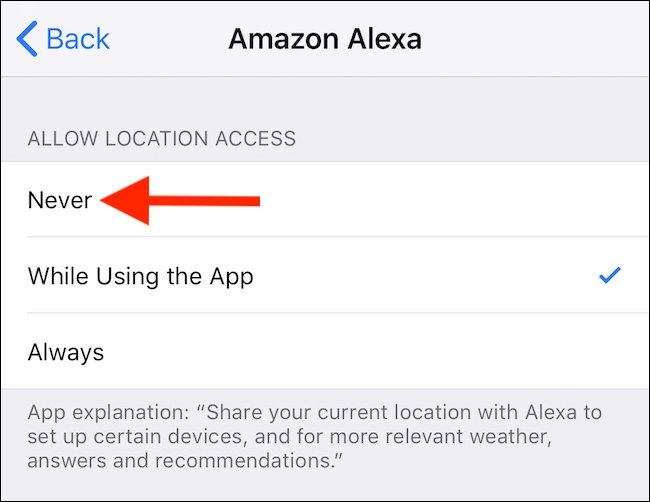
How do you know when an application has access to location data in the background?
If an app accesses your location data but is not active - in other words, if it has access to your location in the background when not in use - iOS will display a blue alert at the top of the screen to alert you.
If you see this notification and do not know which application it is, clicking on blue will start this application. You can go to Settings - Privacy - Location Services, tap the name of the application and click "Never" or "While using the application" to prevent access to your site.





