In this article we will show you how to easily change your name or email address in Gmail.
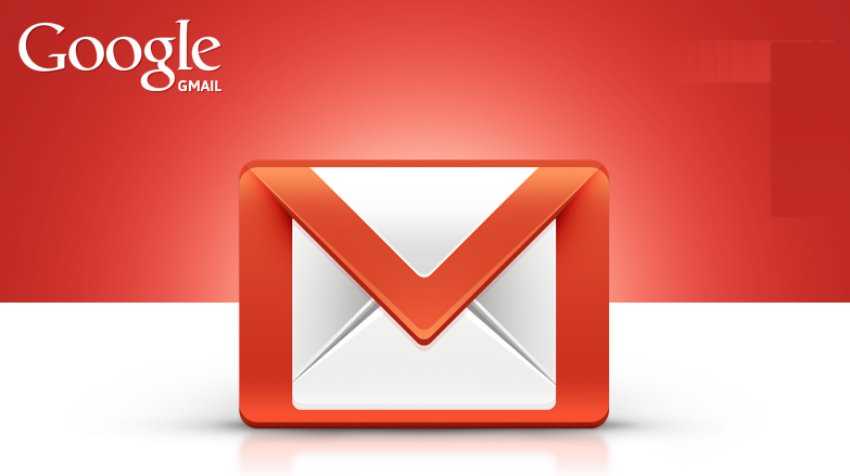
There are many possible reasons why you might want to change your email address and / or your Gmail name.
For example, you may have created your own email address in your early teens and given it a ridiculous name. Let your friends know about it now and a whole new email would create confusion and loss of communication. On the other hand, you may be just looking for a change.
Whatever the specific reason, this article will help you in the process of change.
| Email name versus username |
Most people assume that their email name and email username are the same thing. However, this is not the case.
The email name is the sender's name that appears to the recipient when you send an email. Your email username, on the other hand, is your email address. Your Gmail username is also the default username on your Google Account.
You can easily access this information in Gmail by clicking or hovering over your profile picture. Changing your Gmail username is quite simple, however, changing your email username / address can be a bit tricky.
| How to change your email name |
Ως default setting, your Gmail name and your Google Account name are the same. If you want to change it, you can choose to either change your Gmail name only, or change your Google account name.
Please note that changing your Google Account name changes your name in all of your Google applications.
How to just change your Gmail name
You cannot change the name of your email from the Gmail Mobile app, so this guide will guide you through a process through the Gmail website and browser.
1. Log in to your account in Google by entering the username and code your access.
2. Στην σελίδα του Gmail κάντε κλικ στο εικονίδιο με το γρανάζι στην επάνω δεξιά γωνία της οθόνης σας και επιλέξτε "Δείτε όλες τις ρυθμίσεις".
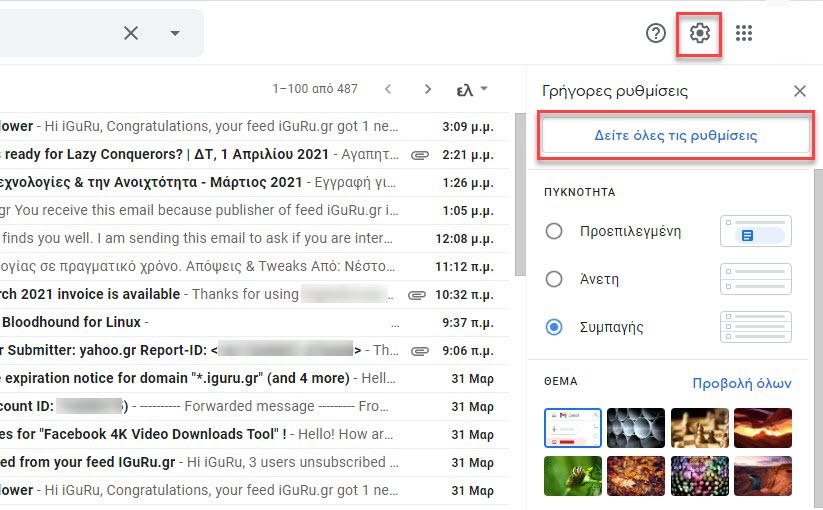
3. Click the Accounts tab.
4. Ακριβώς στο πλάι από το "Αποστολή ηλεκτρονικών μηνυμάτων ως:" , κάντε κλικ στο button information processing (for the default email).
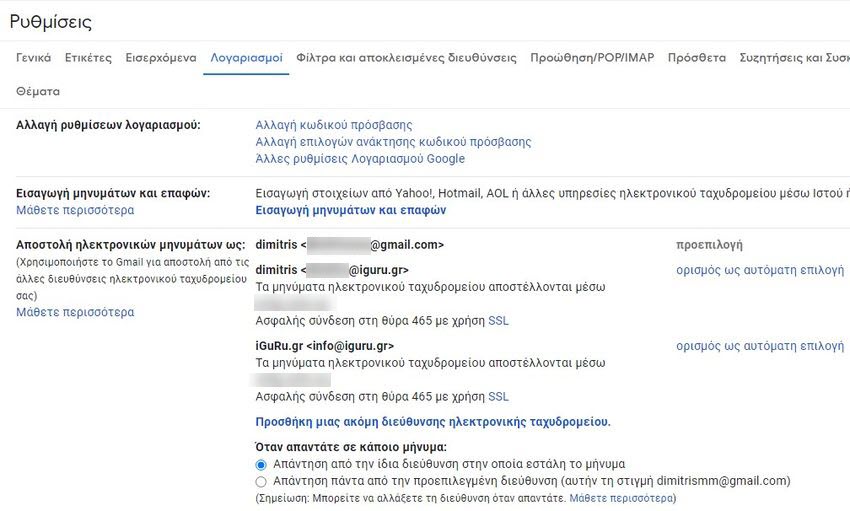
5. In the new tab that will appear, enter the new name that you want to appear in your emails, select the button next to it and click the Save Changes button.
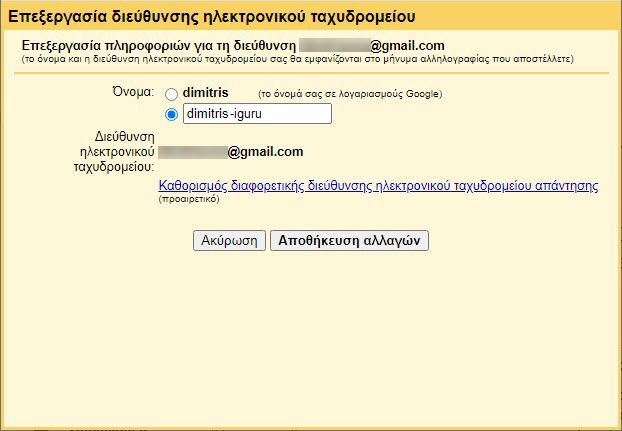
| How to change your Google Account name |
Changing the name of your Google Account will change the name of your Gmail account. This will also change your name in all other Google applications. If you still want to continue, see how you can do this:
1. Sign in to your Google Account and go to your personal page https://myaccount.google.com/.
2. Click the Personal Information tab on the left side line.
3. On the Basic tab, click the Name tab that displays the name you want to change.
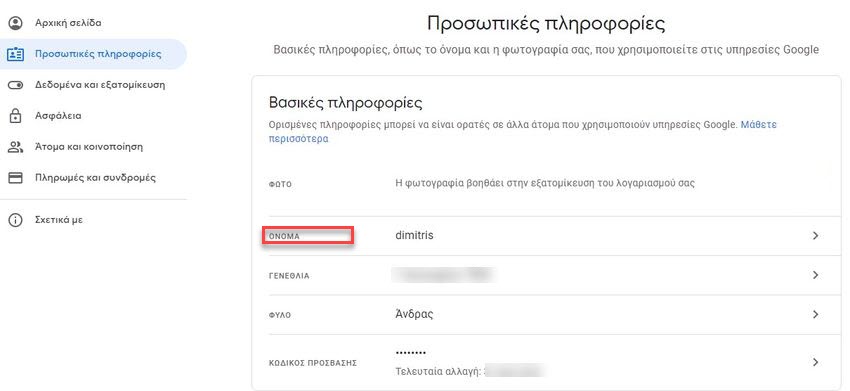
4. You can change your first name, last name or both. Then click the Save button.
| Can you change your Gmail address / username? |
You cannot change your existing Google username or email address. Google does not allow this. However, there is a trick that will do the trick. Create a new account, and then enter the data from your old account into it.
How to enter emails to a new address
1. Create a new Google Account and sign in to it.
2. Κάντε κλικ στο εικονίδιο με το γρανάζι στην επάνω δεξιά γωνία της οθόνης σας και, στη συνέχεια, επιλέξτε "Δείτε όλες τις ρυθμίσεις".
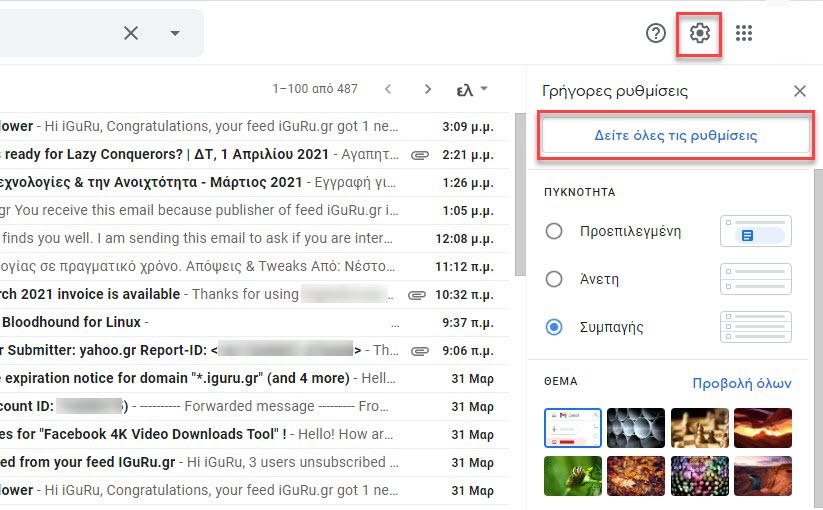
3. Click the Accounts tab.
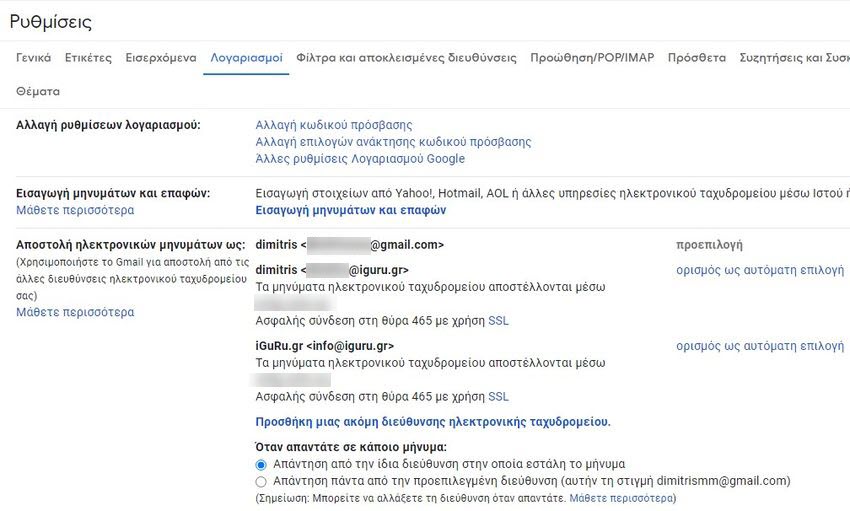
4. Στη συνέχεια, στην περιοχή "Εισαγωγή μηνυμάτων και επαφών", κάντε κλικ στο ομώνυμο κουμπί (Εισαγωγή μηνυμάτων και επαφών).
5. A new window will appear. Enter your old email username and click Continue.
6. The new window will ask you to sign in to your old account. Log in to it, and then click Continue.
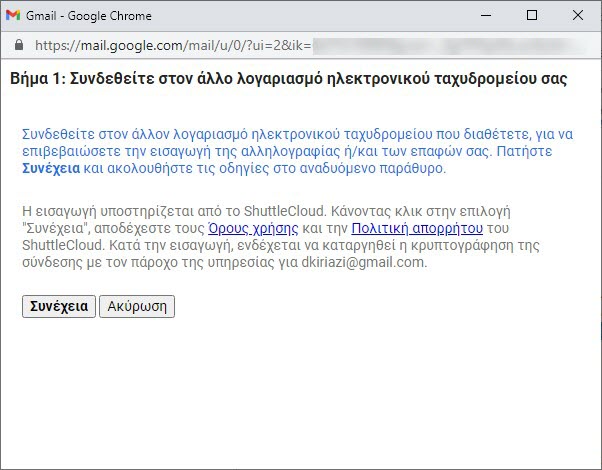
7. A new window will appear asking you to select an account to continue with ShuttleCloud Migration. Select your old account. Gmail ShuttleCloud Migration will ask you for permission to access it. Click Allow and close the window.
8. Go to the first pop-up window and set the login options for your old account. You can import contacts, mail and all new messages for the next 30 days, from your old account to your new account.
9. After the process is complete, a will appear message. Click OK, go to your new Gmail account, refresh the page and that's it! Now you can see the emails from your old account in a folder with the name of your old account.
Αν πάλι θέλετε να στέλνετε emails με την παλιά σας διεύθυνση μπορείτε στην καρτέλα "Λογαριασμοί" και στην ενότητα "Αποστολή ηλεκτρονικών μηνυμάτων ως:" να κάνετε κλικ στο κουμπί "Προσθήκη μίας ακόμη διεύθυνσης ηλεκτρονικού ταχυδρομείου" και να ακολουθήσετε την διαδικασία της Google
| Easily change your email name in Gmail |
It is possible to change your email name and email username. If you just follow this simple guide, step by step, it will be a game and you will not have any difficulty at all.
Article by the author: This article is not an April Fool's joke!





