Everyone has more or less used Microsoft Excel. It is one of the most famous and useful proletterhers. As a file you can lock it to prevent it from being edited so that if you share it your data won't be changed.
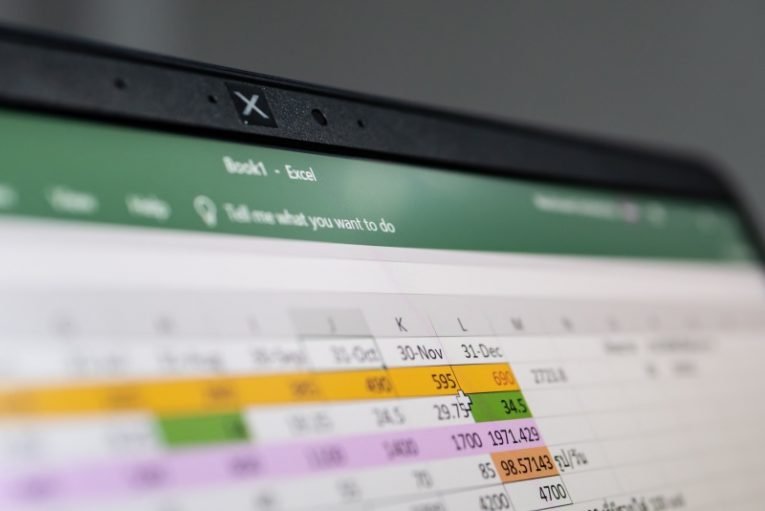
But what if you only want to lock certain cells in your worksheet but not the entire worksheet? There is a possibility and you can lock a specific cell or cells, preventing other people from processing basic information in this or that.
How do I make a cell uneditable in Excel?
To make your cell non-editable in Excel, you need to lock the cell and use a password accesss to protect the information you want to be non-editable. Locking your cell can also prevent your data from being deleted.
To lock specific olives in Microsoft Excel, use the following methods.
Step 1: Start Microsoft Excel
Step 2: Select the cells you want to lock
Step 3: On the “tabCentral” go to team "Alignment“, Click on the small lower right arrow
Step 4: The dialog box will open “Cell formatting“. Click on the tab "Protection"
Step 5: Check if the check box is selected “Locked“. If not select it
Step 6: Then click OK
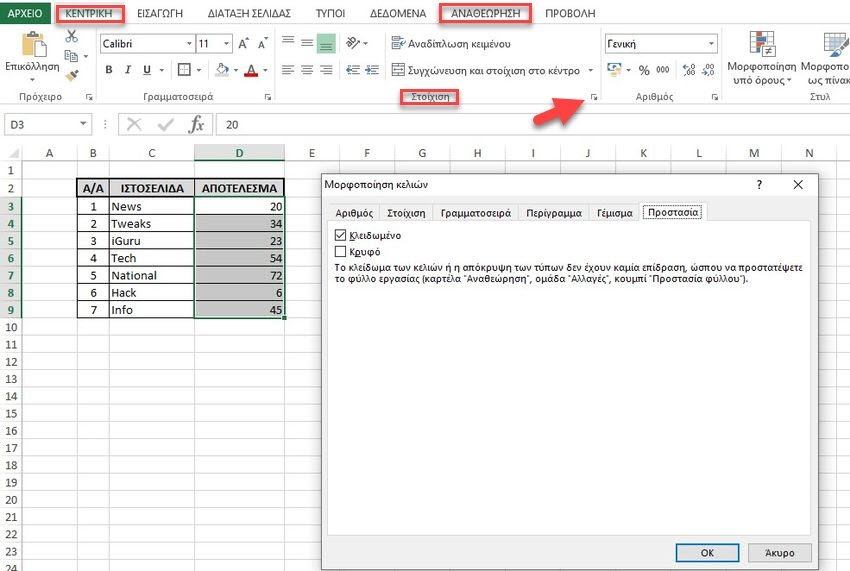
Step 7: Select the cells that will allow users to edit
Step 8: In the group “AlignmentClick the small right arrow again
Step 9: In the Cell Format dialog box, clear the check boxLocked"
Step 10: Click OK.
Step 11: Click the Review tab.
Step 12: In the group “Changes“, Select Sheet Protection and apply the protection again
Step 13: Do not forget to save your file.
When you reopen Microsoft Excel and read this file you will notice that you can edit some cells in the worksheet, but you will not. Of course what you will not be able to do is what you have locked in step 5.
If you have questions about our instructions, let us know in the comments. Good luck.





