Make the Win + X menu in Windows 10 display PowerShell instead of Command Prompt.
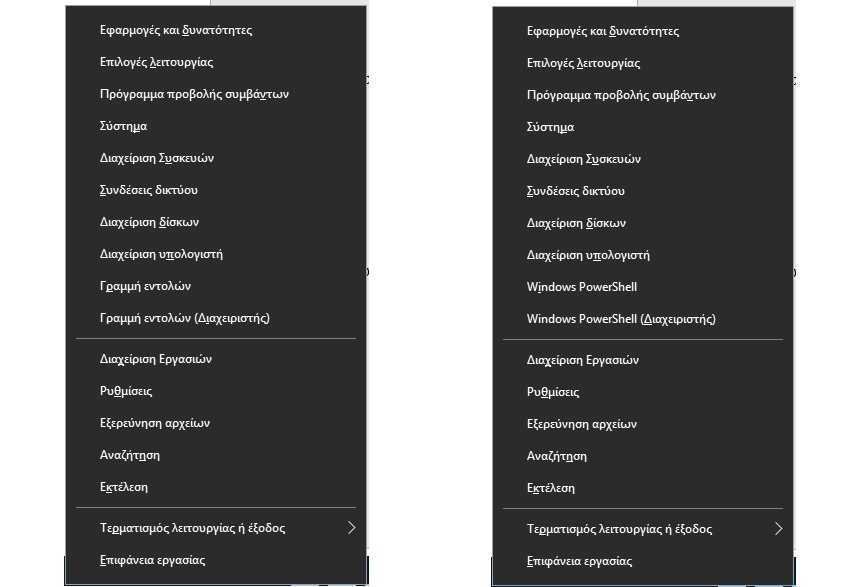
The Win + X menu in Windows 10 is a very simple way to access popular system and management tools, especially if you have a keyboard or mouse. The Windows 10 operating system offers an option that allows users show PowerShell (Admin) or Command Prompt (Admin) in the Power User menu in Windows Settings.
How to replace the Command Prompt with PowerShell in the Win + X menu
Step 1: Before using these steps, make sure that the device you are up to date with the latest version of Windows. Go to the button Start and then go to Settings > Update & security. On the Windows Update tab, select “Check for updates”. If there are any updates available, install them, and then restart your computer if required.
Step 2: Open the Settings app from the Start menu and go to "Personalization".
Step 3: Left-click on the menu in the "Taskbar" command and find on the right the option "Replace the command line with Windows PowerShell in the menu when I right-click the Start button or press the Windows + X key". Below this command is a switch that if you enable it you will see PowerShell and if you disable it you will see the Command Prompt.
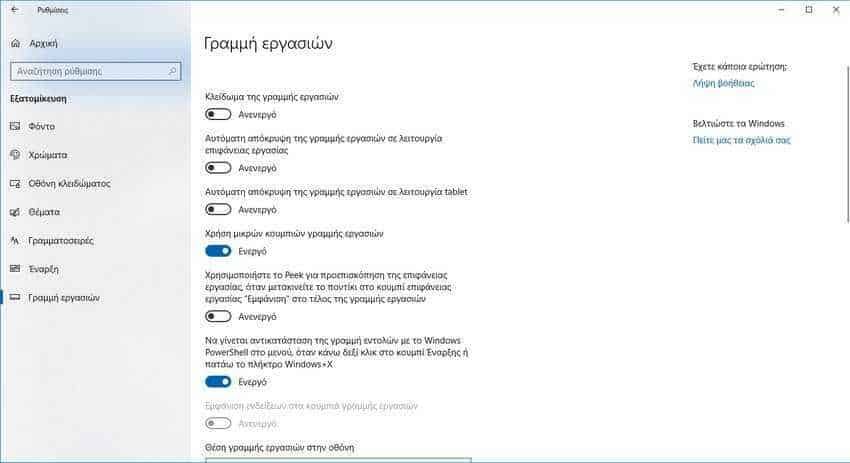
Step 4: Now press Win + X keys and on emerging menu you will see the difference.





