PowerShell script for bulk text editing: Text editors like Notepad and Notepad++ are used to creation many different types of files such as log files, scripts, PowerShell files and more. 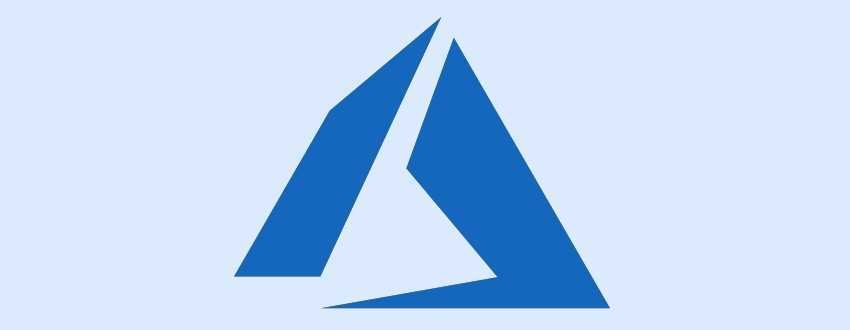
Since the word processor you use can create these files, it can also process them. If you have many text files and you have to replace a few words at all, then you can do it with a PoswerShell script.
The script will do so without having to open each file separately to replace the word. Let's see how you can do it.
First, you'll need to place all the text files you want to edit in the same folder. The script will check only one folder and not your entire system.
Many times through this page we have mentioned the free word processing application Notepad + +. You can download and use the application. Create a new file, copy and paste the following text:
Get-ChildItem 'path-folder \ *. Txt' -Recurse | ForEach {(Get-Content $ _ | ForEach {$ _ -replace 'original-word', 'new-word'}) | Set-Content $ _
You will need to edit the above script. Replace the "folder path" with the actual path to the folder that contains the text files you collected to edit.
Then you should replace 'start-word' with the word you want to replace. Finally, change the “new-word” and add the word you want to replace the old one.
For example, I have some text files that have the word 'Post' and I want to replace the word post with the word article. See how I converted the above script:
Get-ChildItem 'C: \ Users \ Language \ Desktop \ files \ *. Txt' -Recurse | ForEach {(Get-Content $ _ | ForEach {$ _ -replace 'post', 'article'}} | Set-Content $ _
Once you're done with her conversion save your text with the file extension ps1. In Notepad++ before saving make sure you change the file type. Run the script and your files will be changed.
If you want to use the same script for other files except of .txt files, change the file extension on the first line. For example,
C: \ Users \ igure \ Desktop \ files \ *. txt
it should be done
C: \ Users \ Desktop \ Files \ * .xml
_____________________________________________
- Windows Defender hidden command for adware block
- California will vote for the right to repair
- Download free high resolution satellite images (HD)
- DaaS or device-as-a-service Microsoft shortly
- ownCloud your own Cloud: install on Linux






Thank you very much.
I do not know if I sent the previous one, so I repeat briefly.
What if instead of replacing a word with another word, I want to replace a word with a variable (file name e.g.)
I will be grateful for an answer
you can give variables eg:
$ extension = “* .cue”
$ filename = "file name"
see here do you get any idea
You helped me a lot. But if instead of a specific word I want to put a variable? Replace δλδ a specific word with a variable (file name). As you already know, these are .cue files. I found 200 folders with different names, each with 2 files all identical to each other, so I can not transfer flac and cue to the same folder in my collection. I converted the files of each folder with the name of the folder but I did not save. Now I have to put the name of the corresponding flac file in each cue inside the File line. I have to open 200 cue one by one.
Help (sarastrogr@gmail.com)