The screensaver or in Greek "Screen Saver" in Windows is now an unnecessary function, but it can well become a beautiful decorative pattern on your computer.

A little history
Screen Saver first appeared, as unbelievable as it sounds, on the Atari 400 and Atari 800 game consoles, sometime in the 70's. to begin with on an IBM, circa 1983.
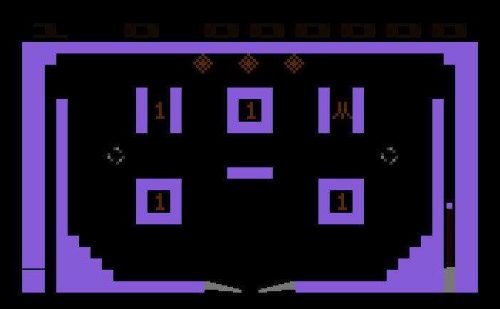
The first screen saver for computers came under the name scrnsave and was published in the December 1983 issue of American magazine Softalk. Its operation? was to "empty" the screen after three minutes of inactivity.
Its usefulness was to "save" your computer screen from premature disaster. The computer screens and televisions at that time were CRT (cathode-ray tube), one technology where electrons bombarded a thick glass with an inner phosphor coating. The phosphor in turn emitted light and thus an image was created.

However, the continuous and static bombardment, at a certain point of the screen, over time "burned" this point and either an image of it appeared image, or was permanently tanned.
The older of you surely remember the bulky, heavy televisions with the cathode ray tube giving them great depth. The younger ones should ask their parents since these televisions have been retired relatively recently, with the appearance of television LCD in the 2000s. However, any romantic who wants, can buy even today, a CRT TV.
At first the screensaver simply blacked out the screen. But because users were confused as to whether the computer was turned off or the screensaver turned on, developers began showing pictures instead of a black screen. The photos slowly became animated, then gained volume and finally reached the 3D animated graphics.
Today's usefulness of screensavers

You may have heard the term "personal computer". So what would a personal computer be if you could not adapt it to your personal tastes? Screensavers may be a thing of the past, as screens today do not have phosphor, and do not "burn". Today we use it mainly for visual appearance.
Of course, connoisseurs of electronics will say that in today's LCD TVs there is image persistence phenomenon, where the LCD crystals may remain in place and distort the image, but this effect is temporary and is eliminated if you simply turn off your screen for a while.
Returning to the screensaver, as a decorative function now, you will see that there are several download pages of both applications and photos for this job. The only problem: Developers no longer pay much attention and so there is malware (trojan, virus, adware, etc.) camouflaged with the screen saver.
Difference between screen saver and energy saving
A second utility that you can assume exists in today's screen saver is that it saves energy. The truth is that the screen generally consumes electricity and as long as it is not used then this consumption translates into waste.
Modern versions of Windows have power saving enabled, which erases the image from the screen after a period of time.
The difference between screen saver and power saver is that power saver affects the whole computer and not just the screen.
As far as the screen is concerned, it does a better job of cutting off the signal to the screen, while the screen saver simply either shows photos or takes out a black screen, but it still consumes power.
See: How to find all the sleep modes available on your computer
Set the screen saver
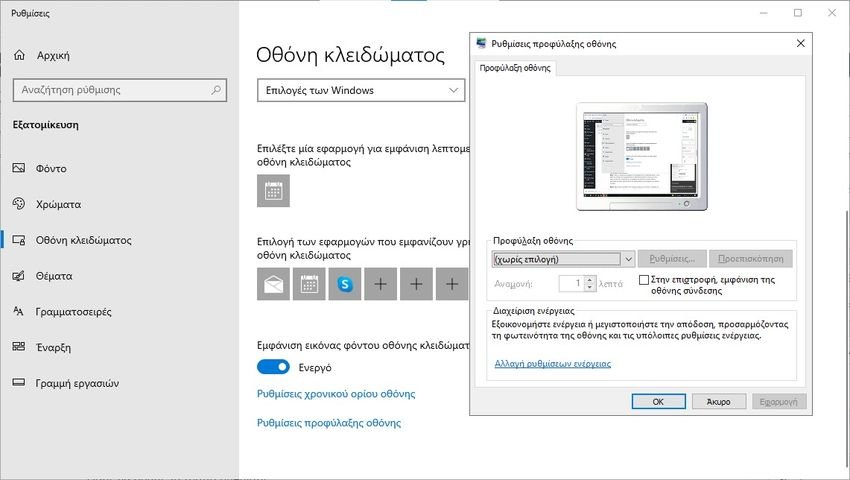
Did you know that Windows has its own built-in screen saver? It's a great way to avoid downloading any third-party software and create a screen saver, which will give your computer an aesthetic character and make it a truly personal computer.
Let's see how to set it up:
Step 1: Put the desired photos to be displayed in the screensaver in a folder of your choice (or use the default My Pictures folder). These can be landscapes, your family, your loved one, and generally any photo you like. It would be good to have high resolution because it will appear in full screen.
Step 2: Turn right click anywhere in desktop to access the application Personalization. Select the “Lock Screen” and then refer to “Screen saver settings".
Step 3: In the window that will open, and in the drop-down menu, select “Photos“. To select a different source from My Pictures, go to Settings> Search and select another destination before clicking Save.
Step 4: Configure the settings according to the options provided, click OK or Apply and your first self-created screen saver is ready to go.
Additionally you can create a sceersaver function with PowerPoint or Google Photos.





