Run in Sandbox is a useful PowerShell script that administrators can use Windows 10 to add an option that allows them to run executables archives, zip files and scripts, in the Windows 10 sandbox.
Microsoft introduced it Windows Sandbox at the end of 2018 to run content administrators in a separate environment so as to avoid damage or changes to the underlying system.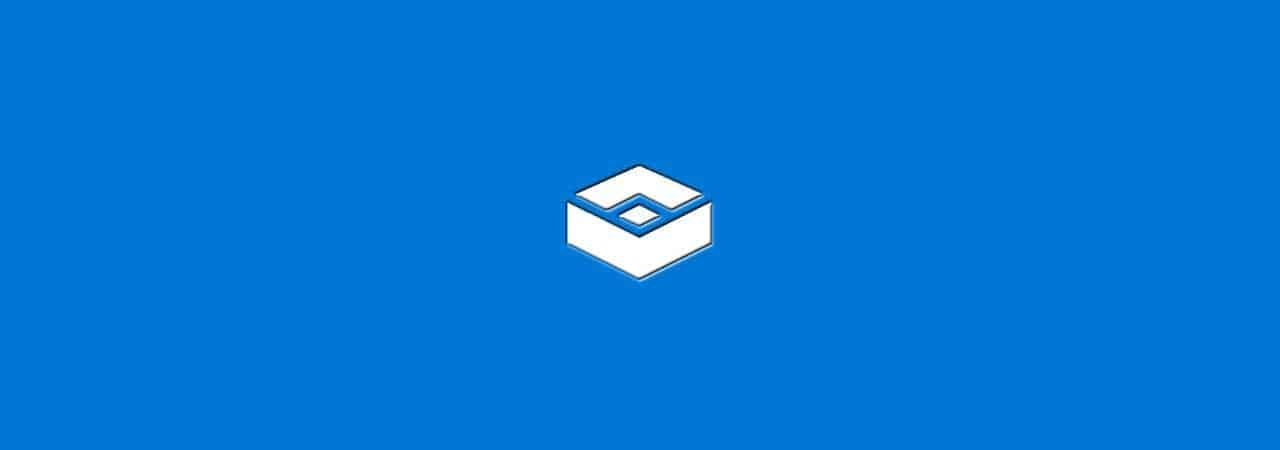
Windows Sandbox is available on all Pro 10 versions of Windows 1903 from 10 onwards, but Windows XNUMX Home administrators can add it to their systems. See this guide that explains how you can do this.
Run in Sandbox adds shortcuts for various file types in the Windows 10 File Explorer menu. Once installed, all you need to do is run a supported type archivey in the sandbox is to right-click on it and select the “run in sandbox” option.
The main requirement for the script is that Windows Sandbox should already be installed on the system. You can add the test environment by searching for "Turn Windows features on or off". Find "Windows Sandbox" and enable it.

To install Run in Sandbox, do the following:
Download the latest version script from GitHub of the developer, e.g. select Code - Download Zip
Extract the file to your system and open the folder.
Open PowerShell as Admin in the folder containing the script.
Run the following commands with PowerShell and select Y whenever prompted.
Set-ExecutionPolicy Unrestricted. \ Add_Structure.ps1 Set-ExecutionPolicy AllSigned
The script will add the entries to the menu.
Note: When I tried it on an English system Windows 10 Pro version 2004, I noticed that it added French menu entries instead of English. This is probably a mistake but easy enough to understand.
Run in Sandbox supports PS1, VBS, MSI, and EXE files. Creates a WSB file when you select Run in Sandbox from the menu and the sandbox runs automatically.





