Windows 10 has many versions for specific uses. Ordinary users, however, have only two basic options: Windows 10 Home and Windows 10 Pro. Below we will see what are the differences between Windows 10 Home and Pro and if it is worth upgrading.
Windows 10 Professional vs. Home: A few words
Before we go into details, let's take a quick look at the differences between Windows 10 Home and Pro:
Windows 10 Home offers all the Windows 10 features that the average user needs. These include Windows Hello Connect, Windows Defender Antivirus, Cortana Digital Assistant, Pen and Touch Support, Microsoft Store, and more.
Windows 10 Pro includes everything from Windows 10 Home, but adds many advanced features, such as Hyper-V for virtual machines, BitLocker device encryption, remote desktop for remote access, and a suite of functions intended for business use.

Basically for Windows 10
If you upgrade to Windows 10 from Windows 7 or 8, your version of Windows 10 will be upgraded to the previous version. For example, Windows 7 Home Premium will upgrade to Windows 10 Home, while Windows 8.1 Pro will upgrade to Windows 10 Pro.
Those who bought their computer with Windows 10 probably have the Home version. Some high-end systems come with Windows 10 Pro.
You can check which version of Windows 10 from the Settings – System – About applet. At the bottom of it σελίδαs under Windows specifications, you will see the version.
What is the difference between Windows 10 Home and Pro?
Let's look at the most important features of Windows 10 Pro.
1. Remote Desktop
Windows has its own remote connection tool. Allows you to connect to your computer using another device to control it as if you were sitting in front of it.
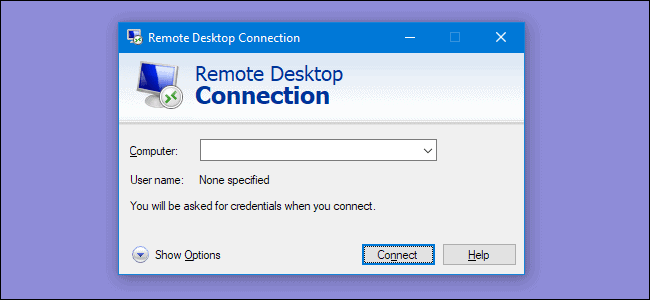
In Windows 10 Home, you cannot use Remote Desktop to connect to your computer from other devices. In Windows 10 Pro, select Settings - System - Remote Desktop to configure this feature.
If you are currently using Windows 10 Home, you can easily get this feature using an alternative software remote access. Tools like TeamViewer is free for personal use and work on all versions of Windows.
2. BitLocker encryption
Did you know that even if your computer is password protected, someone with access to your hard drive could read all the data stored on it? This is where encryption comes in. It "shuffles" all the files on your computer and makes them incomprehensible to someone who does not have the decryption key.
The BitLocker is the built-in encryption software used by Microsoft in Windows. It is a function of Windows 10 Pro that you will find in the Control Panel (look for the term BitLocker in the Windows search for easy access).
It is an excellent tool, simple and offers strong encryption. However, Windows 10 Home users have other options for encrypting their disks. You can use VeraCrypt for example.
It is a free open source encryption tool that you can use to encrypt and protect your valuable personal data in Windows.
How to encrypt a disk with BitLocker
3. Hyper-V Virtualization
Hyper-V is a virtual machine manager (VM from virtual machine) that lets you run other operating systems on your computer.
Newer versions of Windows 10 also include an easy-to-use tool called Windows Sandbox. You can use Windows Sandbox to open a clean copy of Windows 10. Compared to a traditional VM, it does not take much time to install.
Sandboxie free for everyone and a little open source
However, for both of the above features, Windows 10 Home users have the option of using free alternatives. Hyper-V is a nice tool, but for the occasional VM user, VirtualBox is fine.
4. Postponement of updates for a longer period of time
For a while, Windows 10 Home users had no way to turn off Windows Updates, as everything was automatic. But now Windows 10 Home allows users to pause updates for up to 35 days. (Settings - Update and Security - Windows Update - Advanced and select pause updates).
This prevents all Windows updates from being installed during the period you select. However, once this date arrives, you will need to install the updates before you can use the pause again.
Windows 10 Pro lets you defer function updates and security updates for a specified number of days.
So if you want to be in control of the updates, you can use Windows 10 Pro to gain more control.
5. Business-focused features
Some Pro-business features that are clearly aimed at businesses can be used by Home users, while others are not.
One of these tools is Enterprise Mode for Internet Explorer, which allows you to emulate IE 8 in IE 11. This can help you navigate ancient sites that do not work in modern browsers.
Another tool that can be useful to Home users is Assigned Access, a Pro feature that lets you lock an account on your machine using a single application. It is designed for kiosks environments, but could be a great way to protect your computer. Let your child play a game while you know he can not access the web.
Windows 10 Pro is also required for other business features, such as joining your computer to a domain and supporting Active Directory. That's all applications very useful in enterprise environments, but almost useless for normal users.
Reasons not to upgrade to Windows 10 Pro
While the above features might entice you, we will conclude with some reasons why upgrading to Windows 10 Pro does not seem to be worth the cost for most.
1. You already have the features you need
10 Home has almost all the important features. For toys? Some of the features of Pro could be useful for gamers but there is no particular advantage in using Windows 10 Pro in games. You can play with any version you have chosen.
2. It is expensive functional
Let's talk about costs. For a new system, Windows 10 Home costs $ 139, while Windows 10 Pro is at $ 199. If you want to upgrade from Windows 10 Home to Pro, you only have to pay (!) $ 99.
Windows 10 Home seems to be enough for most users. You can use the alternatives we suggest above to save money or finally try something more radical: Linux!





