Η επιλογή "Άνοιγμα με" στο μενού των Windows 10, is a special command that allows the user to open a selected file with an alternative application instead of the default program that the file is associated with.
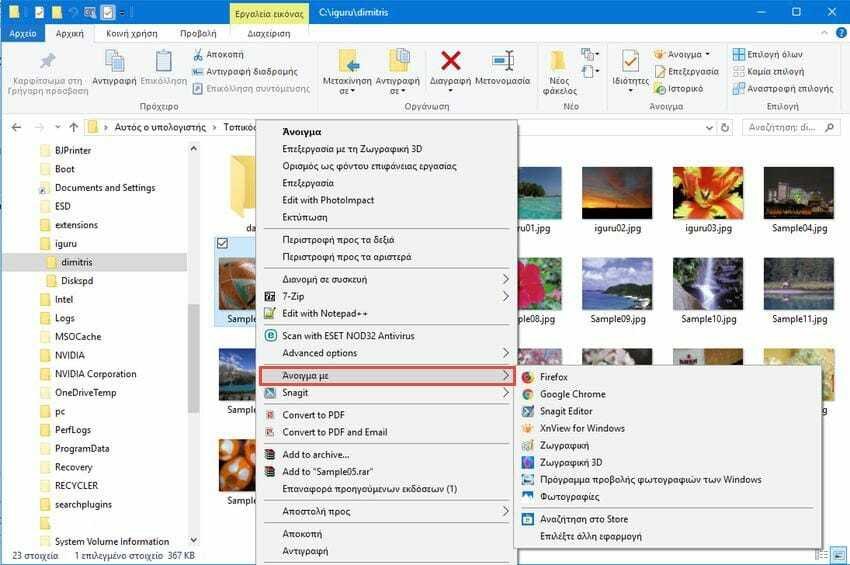
Για παράδειγμα, με το εντολή "Άνοιγμα με" μπορείτε να ανοίξετε μια εικόνα με το πρόγραμμα Ζωγραφική των Windows, or with Adobe Photoshop. If you are a computer administrator, you might want to restrict users from accessing this menu so that they do not open files with unwanted applications but only with the default ones.
This feature may be of interest to managers who like to learn all Windows tricks or ITs in a business that, for reasons of network security, opts to force users to open files using only the default programs. The default program is what the operating system starts immediately when you double-click a file in File Explorer.
Η επιλογή "Άνοιγμα με" επιτρέπει επίσης την μόνιμη change of the default program. By disabling this option you also prevent your users from accidentally changing a file type to be associated with the wrong program.
Το "Άνοιγμα με" μπορεί να απενεργοποιηθεί από το μενού με ένα απλό πείραγμα του registerh. Let's see how. You should be connected to one account admin to continue from here.
Για να αφαιρέσετε την επιλογή "Άνοιγμα με¨από το μενού περιβάλλοντος των Windows 10 , κάντε τα εξής.
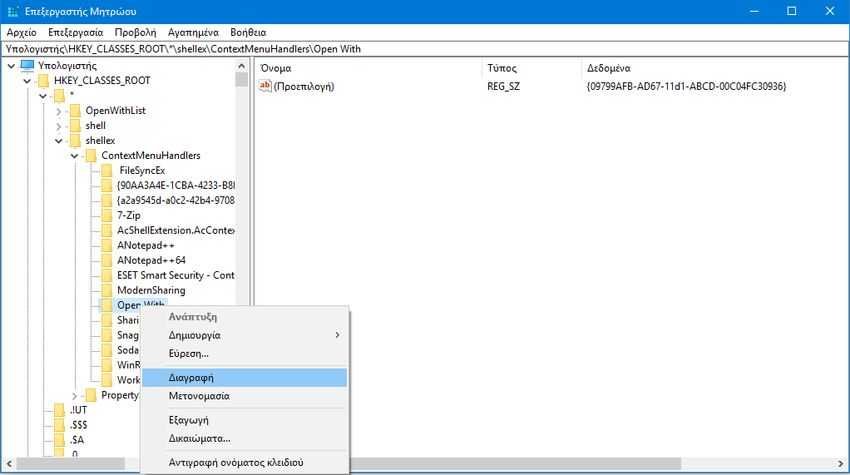
1. Open the Registry Editor. If you do not know how, then press the Win + R keys at the same time, and in the Running window that appears, write the word regedit and press OK
2. Go to the following key register.
[HKEY_CLASSES_ROOT \ * \ shellex \ ContextMenuHandlers]
3. Αφαιρέστε το δευτερεύον κλειδί Open with. Για να το κάνετε αυτό απλά κάντε δεξί κλικ επάνω του στο αριστερό τμήμα του παραθύρου και επιλέξτε την εντολή "Διαγραφή" από το μενού περιβάλλοντος.
4. Close the registry editor. Changes will be saved automatically
Αν κάποια στιγμή το μετανιώσετε και θέλετε να επαναφέρετε την επιλογή "Άνοιγμα με", τότε πηγαίνετε και πάλι στο ίδιο σημείο του επεξεργαστή μητρώου και προσθέστε το παρακάτω δευτερεύον κλειδί στο ContextMenuHandlers:
Key Name: Open with
Δεδομένα τιμής : {09799AFB-AD67-11d1-ABCD-00C04FC30936}
Alternatively, create a file with the Windows Notepad program, insert the following data:
Windows Registry Editor Version 5.00 [HKEY_CLASSES_ROOT \ * \ shellex \ ContextMenuHandlers \ Open With] @ = "{09799AFB-AD67-11d1-ABCD-00C04FC30936}"
rename it to Add_open_m.reg and just run it.





