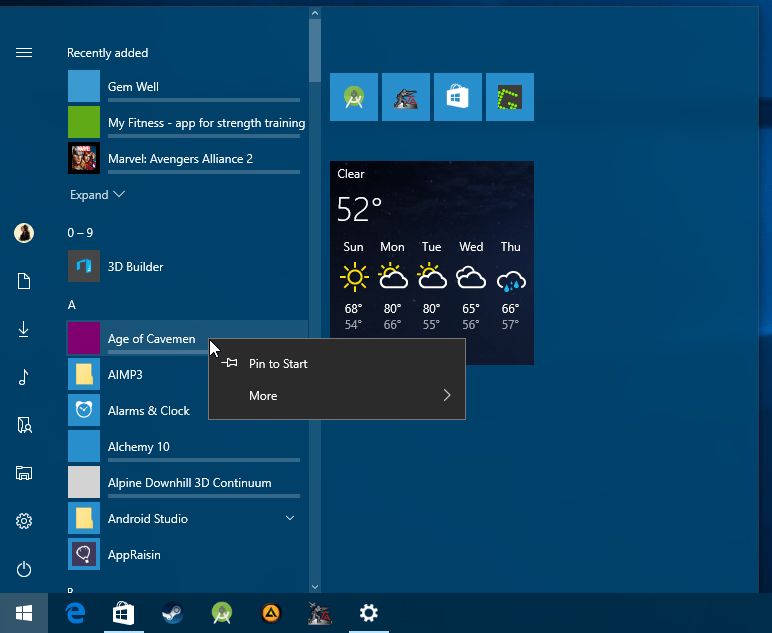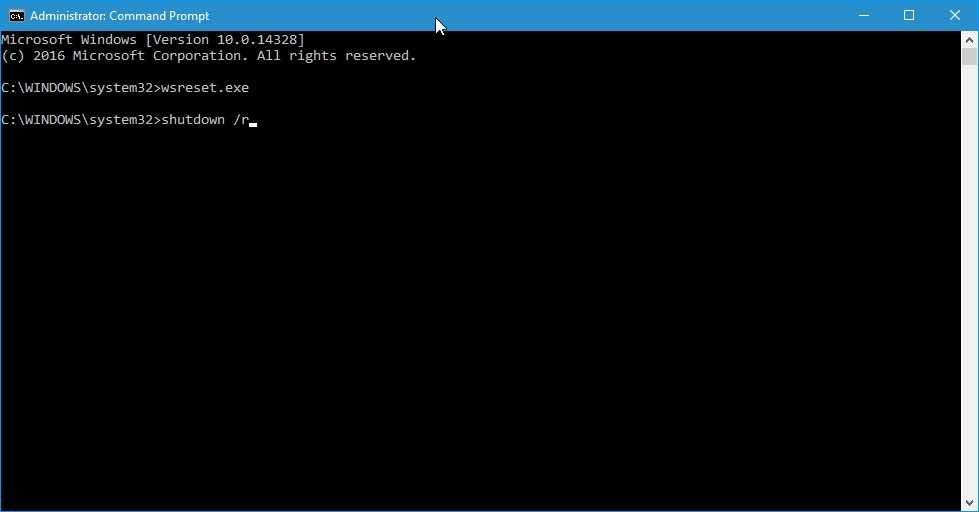If you have a stuck Windows 10 application and can not delete it through your operating system menu then read the following guide.
Usually, the stuck applications appear in the start menu like any other application, but you can easily distinguish them as by right-clicking they show a "load bar" which indicates that something is wrong. This submenu usually lacks the uninstall command and when you click on these applications the page of Windows Store.
If you try to delete them from the list of installed applications (All Settings> System> Applications and Features), you will notice that they do not appear there at all, which means that you can not remove them using the settings menu.
So if you are in such a difficult position as a problematic application, then follow the following guide:
1. Reset Store Cache
The first thing you need is to reboot into Store Cache. The apps are initially listed in the “downloads and updates” section of the Windows Store, and the reset of the store cache will remove them from there.
To do so, press the Win + R keys at the same time to open the window implementations, then type the command cmd.exe and press the Enter key to open the command line.
Type the command wsreset.exe and press enter. The process takes some time to complete, so patience. You will be ready when you can re-enter text on the console. Windows Store will also automatically open at the end.
Type the command shutdown / R / t 1 to restart the computer.
2. Reinstall and delete pasted apps
Now that the Store cache has been reset, it is time to delete the stuck applications. This is done in the following way:
Open it Start menu of Windows to get a list of all applications, including stuck ones.
Click a stuck application. It will logically open the Windows Store, where you will now be able to install it.
You can also search by app name in the Windows Store. You will notice that the "install" feature now appears on the store page. Click to install it on your computer. Once installed, open the startup menu again, right-click on the newly installed application, and select "Uninstall".
Repeat the procedure for each attached application separately.