Local Security Policy is an advanced Windows configuration tool that lets you control various aspects of it better safetyof your operating system.
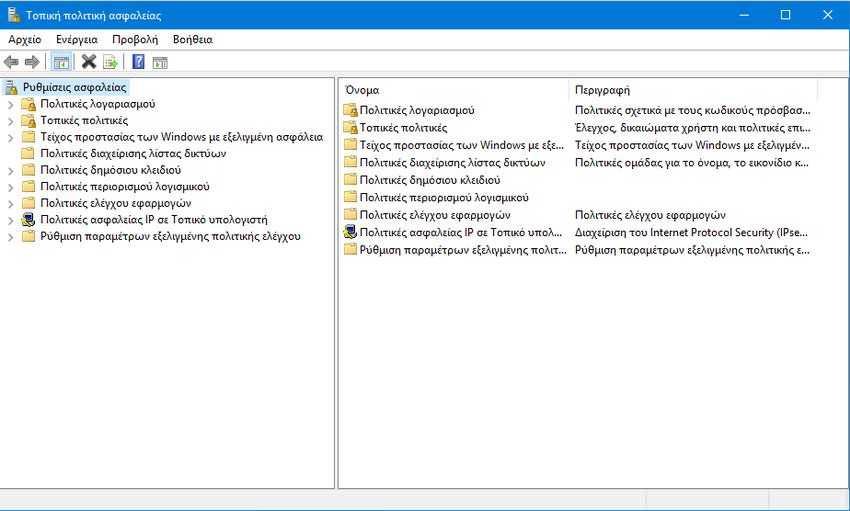
Most users like to experiment with it by using the Microsoft Management Console (Microsoft Management Console). But if somewhere in the chaotic possibility of the settings you confuse your system to fail to your wishes then maybe it would be a good idea to restore all its settings in their original form. Below you will see a simple command that can reset all the default settings easily and quickly.
For those who have not yet visited it, the Local Group Policy edit console starts if you press the Win + R keys at the same time on your keyboard and in the Running window if you type secpol.msc and press OK.
We remind you that the editing console does not work on home editions Windows 10. It is only available in Windows 10 Pro, Enterprise, and Education.
Restore Local Security Policy.
To restore your local security policy settings, do the following:
1. Press Win + X at the same time and select the "Command Prompt".
2. If you are asked if you "want to allow this app to make changes to your device" say "Yes".
3. In the command line window, type the following and press Enter:
secedit / configure / cfg% windir% \ inf \ defltbase.inf / db defltbase.sdb / verbose
4. Restart Windows 10.
You're done. After restart, your operating system again has its default settings in Local Security Policy. This trick also works in Windows 8, Windows 7, and Windows Vista.





