See how to rotate your screen through its settings Windows 10 for desktop computers.
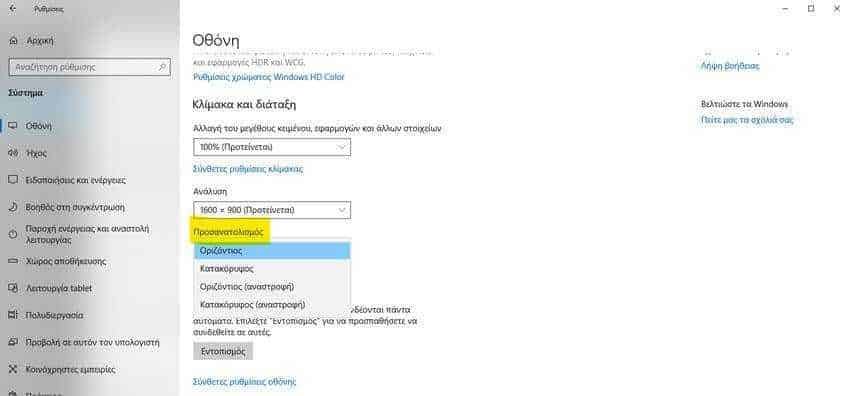
While in Windows 7 you can rotate your screen with keyboard shortcuts, in Windows 10 things are a little different. There are no keyboard shortcuts and the screen can only be rotated through the settings.
To do this, open the "Settings" application and go to the "System" group. If you have multiple screens, you must first select the screen you want to rotate. The rotation setting is specific to each screen.
Scroll down and look for the “Orientation” drop-down menu. It has four options. Landscape, Portrait, Landscape (flip) and Portrait (flip). “Horizontal” and “Vertical” are simple enough for the next ones to understand two alternative options are also corresponding but in reverse position. Horizontal (flip) will give you an upside down screen, while Vertical (flip) will switch right to left.
Similarly, in Windows 7, you can rotate the screen freely with the shortcut Ctrl + Alt + Left Arrow, which means that you can rotate it 90, 180 or 270 degrees. Keyboard shortcut no longer works in Windows 10 and instead has the Orientation drop-down list.
One problem with the screen rotation feature in Windows 7 was that it was possible for the screen to rotate, without any input from the user. Many users who were not aware of this feature were surprised if they accidentally pressed the key combination and could not figure out what had gone wrong. Especially if they didn't even know how to reset their screen and were trying to search for help on Google while reading through a crooked screen. In Windows 10, you'll get a small prompt asking if you want to keep the new orientation. If you do not respond within 12 seconds, change does not take place.
Also note that the mouse movement conforms to the new screen orientation. If you select Portrait orientation, by moving it mouse up will move the cursor to the new vertex set on your screen. It will take some practice to get used to the mouse movements on a rotating screen, and if you have a multi-screen display, it might be a little harder to figure out. Screen orientations are not reset after restarting your system.






is upgraded from win7 for that
Interesting as knowledge.
Of course it is not so necessary unless you want to talk to someone
I have win10 and the screen turns with ctrl, alt, ⬅️