If you want to install Windows 11 on a PC with unsupported hardware, there's now one more tool to make that process easier. Rufus, a creator program bootable USB drives on Windows, it can help you.

Rufus has just received an update and has entered version 3.16 Beta 2. The main feature of this update is the ability to create a Windows 11 installer without Microsoft security requirements.
For those who joined Windows 11, they saw that Microsoft has greatly increased the minimum requirements for the latest operating system.
Windows 11 officially supports computers with 8th generation Intel processors and newer or newer AMD or Zen processors. In addition, Windows 11 requires a motherboard with UEFI, SecureBoot and Trusted Platform Module 2.0 (TPM).
Failure to meet one of these requirements will make your computer incompatible with Windows 11. Despite the strict requirements, Microsoft allows you to install Windows 11 on computers with older processors or without TPM. In such a scenario, Microsoft does not guarantee proper support and feature updates.
If you want to risk it, Rufus 3.16 Beta 2 is here to help you install Windows 11 on unsupported hardware.
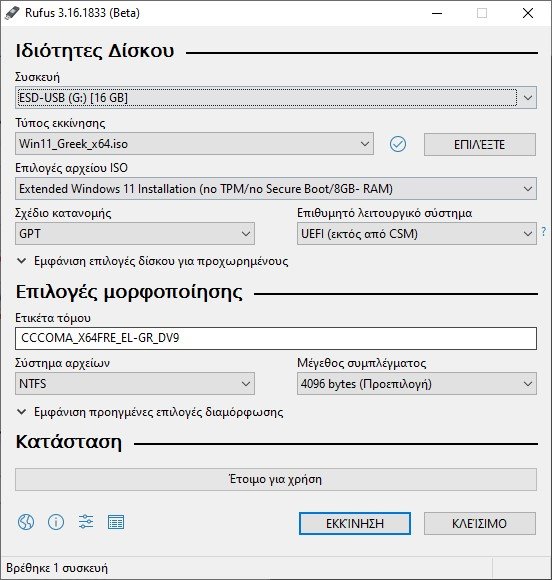
So with n new edition brings the:
- Stable ISO support for Red Hat 8.2 and derivatives.
- BIOS boot support for Arch derivatives fixed.
- Fixed removing some startup entries for Ubuntu derivatives.
- Corrected the log file that is not saved on output.
- Extensive installation support for Windows 11 added. This disables TPM, SecureBoot, and RAM requirements.
- Improved Windows 11 support.
- Improved Windows version reporting.
- ISO UEFI Shell downloads added.
- Support for Intel NUC card readers added.
- Improved speed MBR cleaning
You can download Rufus 3.16 Beta 2 from the Github repository Fixed versions are available at official site).
After launching the application, select Windows 11 ISO, target drive, and then select "Extended installation of Windows 11" from the "Image Selection" drop-down list.
Before creating a Windows 11 installation tool with no security requirements, we recommend that you use the PC Health tool. Your computer may be compatible with Windows 11, but it just needs some UEFI changes.






It does not show me the "ISO file options" option