You know you can run any of his commands Command Prompt through one shortcut of Windows on your desktop?
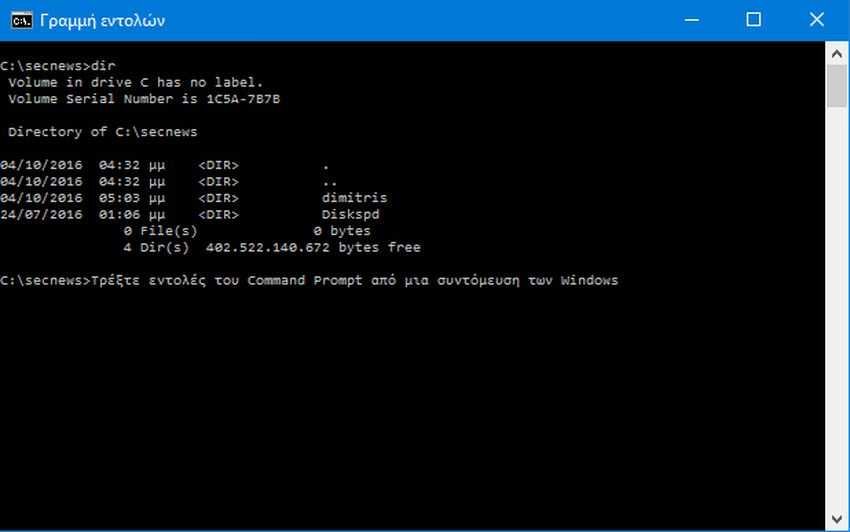
Of course you can open it Command Prompt (Command Prompt) and simply type the command you are interested in. Or, if you want to run more commands, you could create a script yourself (eg a bash script or a PowerShell script). But if you often use some specific Command Prompt commands, then it's not a bad idea to make shortcuts and run them with a double click instead of typing full-length rows every time. Let's see how you can do this
1. Create a shortcut by right-clicking anywhere on your desktop or in File Explorer and selecting Create> Shortcut.
2. In the "Create Shortcut" window that opens, type your command using the following syntax:
"C: \ Windows \ System32 \ cmd.exe" / to yourcommand
The first part (the part in quotation marks) simply calls the cmd.exe command to open the command line. The / k switch tells the Command Prompt to run the following command and then stay on so that you can see the results or watch the process. You can also use the / c switch instead of the / k switch (use only one of the switches) if you want the command line window to close after the command is issued. And of course, yourcommand is the actual command you want to run.
For example, if you want to create a simple command to run the system file checker "control files” to find and fix problems with your system files, you would type the following:
"C: \ Windows \ System32 \ cmd.exe" / to sfc / scannow
3. When you create the command you want to use, click "Next". Enter a name for the shortcut, and then click Finish.

Now you can run the shortcut instead of opening the Command Prompt and typing the command manually at a time.
Another clever trick you can do is to send the results of a command directly to a text file (or another program). For example, say you want to run the command ipconfig /all , and have its results saved to a file named ipconfig.txt on desktop your, and the command prompt window to close after the command is finished running. You could use the following command:
"C: \ Windows \ System32 \ cmd.exe" / c ipconfig / all> "c: \ users \ username \ Desktop \ ipconfig.txt"
If you use the> symbol in the above command and the ipconfig.txt file already exists, then Windows will replace the contents of the file with the new results, so be careful not to lose any data you may need. If the file does not exist then Windows will create it. You can also use a duplicate >> so that Windows can add new results without deleting the old contents of the file. Especially useful if you want to keep a history of the results of a command.





