Android phones have many display settings that most users don't know exist and that can dramatically change the way your phone looks.

Most of the owners of Android mobile phones leave the default display settings on their mobile and only care about what applications they will install and which ones picture they will put as background.
The default display settings are tailored for the majority of users and don't have battery economy in mind, but they can't know your tastes either.
But the operating system gives you the possibility to modify many things and adapt the mobile both to your personal taste and to your needs. Like if you have presbyopia make the font bigger, change the brightness, color vibrancy, put a dark theme and more. Let's see them one by one.
Our photos and descriptions refer to one mobile phone Xiaomi RedMi Note pro 9, with a working parchange of Android, MIUI 14 and in Greek. The following settings are not in the same place for every phone.
But they all exist somewhere in the menu, probably in some corresponding position. If you struggle with any of these, you can do a quick search in system settings to find it.
Light and dark mode
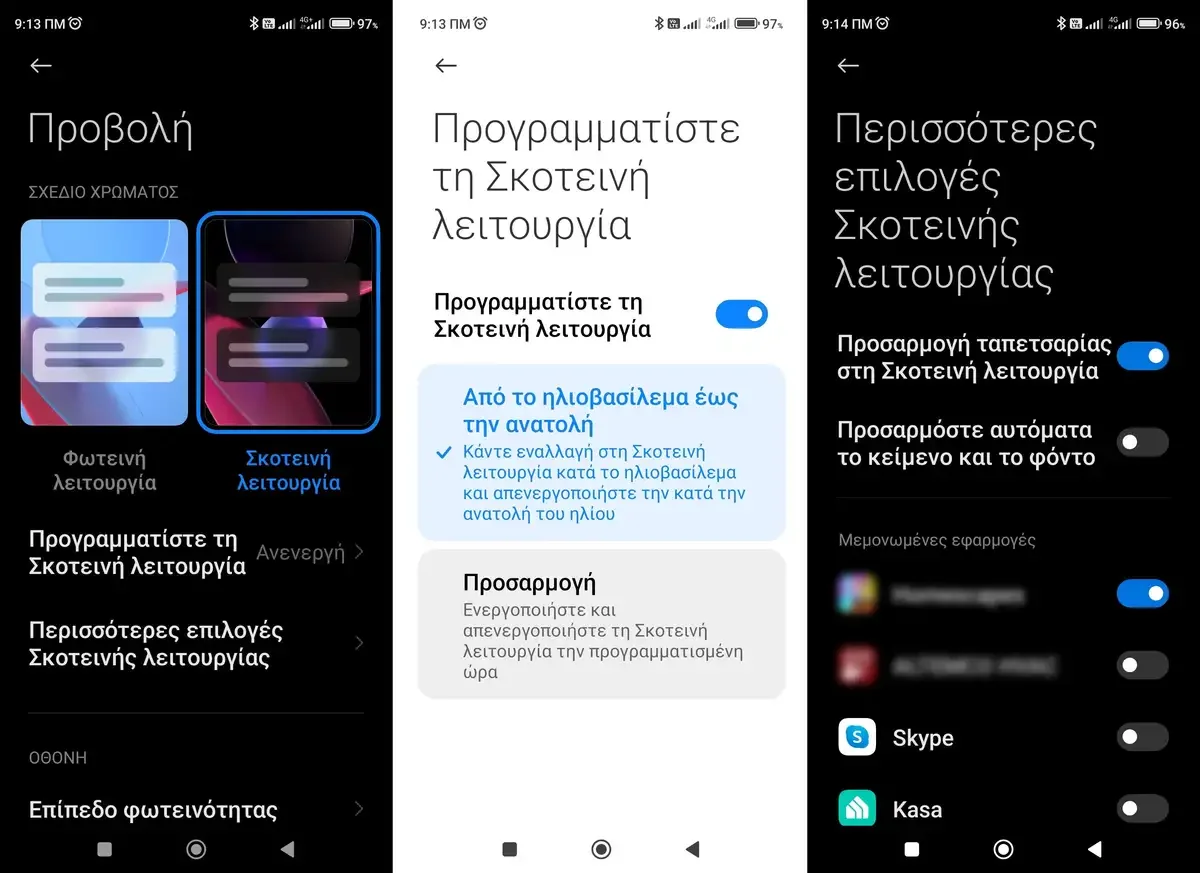
All modern Android phones have the option to choose between a light and a dark mode (Dark Mode and Night Light) with light being the default.
So you can try the dark mode which will also save you battery, since the screen will not use excess energy to light up. You can also set it to turn on and off at specific times, such as sunrise and sunset.
This option is worth enabling as it can reduce eye strain at night and can potentially improve your sleep. Some people also prefer a dark background to a light one.
To enable dark mode, go to system settings, then “View” and you will see it. Alternatively, in the settings, look for the word “Dark”.
Another dark mode setting is to turn it on per app. That is, some applications should be in dark mode and others in light mode.
Font type and size
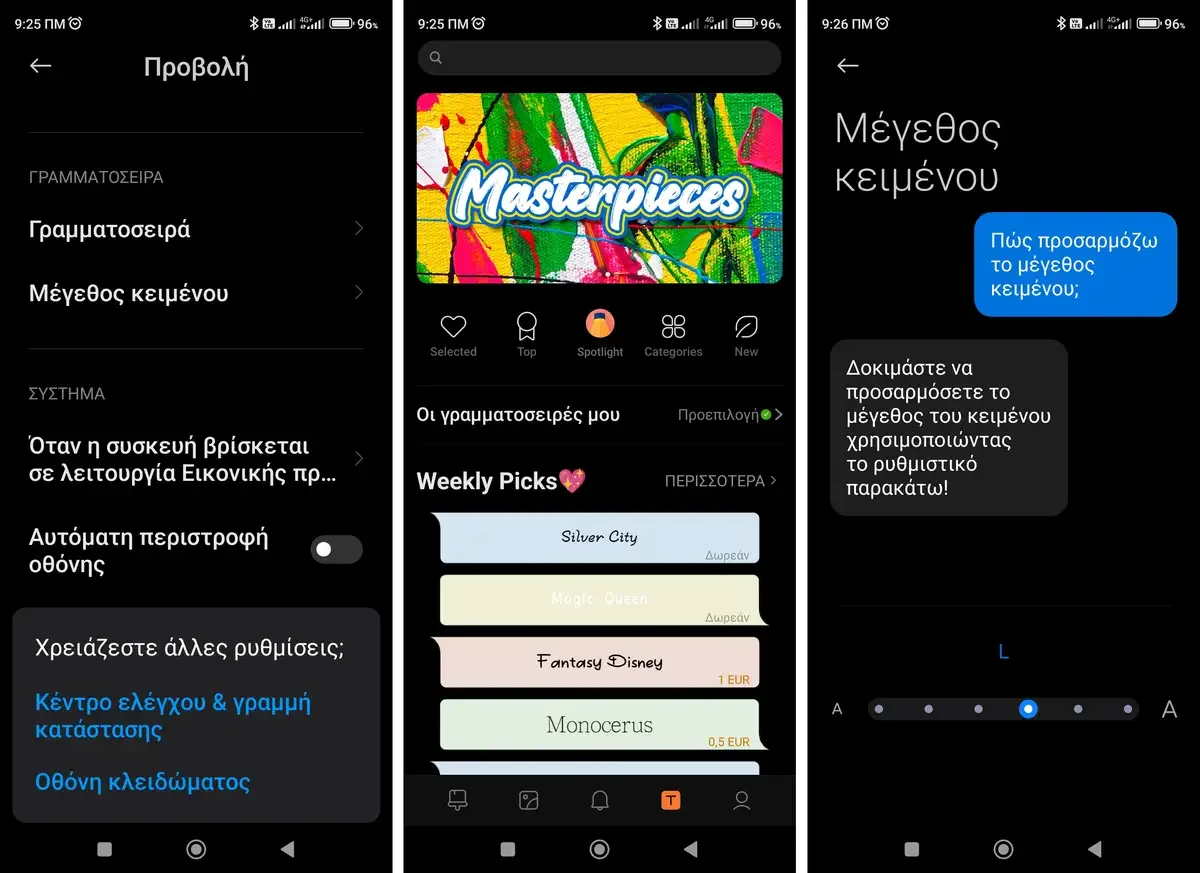
Your mobile's default font is Roboto. But you can change it by choosing another one from a large list available.
You will again need to go to Settings > Display and scroll down to the Font section. There you will see the “Font” and “Text Size” setting options.
The font size will help those with presbyopia and especially older users. The font size is not with numbers but with sizes (small, medium, large, extra large etc).
Colors
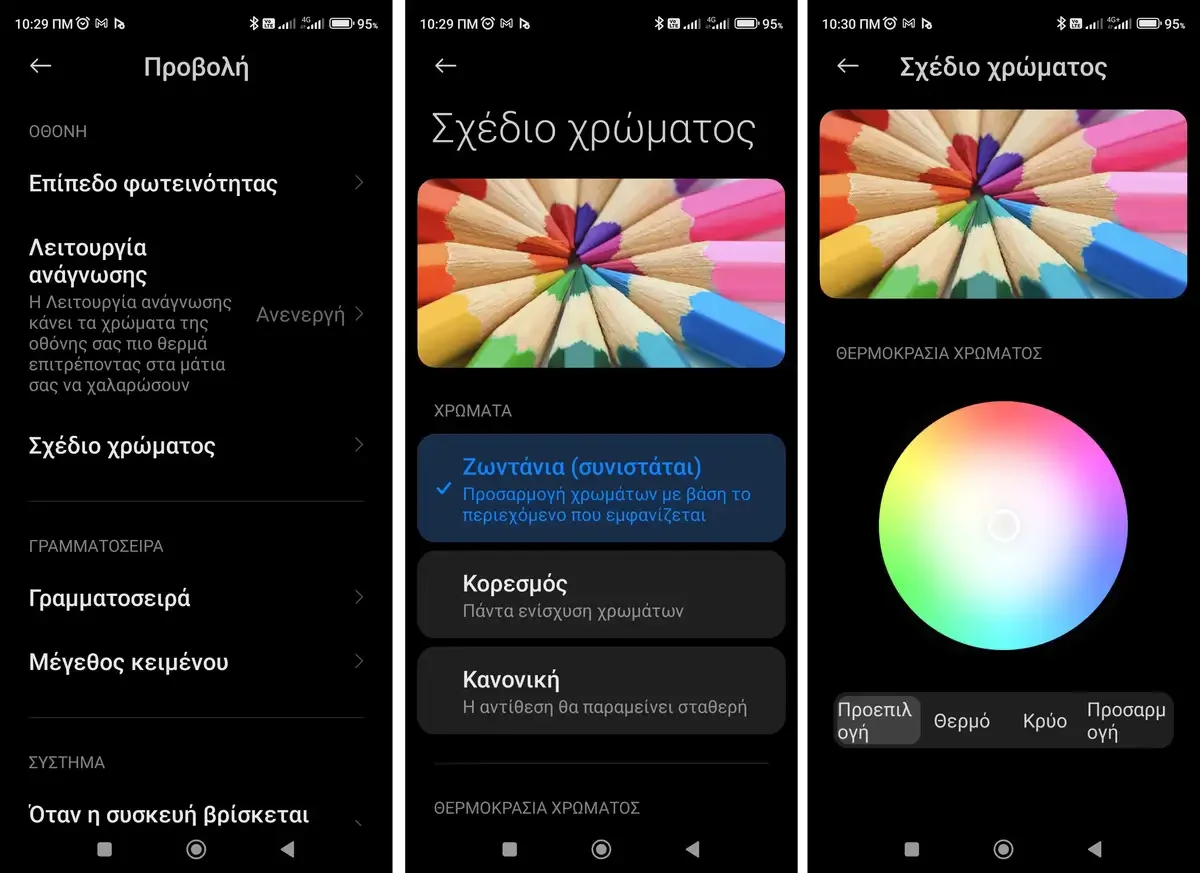
Another Android screen setting you need to change is the colors. In MIUI you will find it in Settings > Display > Color scheme.
You can set them to look vibrant, saturated (enhanced), or normal (natural). This setting can greatly improve your experience, especially if you watch a lot of movies on your device.
By playing with the three options you will see the image – template change with each choice you make.
A little further down you will also find the Color temperature. Here the options are warm, cold and adjustment (based on a color palette in a circle). There is always the option to default if you decide to go back to the original settings.
Brightness
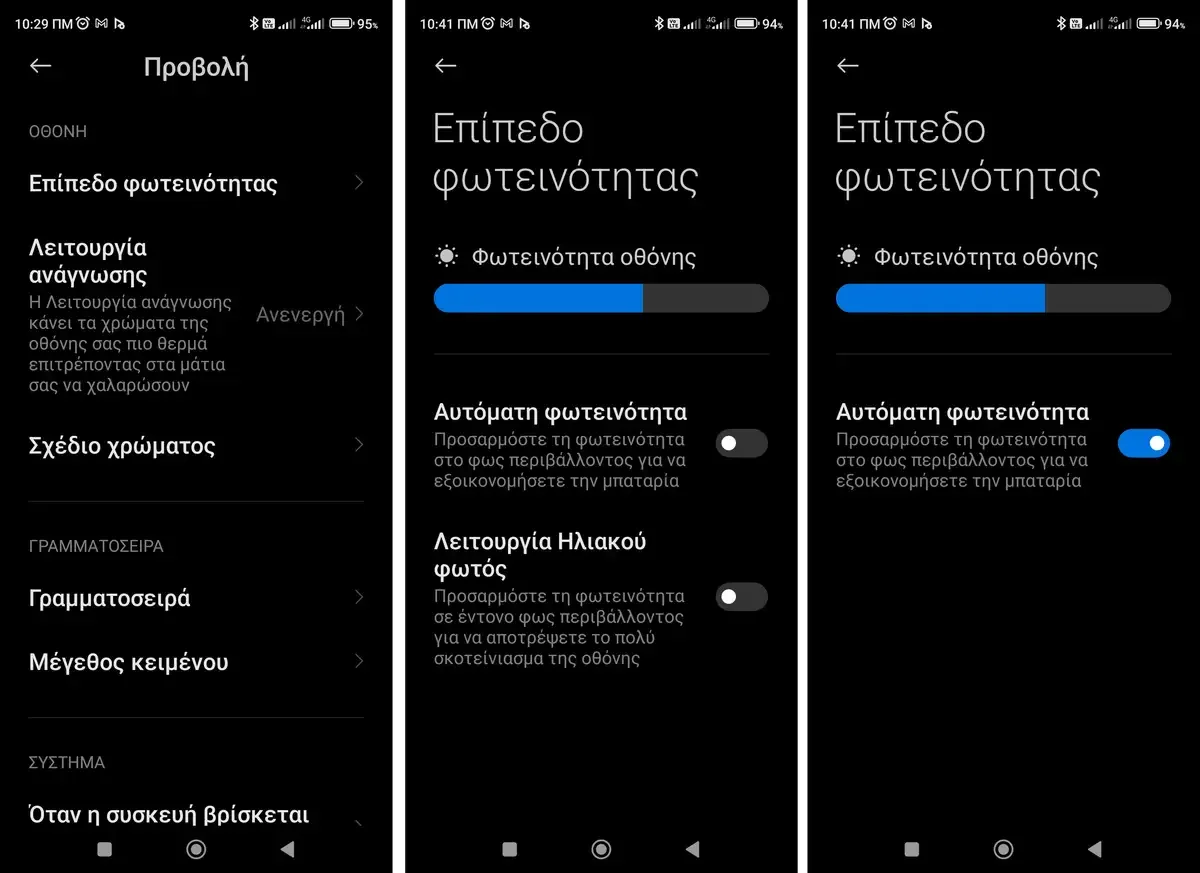
Adjusting the brightness is one of the most basic and vital adjustments of your phone. You can set it manually or turn on Auto Brightness to adjust the brightness based on the outside light levels.
It also learns your preferences, so it should start to adapt intelligently the more you use your phone.
You can also adjust the brightness based on the brightness of the outdoor space and also the battery consumption, if your battery does not meet your daily needs.
Read mode
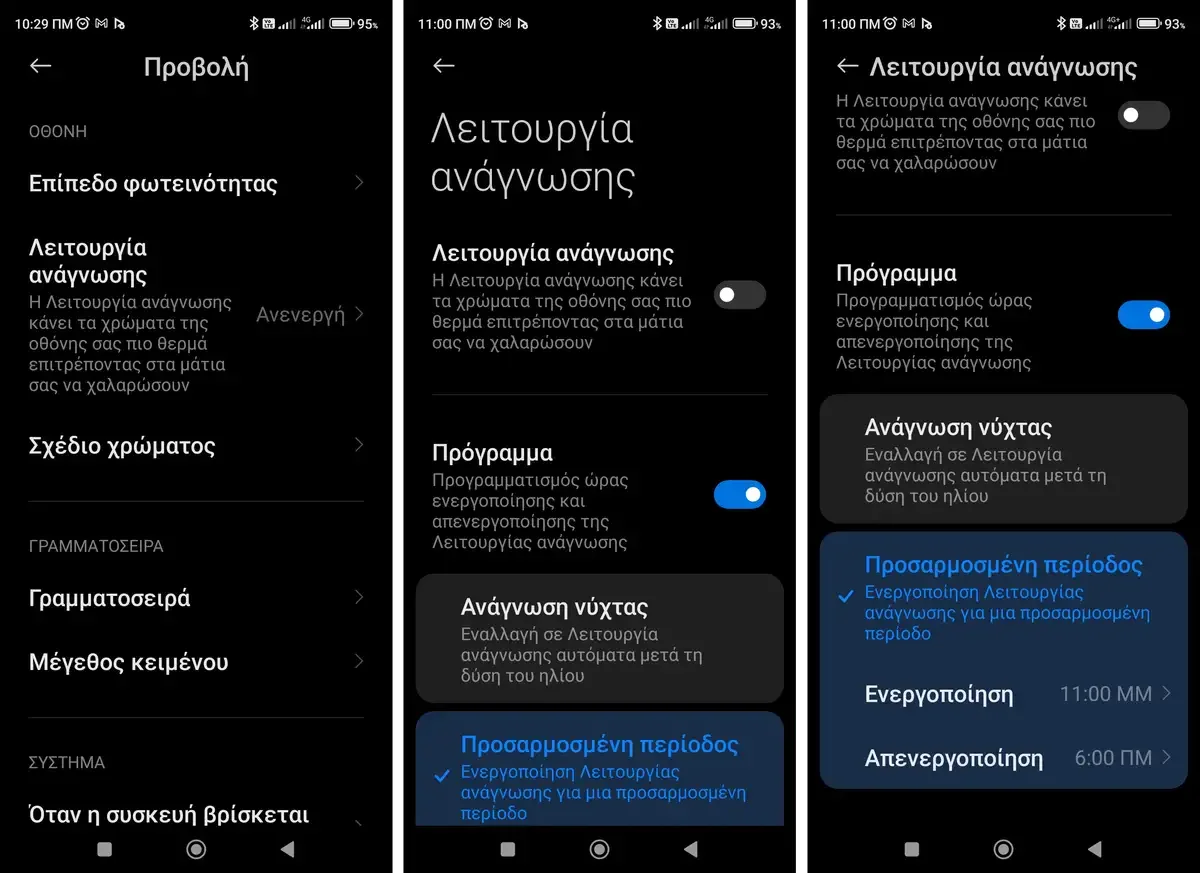
In Settings > Display, and in the Display section, you will find the reading mode. It's a very good setting where your phone makes its colors warmer, thus allowing your eyes to relax from bright lighting.
You can set the function to be always on or you can schedule it under certain conditions. Either with the setting and rising of the Sun, or at certain times, say from 11:00 at night until 06:00 in the morning.
The second one works informally and as a reminder that it's 11:00 PM and it might be time to get ready for bed.
Lock Screen
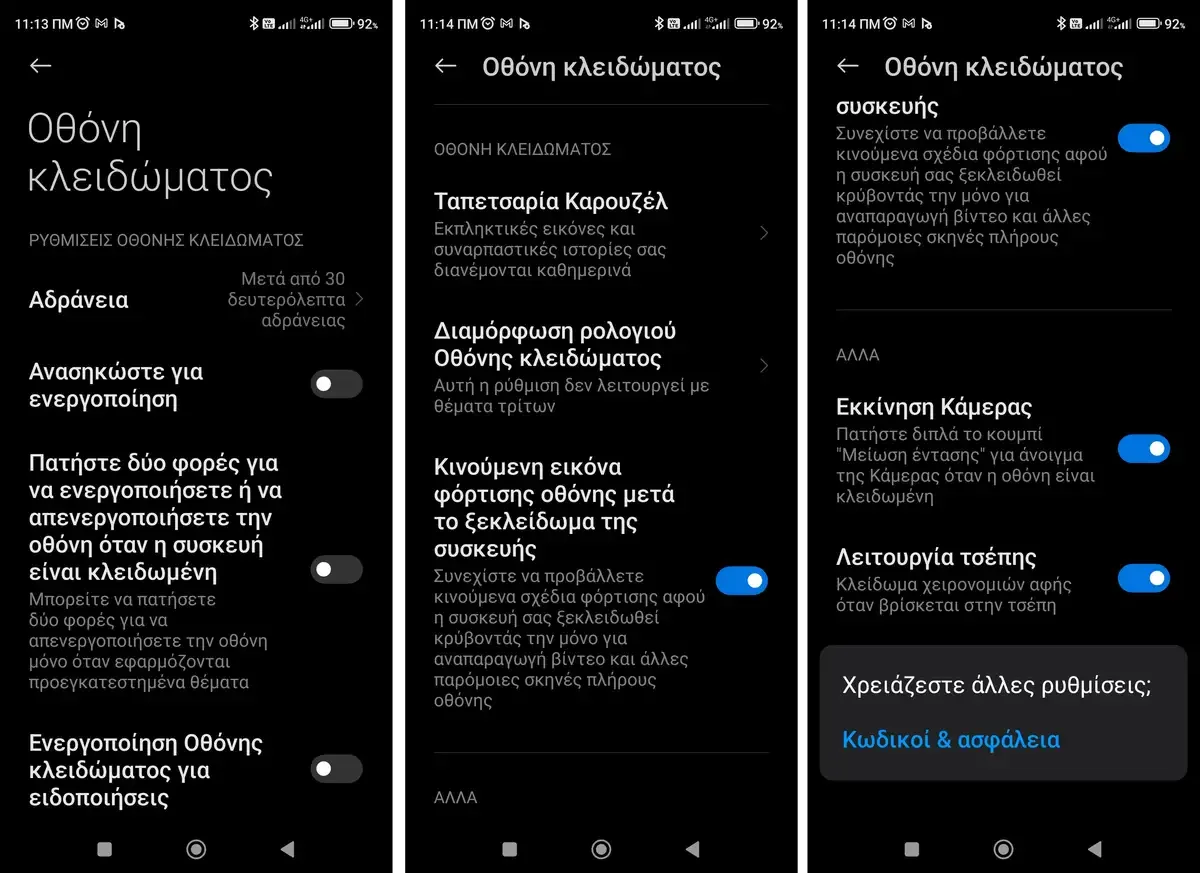
Using a lock screen is essential on your personal phone to stay safe. Therefore, it is worth adjusting its mode of operation. Depending on your phone, you may find this feature right under Settings, or in Settings > Display.
You should change the screen timeout, referred to as “Inactivity”, which is the idle time after which your phone is locked.
Apart from the idle time limit there are several other settings that you can "tweak" and that have to do with your personal preferences.
Personalize your Android phone screen
Visual appearance and user experience are two important factors for smartphone users. It's the first thing you see on your device. The tips listed above will help you understand how and why you need to change some of your phone's display settings.
There is no specific right or wrong approach to adjusting these settings. You can adjust each to what works best for you.





