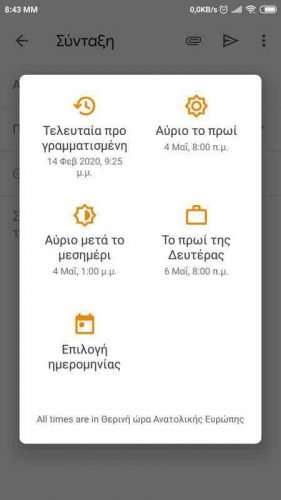Gmail lets you schedule an email to be delivered to recipients at a specific day and time. In this article we will show you how to do it.

Until recently, the ability to schedule the sending of an email to Gmail was done through extensions, ie through third-party developers. Gmail now allows you to do this without the help of an extension. The ability to write an email today and send it in the future is a useful feature and we believe that the most popular email platform took too long to fit in its quiver.
But let's see how to schedule an email in Gmail to be sent on a specific day and time.
Step 1: Open Gmail and click on button Syntax at top left. Fill in the necessary details of your email, i.e. the recipient's email, the subject, and the text of your message.
Step 2: Now take a closer look at the Submit button. There should be one arrow next to it. From there you can access the mode programming. Click on the arrow next to the word Ship and you will see a drop down menu from which select Schedule Ship.
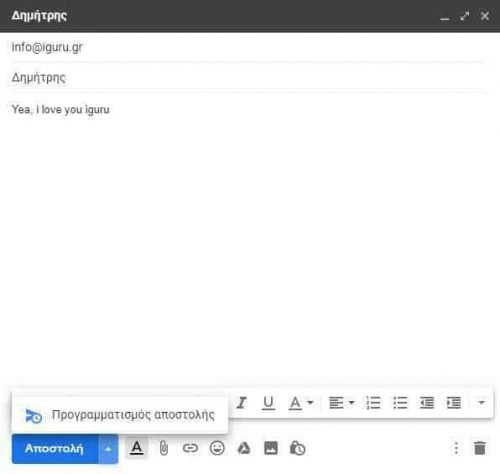
A small window will open with a few quick defaults on when you can send the email. If these defaults do not cover you, you can click on "Choose Date & Time".
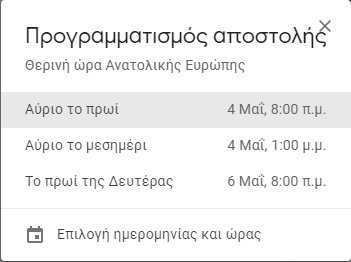
A new window will appear with a calendar allowing you to select a desired date and time. You can have an exact minute on the date-time of shipment. You can even schedule it for next year so you don't forget to send wishes to your loved one, for example Valentine's Day. After all, you know what will happen if you do not wish in as many ways as you can to your Valentine partner. You could even send it to yourself as a reminder (yes, you can email yourself to the same sender and recipient).
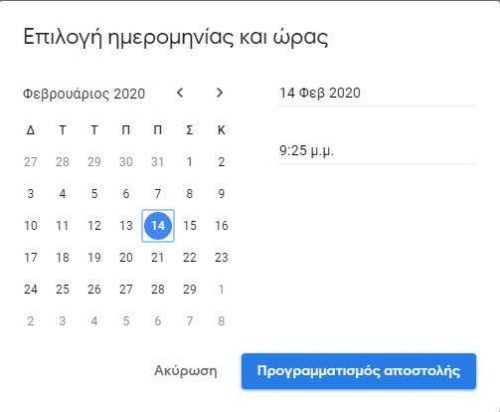
After selecting the desired date and time, click Shipping Schedule. Email is scheduled. If you later decide not to send the email (perhaps because you broke up with your loved one in the meantime) or want to edit it before sending it, you can do so.
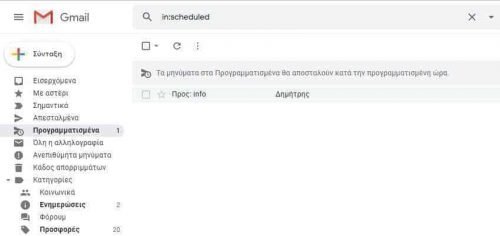
All you have to do is go to the "Scheduled" ones in the left column. Select "Scheduled" and inside it you will find all the scheduled emails. Select an email and you can edit it or cancel it or send it to the inbox etc.
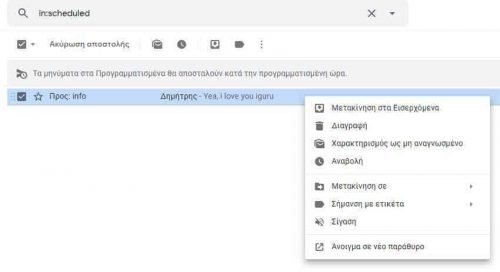
This feature works in addition to the web interface of Gmail and the corresponding iOS apps and Android. On Android you will need to tap the three vertical dots next to the Send icon to see a drop down menu from which you will need to select “Schedule Send”. The menu that follows is visually a little different from the web equivalent but has exactly the same logic. You won't have any trouble understanding it.