As we mentioned in previous publication Windows 10 collects personal data of the end user. Let's say it was expected but not to such an extent. Its new operating system Microsoft it comes with the telemetry feature enabled by default. This feature collects all user activities and sends them to Microsoft.
Microsoft has no option to turn off telemetry from the Windows 10 Home and Pro Settings Settings application.
Instead, the option exists in the Enterprise version.
Below we will describe how you can turn off telemetry and data collection in Windows 10 Home and Pro. Because we do not like spies…
As you can see from the settings των Windows 10, η Microsoft θα συλλέγει τις πληροφορίες χρήσης. Όλες οι επιλογές είναι διαθέσιμες στο Settings / Privacy / Feedback and Diagnostics.
From the Feedback and Diagnostics options in Windows 10, you can set the "Diagnostic and usage data" options to one of the following options, as described by Microsoft:
Basic
Key information is data that is vital to the operation of Windows. This option contains the basic bug report to Microsoft. If you disable this option, we will be able to provide updates for Windows (via Windows Update), but some apps and features may not work properly or at all.
Enhanced
Enhanced information and data includes all the basic data as well as data on how you can use Windows, such as how often or how long you can use certain features or applications, and which applications you use most often. This option also allows us to receive enhanced diagnostic information such as the status of your device's memory in the event of a system or application collapse, as well as the reliability of the devices, operating system, and applications. With this option, we are able to provide you with an enhanced and personalized Windows experience.
Full
Full Data includes all basic and enhanced data, and with advanced diagnostic capabilities collect additional data from your device, such as system files, memory snaps, parts of a document that you were working on when a problem occurred. This information helps us to further address and correct the problems. If an error report contains personal data, it will not use this information to track down, contact, or target ads to you. This is the recommended option for the best for Windows experience and the most effective troubleshooting.
The last setting is enabled by default in Windows 10. Of course you can change to Basic. Was it Simple?
What about telemetry and data collection in Windows 10 Home 10 Pro?
Open Registry Editor. (Win + R type regedit and enter)
Follow the route:
HKEY_LOCAL_MACHINE \ SOFTWARE \ Policies \ Microsoft \ Windows \ DataCollection
If you do not have such a registry key you can just create it.

There you have to create a new 32-bit DWORD value you will name AllowTelemetry. Set its value to 0.
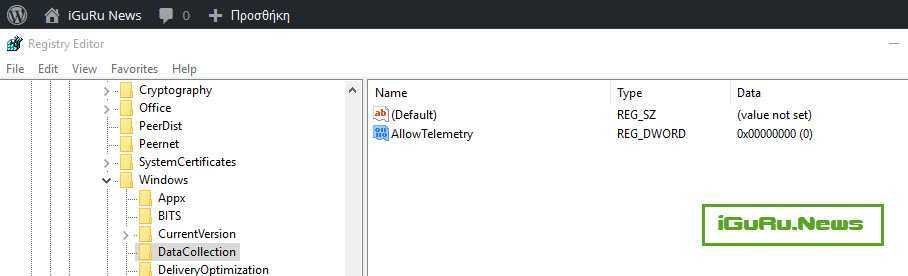
Now, you need to disable some of the Windows services. From the Start Menu, right-click File Explorer in Windows 10 and select Manage:
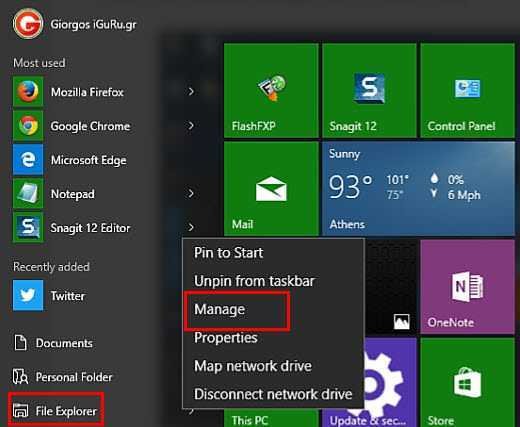
Services and Applications will appear in the left pane. From the list of services, disable the following services:
Diagnostics Tracking Service dmwappushsvc
Double-click on any of the above services and select "Disabled" in the boot type (Apply and OK)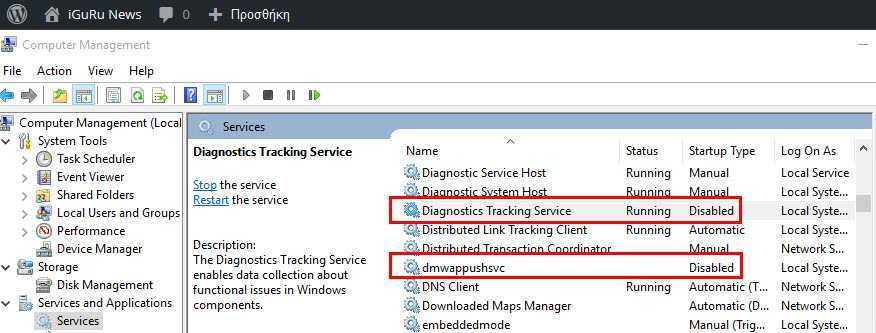
The above will turn off telemetry in Windows 10. You will have to restart Windows 10 for the changes to take effect.
It would be good to check the other options in the Settings / Privacy or Settings / Privacy application.
If you have to add something you can do it by comments.





