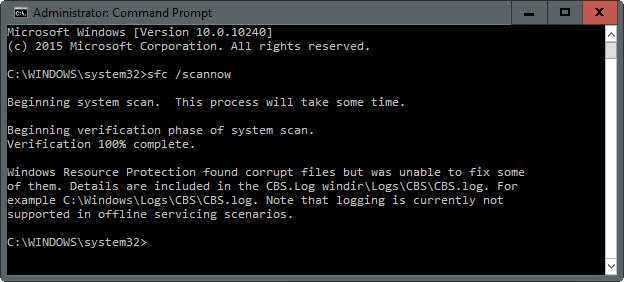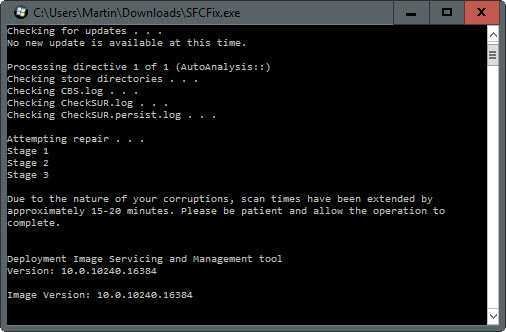The usual option for repairing corrupted Windows files is to run the sfc / scannow command. But it's not your only solution because the SFCFix application also comes into play.
But let's start from the beginning. SFC, which stands for System File Checker, it scans all protected system files looking for damaged files and if it finds any it tries to replace it by copying to the location of the damaged one archiveu a cached copy from the system32\dllcache folder.
This method works other times and others do not. For example, if the saved copy is already corrupted, then the repair will not succeed.
And so you will find yourself in the awkward position of receiving the message "Windows Resource Protection found corrupt files but was unable to fix some of them".
Like your first movement it makes sense to use the solution suggested by Microsoft, but if that doesn't work then you better look that way SFCFix. This program is open source, free, portable and compatible with all recent versions of Windows.
The program website does not reveal much about how the program works and how it achieves what the sfc command failed to do. It only states that "it uses advanced algorithmic search to find and replace a corrupted or missing system file". In one another website, it is revealed that it is done by using fragmented file keys. However, it certainly uses the CBS.log file created by the Windows sfc / scannow command.
The program is easy to use, but you should be relatively careful. First of all, you should be sure that there is no malware in the system you, that is to say the source of it damageIt was not a malware attack.
Secondly, you may want to back up your system in case you need to restore Windows to their current state (even with corrupted files) if something goes wrong while executing the following commands.
Before running SFCFix, run sfc / scannow as SFCFix uses the log file created by sfc.
1.> Press the Windows key and in the field "Search programs and files" type cmd.exe, right-click on the result and select "Run as administrator" to open a command prompt with administrator privileges.
2.> Type sfc / scannow and press enter.
3.> The process scans all protected system files and tries to repair the corrupted files.
4.> Once the process is complete, go to the folder where you saved SFCFix, type SFCFix and press enter.
A full scan can last from 15 minutes to 30 minutes, depending on various factors. The program tells you if the scan will take longer than the estimated time of 15 minutes, so you know how long you have to wait.
The program opens a txt document after scanning with the scan results. It gives you the full path of each corrupted file and has been successfully repaired by SFCFix.
Since it is unclear how the program repairs corrupted files, it is suggested that you take preventive measures before running it on a Windows machine.