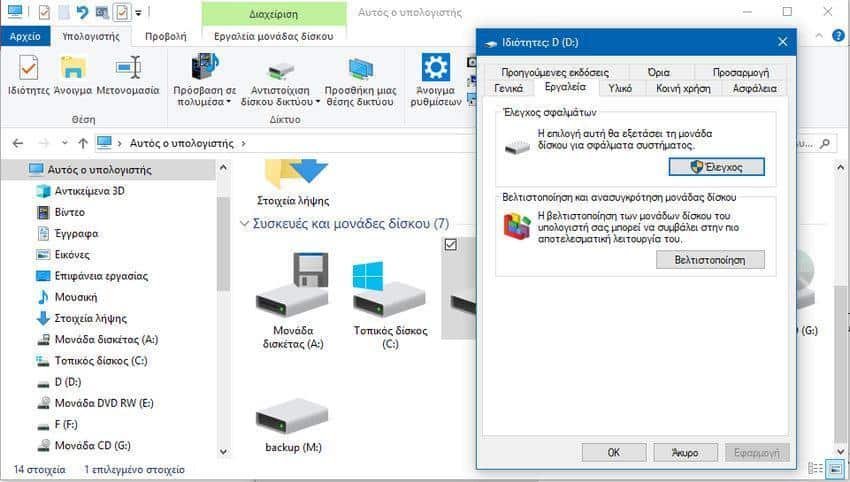The computer has the bad habit of crashing at the most inopportune times. It's almost certain that your system will crash just before you hit the Save button. Murphy knows something about it and turns out the infamous "Murphy's Law".
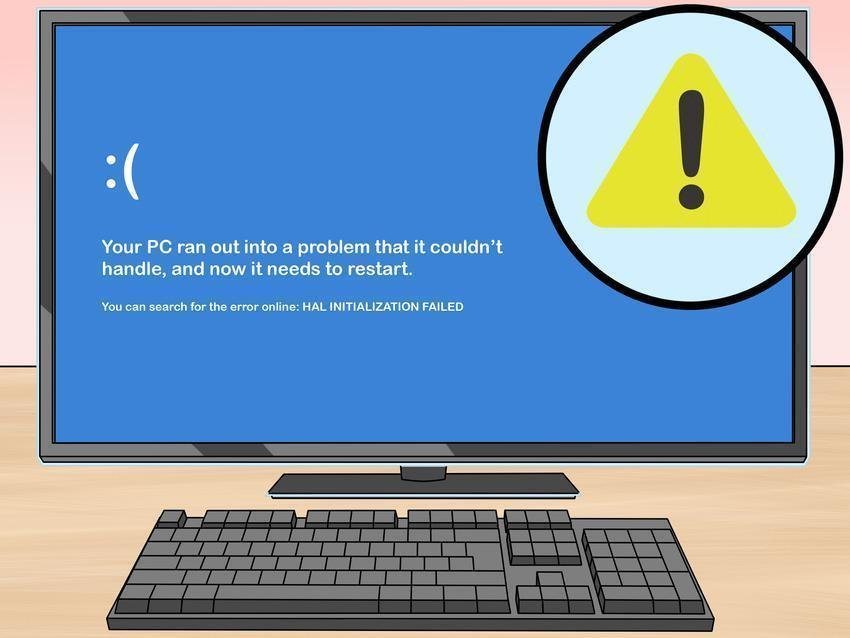
But wouldn't it be a wishful thinking project if you knew in advance when a collapse would occur? And yet, there are warnings. Your computer will not crash by accident. As much as you think crashes are unexpected, the signs are there and you can prevent a collapse, as long as you know how to listen to them.
Here are some warning signs about when your computer is about to crash, along with a few tips on what to do if you meet them. Let's go see:
1. Noisy hard drive
Although most contemporaries laptops state-of-the-art now use SSDs, traditional hard drives are still widespread in low-cost machines and some desktops.
Traditional hard drives are engineers, so they have moving parts. And just like any other device with moving parts, the pieces can be damaged, broken, and stopped working. The life expectancy of a hard disk is between three and five years old. So, if you hear some unusual sound from your hard drive, do not neglect.
Solution
As a simple, common user, there is nothing you can do to stop a hard drive from getting corrupted. The solution you have is simply risk management. You can download and run a free program control of your hard drives, such as CrystalDiskInfo, which will inform you about the age of your disk and its error rate.
Be sure to replace it as soon as possible, and of course always back up your data regularly.
2. Frequent errors cmmovementς
Although the list of possible reasons for boot errors is almost endless, you can be sure that all reasons indicate an increased risk of an upcoming computer crash.
If you see messages like "Boot device not found", there is a high chance that Windows will be damaged. In turn, this means that the chances of a complete collapse have increased exponentially. This is especially true when startup errors appear more than three times.
Solution
First, secure your data with a backup. Then, the solutions you have are either restore Windows in a previous situation, either to do self diagnosis of faults with sfc. Work through the solutions and see if they can help. In the worst case scenario, you may need to reinstall your operating system.
3. Poor software rendering
A crash on a computer does not always cause hardware. Software can also cause problems.
One of the simplest reasons for software problems is your computer's specifications. If an application needs more processing power than your computer can offer, your machine will slow down its operation and will often stop working completely.
Solution
Be reasonable. Do not attempt to edit Photoshop images on a 6 2 notebook with XNUMXGB RAM and do not run more programs at the same time than your computer can handle.
If the problem persists, try cleaning the operating system using embedded tools. In the worst case scenario, you may need to reinstall Windows.
4. Poor hardware performance
Slow performance is a strong indication of an imminent computer crash. However, if you have failed to find the problem with your machine software, there is a great chance of blaming the hardware.
Solution
There are hundreds of components and sub-materials on a computer, many of which could be held accountable. Rather than blindly looking for the problem, use it some free tools benchmarking to try to find out what part of your equipment is defective.
5. Noisy fan.
If your computer fan sounds louder than normal, it indicates overheating inside the machine. The fan works overtime in an attempt to overcome the problem.
If the internal components of your laptop or desktop are too hot, the situation may eventually lead to a collapse, even damage to hardware.
Solution
You can use a computer temperature monitor, such as SpeedFan, to investigate the problem and see what temperature the CPU and GPU mean.
If everything is too hot and if you do well with the screwdrivers, open your computer and clean the fans with a compressed air tank. Laptop owners have a little harder work to do. You can try to screw up your laptop to clean the fan or buy one cooling platform.

6. Hardware controversy
What happens when two pieces of software try to use the same hardware at the same time? Material conflicts are not black or white. A problem that may arise from an application may, on another computer, have the same application behave just fine.
When a hardware conflict occurs, your computer will become unstable. At best, your application may crash repeatedly. In the worst case, you will find yourself in an endless flow from "Blue screens" (BSODs).
Solution
The easiest way to find out if there is a hardware conflict is to search the application Device Manager of Windows. If there is any problem it will be marked with a yellow exclamation mark.
If you have a problem, it may help you reinstall the hardware drivers. If not, try disabling one of the problem devices in Device Manager.
7. Worrying files and programs
A classic sign of a slow-growing problem is accidental file and program collapse errors. Files that have always worked suddenly do not open, or work only a few times. They are sometimes accompanied by an error message and sometimes not.
Many things could cause the bug, such as malicious software, failed hard drives, internal components that fail, and even damaged files could cause damage.
Solution
As a first step, run your anti-virus. Malware is often the cause of a computer crash. It is also worth checking your hard disk for errors and make sure you try to open the file with the correct application.
How To Track Your Computer's Reliability
We understand that in crash management you need to know a lot of things about the world of computers. Most people have neither the time nor the memory to get informed about all this.
Fortunately, Windows provides some tools to help you.
- Supervision of credibility Reliability Monitor: The Reliability Monitor provides your computer with a score from 1 to 10, which is equivalent to a Stability Index. It also includes critical events, warnings, and other information, each of which has a link to give you more technical information. Any serious threat to the stability of the machine should be seen here.
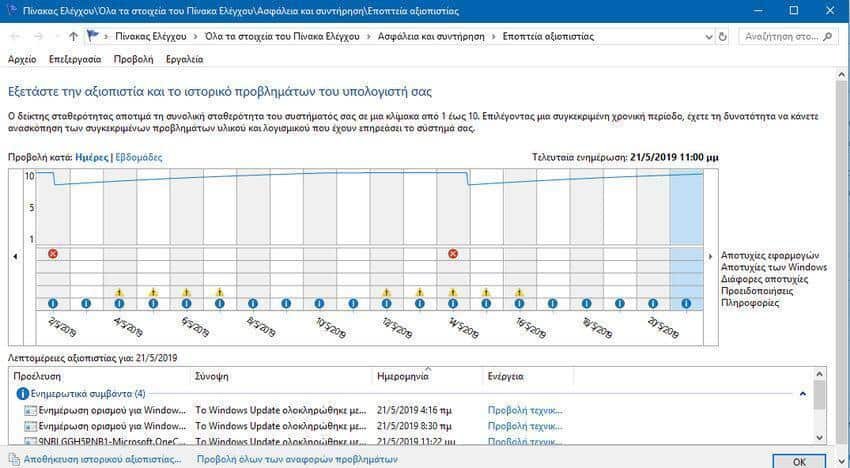
- Disk Error Checking (Disk Error Checking): Windows lets you scan drives for errors. To perform a scan, right-click on the drive you are interested in and go to Properties> Tools> Error Checking> Check.