Web browsers allow websites to show you notifications. So on too many news and shopping sites, you'll see a pop-up telling you that the site wants to show notifications on surface your work.
If the feature bothers you, you can turn off notifications from your browser.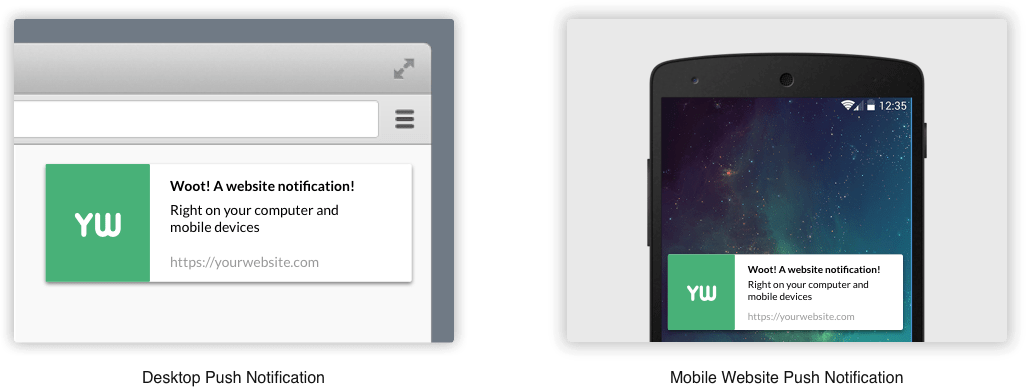
Google Chrome
To turn off this feature in Google Chrome, click the menu button and select "Settings".
Click the "Advanced" link at the bottom of the page, and then click the "Content Settings" button in Data Protection and Security.
Click on the "Notifications" category
Disable the setting at the top of the page as shown in the image below.
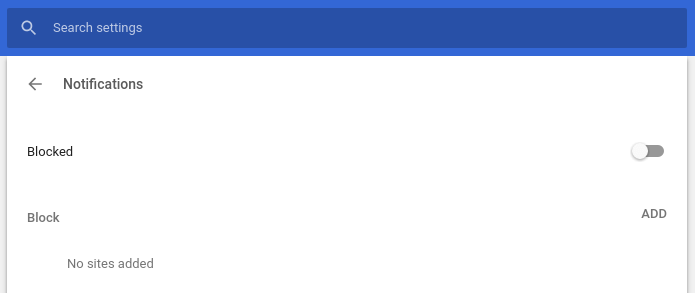
Even after selecting this setting, webpages that you have authorized to display notifications will still display notifications. On the same page below, all the web pages that you have given permission to send you notifications appear.
Mozilla Firefox
Firefox does not allow you to turn off all web alert hints from the application options, but we can do so from about: config.
Type about: config in the Firefox address bar and press Enter. Firefox will display a warning telling you to be careful.
Click "I accept the risk!" and you will be ready to continue.
Type "notifications" in the search box. Double-click the option dom.webnotifications.enabled that appears. This will change the setting to “false“. This means that web alerts will be turned off in Firefox.
This change will completely disable all web notifications, so you cannot choose to receive notifications from one, two websites.
To undo the change, a double-click on the dom.webnotifications.enabled option will set the price to "true"
Microsoft Edge
Microsoft does not provide any feature that allows alerts to be turned off completely. All you can do is change your browser…
Apple Safari
Safari lets you stop sites from asking for your permission to Mission notifications. To find this option, click Safari > Preferences.
Select the "Websites" tab at the top of the window and click "Notifications" in the sidebar.
At the bottom of the window, uncheck the "Allow sites to request permission to send push notifications" box.
The sites to which you have already given permission to send notifications will still be allowed to send even after this option is removed. In the same window, however, you can view and manage the list of pages that have permissions to send notifications.





