Why the computer showing you only 931GB of space on your new drive when you bought a 1TB drive? Here are the differences between advertised and actual hard drive space.

How many times have you started a new computer, phone, or external drive, and been shocked to realize that it does not have as much storage space as it's on the box? Your new 512 GB SSD may actually only hold 477 GB or the freshly purchased 1 TB external drive has room for only 931 GB.
No, you did not make a wrong purchase. There are specific reasons why this happens. Let's take a look at why the ad space on a drive is not usually the same as the actual space.
The operating system and the pre-installed applications
A key reason that the actual disk space is lower than you would expect is that there is already some data on the drive when you purchase it. This does not apply to removable disks such as flash drives or SD cards, but it is an important reason when buying a phone or a prefabricated computer with its operating system together.
When you buy a computer, the operating system (such as Windows or macOS or Linux) takes up a lot of space. These protected operating system files are required to run the system. For example, on our system, the C: \ Windows folder takes up 25 GB. This is about one tenth of the total space available on our SSD.
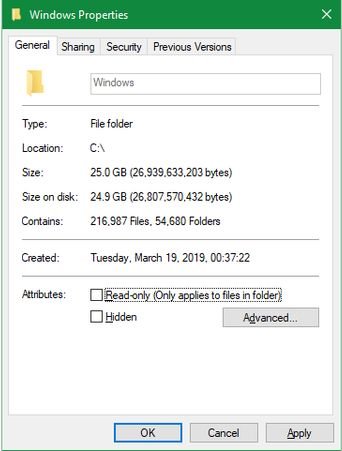
However, it is not just the operating system files that take up space on your disk. Most operating systems include additional bloatware applications, whether you like them or not.
Although they are not technically part of the operating system, they are accompanied by it and thus take up additional space. Some you can remove to regain space. See our guide to free storage from Windows 10 or from Windows 11.
How computers measure space
While pre-installed apps are definitely a factor, the biggest reason you don't get all the advertising space is that computers count numbers differently than humans.
Explanation of binary numbers
IT uses standard value prefixes, such as "kilo" for a thousand, "mega" for a million, "giga" for a billion, "monster" for trillions and so on.
People, including hard drive manufacturers, use it decimal system, which counts numbers with base the 10. So when we say “500 gigabytes”, we mean 500 billion bytes.
However, computers use binary system, where all the numbers are only two in total, 1 and 0. Something like the light switch in your room. In position 1 the light turns on (ON) in position 0 turns off (OFF). If you are unfamiliar, see below a list of numbers from 1 to 10 written in binary:
1 = 1
2 = 10
3 = 11
4 = 100
5 = 101
6 = 110
7 = 111
8 = 1000
9 = 1001
10 = 1010
The numbers in decimal system have as symbols from 0 to 9 and are always written multiplied by 10 elevated to some power. That is, the number 1971 in the decimal system can be written like this: (1*10^0) + (7*10^1) + (9*10^2) + (1*10^3) = 1 + 70 + 900 + 1000 = 1971.
In binary system but the symbols are only 0 and 1 and the numbers are written here too, always multiplied by 2 raised to some power. The decimal number 1971 will be written as a 11110110011 = (1*2^10) + (1*2^9) + (1*2^8) + (1*2^7) + (0*2^6) + (1*2^5) + (1*2^4) + (0*2^3) + (0*2^2) + (1*2^1) + (1*2^0)= 1024+512+256+128+0+32+16+0+0+2+1)= 1971.
As you will see in the two examples in decimal we have 10^3 = 1000, while in binary the number closest to 1000 is 2^ 10 = 1024.
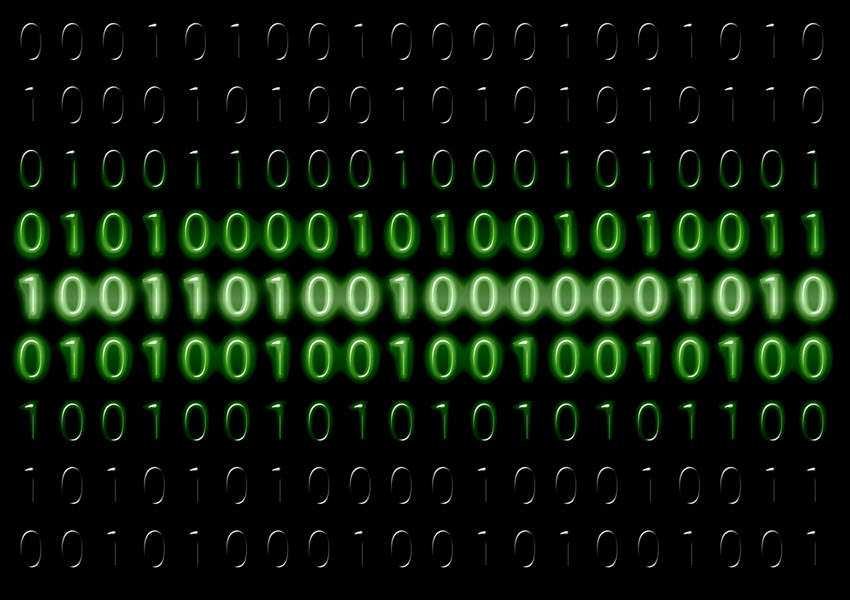
We now know why computers use 1.024 instead of 1.000 to define these common prefixes. For a computer, one kilobyte is 1.024 bytes, not 1.000 bytes as it is for humans. This combines as you go up the scale, so one megabyte is 1.024 kilobytes and one gigabyte is 1.024 megabytes.
To see how this affects you, let's say you are buying a 250 GB external SSD. This disk contains 250.000.000.000 bytes, but the computer does not display it that way.
Working backwards, we can divide by 1.024 three times (one to convert bytes to kilobytes, again to convert kilobytes to megabytes, and one last time to convert megabytes to gigabytes) to see how much space it actually is:
250.000.000.000 / (1,024 * 1,024 * 1,024) = 232.830.643.653 bytes, ή 232,83GB
Examining a 250 GB drive in Windows shows its maximum space at 232 GB, which is exactly what our calculation found above. This is a difference of about 18 GB from the amount advertised.
And the larger the disk, the greater the difference between the measured space and the actual space. For example, a 1 TB (1.000 GB) drive has 931 GB of space when connected to a Windows computer.
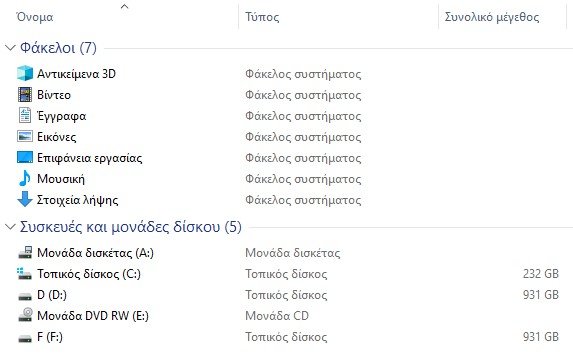
Gigabyte vs. Gibibyte
After reading this, you may wonder why there is such an inequality. Why do hard drive manufacturers not provide accurate space on their devices? Well, technically they do.
The correct definition of "kilo" is 10 in the third force, ie 1.000. There is another name for 2 in the tenth force, namely 1.024: the “kibi“. The International Electrotechnical Commission has published standards for measuring data in a binary system in order to resolve this confusion.
While one kilobyte (KB) represents 1.000 bytes, one kibibyte (KiB) represents 1.024 bytes. The same goes for mebibytes (MiB), gibibytes (GiB), tebibytes (TiB) and so on.
For some reason, Windows incorrectly uses the "GB" prefix when it actually counts in gibibytes. Other operating systems, such as macOS, correctly measure 1 GB to one billion bytes. Thus, the same 250 GB drive that is connected to a Mac would indicate that it has a total of 250 GB of space.
Note that this is different from difference between megabytes and megabits, which we have also explained.
Additional disk partitions
Apart from the above, another possible reason for reducing the total space that a drive has is the extra partitions.
In case you did not know, you can split physical hard drives into different logical modules, which is known as segmentation. Partitioning a hard disk among other uses allows you to install two different operating systems on one disk.
When you buy a ready-made computer, the manufacturer often includes a recovery partition on the disk. This contains data that allows you to reset your system in the event of a serious problem. Like all other data, these files take up space on the drive. But because recovery partitions are often hidden from the standard view, you may think they do not exist.
To view the partitions on your Windows drive, right-click the Start menu or click Win + X and select Disk management . Here you can see each disk in your system and the partitions that make it up. If you see a tag RestoreOr Recovery ή Rehabilitation apartment or similar, this is the recovery partition.
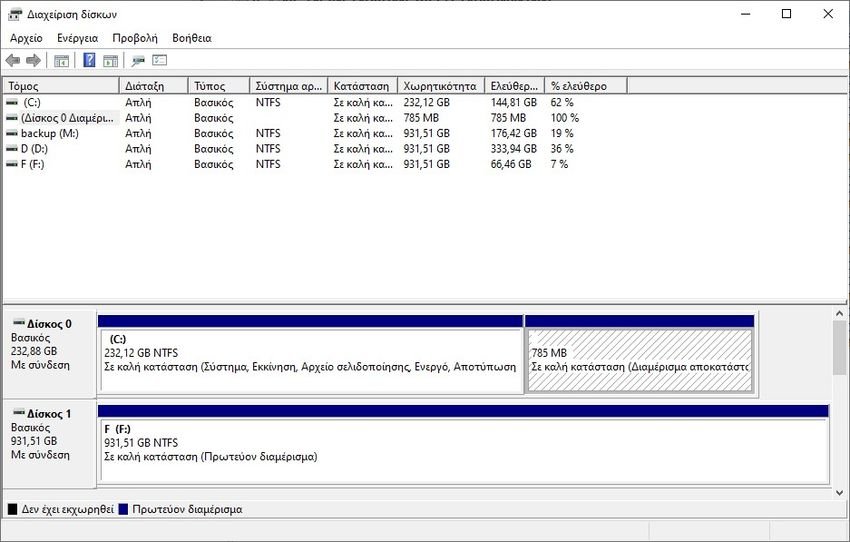
In most cases, it is possible to delete these partitions and reclaim that space. However, it is usually best to leave them alone. Having them available makes recovering your system much easier, and the small space gain is not worth the hassle of manually recovering your system.
Hidden functions that also use space
Finally, most operating systems contain functions that take up space but do not exist as actual files. For example, the service Windows Shadow Copy is used to run Previous Versions and System Restore.
System Restore lets you go back in time if your system is not working properly, while Previous Editions keep copies of your personal files so you can undo the changes. Both of course need space to function.
To view and change the space used by functions based on Shadow Copy services, press Win+Pause to quickly open the menu Informations in the Settings application. From here, click on System protection on the right side. In the resulting window, select your drive from the list and select Configuration.
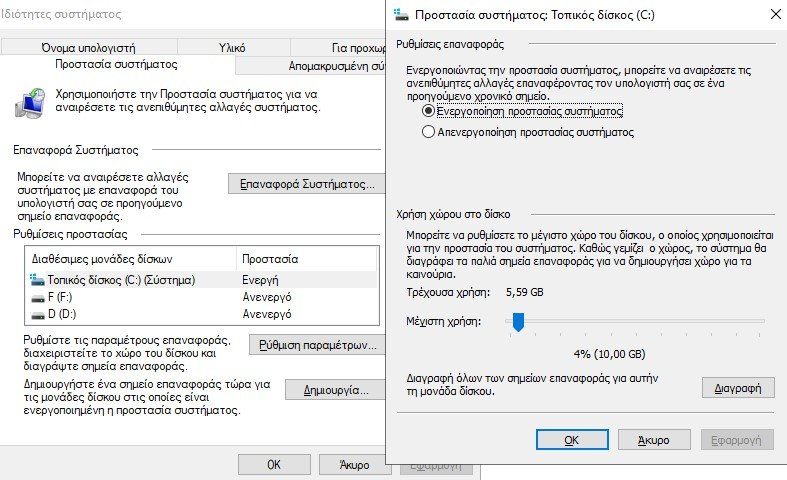
You will see a new dialog box that allows you to turn off system protection completely (although we do not recommend it). Below, you will see Current use and you can adjust the maximum amount that Windows uses. Somewhere around 10 percent is a good amount.
Now you know how computers calculate space
The above are responsible for the noticeable difference in the advertiser and the actual storage on a drive or other storage device. Although there are some other secondary factors, these are the main reasons. Knowing this, it is wise to plan ahead and make sure you always have the storage space you need with new devices.
If you do not have space, you can consider buying some cheap cloud storage until you can buy a larger local drive.





