The smart televisions have the ability to know and collect a lot of information about you. And they do it with your consent.

Your smart TV is probably watching what you are watching. It uses Automatic Content Identification (ACR) technology, which detects what you see and uploads information online so that marketers can track your habits.
The first report on watching smart TVs appeared in 2015. In a study, researchers at Northeastern University and Imperial College London looked at smart TVs and other Internet-connected devices and found that many of them were sending data to Amazon, Facebook and DoubleClick (Google's advertising business). Almost all TVs sent data to Netflix, even if the app wasn't installed or the owner hadn't activated it.
Unfortunately you can not avoid monitoring but you can limit it. Below, we will tell you how to limit the amount of data collected. But first you need to understand what kind of data you are delivering when using a modern TV.
ACR: Automatic content recognition
The technology called Automatic Content Recognition (Automatic Content Recognition = ACR), attempts to identify every show you watch, including those you receive via cable, radio, streaming services, and even DVDs and Blu-ray Discs. The data is passed on to your TV maker, business partners, or both.
ACR, which has different names depending on the brand of the TV, can help your machine suggest shows that you may want to watch. However, the data can also be used to target ads to you and your family, and for other purposes. You can not easily check or delete this data later.
The use of ACR technology was not widely known to consumers until 2017, when Vizio had problems with US federal and state regulators collecting such data without the knowledge or consent of users. The company eventually paid $ 2,2 million to settle these cases with the Federal Trade Commission and the state of New Jersey.
As a result of Vizio's case, manufacturers are now more cautious, obtaining your permission before displaying data collection and reviewing their privacy policies and terms of use so that you can discard a certain volume of data collection at the first operation of your new TV. However, you should read each screen and text carefully when setting it up first.
You can also turn off ACR after setting up your TV for the first time, although sometimes the settings can be hard to find because they are just too deep in the menu.
Here are instructions for disabling ACR on major smart TV companies, covering sets from LG, Samsung, and Sony. There are also instructions for companies using Android TV, such as Hisense, Philips and Sharp. Finally you will see companies that use Roku, such as Element, Insignia, Hisense, TCL and Toshiba.
Even if you turn off ACR, your smart TV will continue to collect information about its manufacturer, possibly including your location, which applications you open, and more. The only way to avoid this is to not connect it to the Internet, which means stopping using it as a smart TV.
Below, see how to turn off data collection for the following TVs: Android TV, LG, Roku, Samsung and Sony.
Disable ACR on Android TVs
Android TVs allow you to accept Google's terms of service or… in fact, this is the only option you have !.
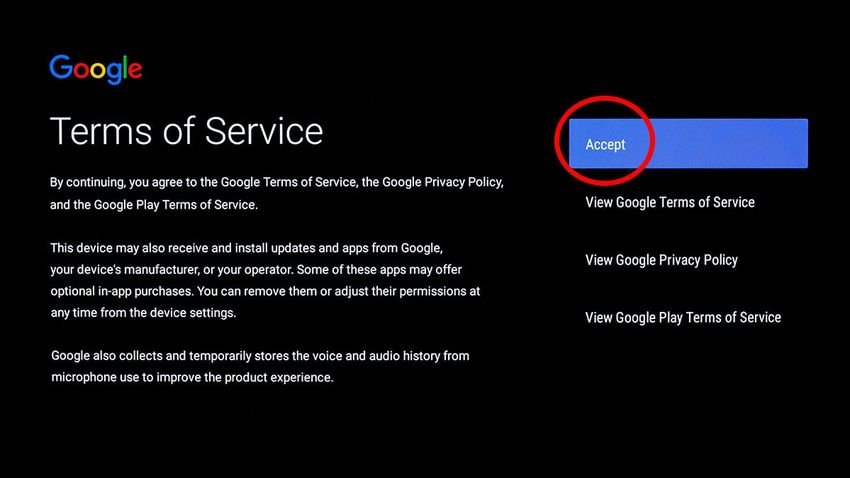
Some TV brands use the Google Android TV operating system for at least some of their sets, including Hisense, Philips, Sony (also covered separately below) and TCL.
Google says the Android TV platform itself does not use ACR technology to record and watch specific content. However, TV makers using Android TV may do so and have their own privacy policies and user agreements, allowing you to restrict data collection.
Google may not use ACR, but it collects some data from TVs that use the smart TV platform, and there are no exceptions to Google policies when setting it up.
You'll see Google Deals after you select your language, sign in to WiFi, and set up or sign in to your Google Account. You will then see a page called "Google Terms of Service". You can see Google Terms of Service and Privacy Policy, and Google Play Terms of Service, but you have no choice. You must click the "Accept" button to continue. Otherwise, you can not use the TV, even if you do not want to use it for streaming.
However, you can check the location services and choose whether or not to allow the TV to collect diagnostics that the company says it uses to improve the performance of Android TV.
Once the setup is complete, you can restrict the data collected by an Android TV, which you can be sure is related to targeted ads. Browse to the Settings icon at the top of the homepage, scroll down until you see About, and click Legal Information. There you can opt out of personalized ads, though you can not opt out of Google ads.
From the manufacturer you should look for where the relevant settings are hidden. On a TCL TV, model 2020, you will also see TCL user agreements in Settings and then About. You can opt out of the Information Services view, which is ACR technology, but if you do, the TV will not provide program suggestions.
Note that many TCL sets use the Roku system, described below.
ACR termination on LG TVs
LG's ACR technology is called Live Plus. you can turn it on or off. Almost all LG smart TVs now use the company's webOS platform.
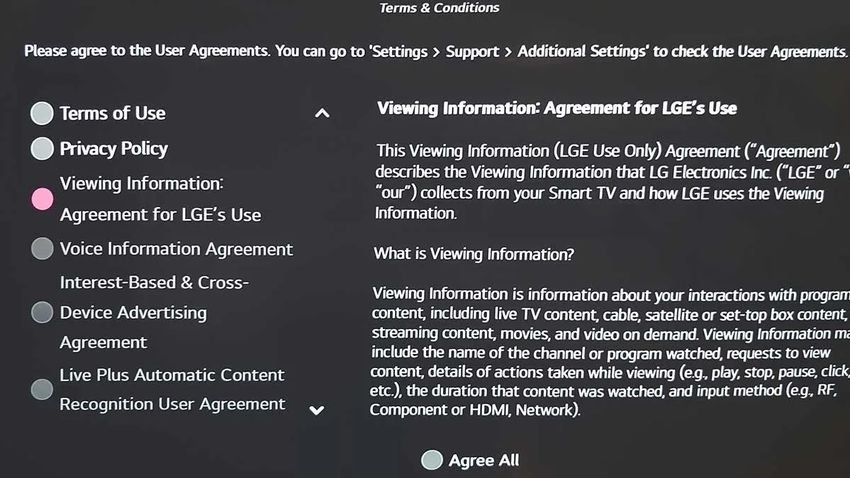
Controlling your device's data collection is a little different on the LG 2020 sets than it was on the 2019 models. Use the Settings button on the remote control, then scroll down to Advanced Settings and then to General. You will see many listings, including Live Plus, which is LG's ACR technology. You can turn it off or click on it to get an explanation of what it does and what happens when you turn it on.
Live Plus is controlled by the Live Plus user agreement. LG says Live Plus is required if you want to access specific interactive services, but we do not think you will lose anything by disabling it.
Under Live Plus, click Ads and you will have the option to restrict ad viewing. In the Ads section, there is a toggle switch for Do Not Sell My Personal Information, which prevents your personal data from being shared with third parties.
You'll also want to access the User Agreements, which in 2020 can be found under Support and then Additional Settings. This will bring you the Terms of Use, the privacy, display information, voice information, interest-based advertising and Live Plus ACR.
You can select All or opt out of each of these agreements separately.
If you opt out of viewing information, you may lose access to some smart TV features, including program suggestions. It will also turn off LG channels - formerly called Channel Plus - which provides nearly 200 free streaming channels from companies, including Pluto TV and Xumo (for the US market). There is also a correlation with voice information. If you turn off the deal you will lose control of certain aspects of the TV using voice commands.
In the 2019 sets, it is slightly different. Click the Settings button on the remote control, and then scroll down to the All Settings section at the bottom of the list and click General. Scroll down to go to two settings: About this TV and Additional Settings.
Start by clicking About this TV, then scroll down to User Agreements. This will display Terms of Use, Privacy Policy, Promotion Information, Voice Information, Interest-Based Advertising, and the Live Plus User Agreement.
Once again, you can select All or opt out of each deal separately.
ACR termination on Roku TVs
Nearly a dozen TV brands now use the Roku TV platform, including Element, Hisense, Hitachi, Insignia, JVC, Philips, RCA, Sanyo, TCL and Westinghouse.
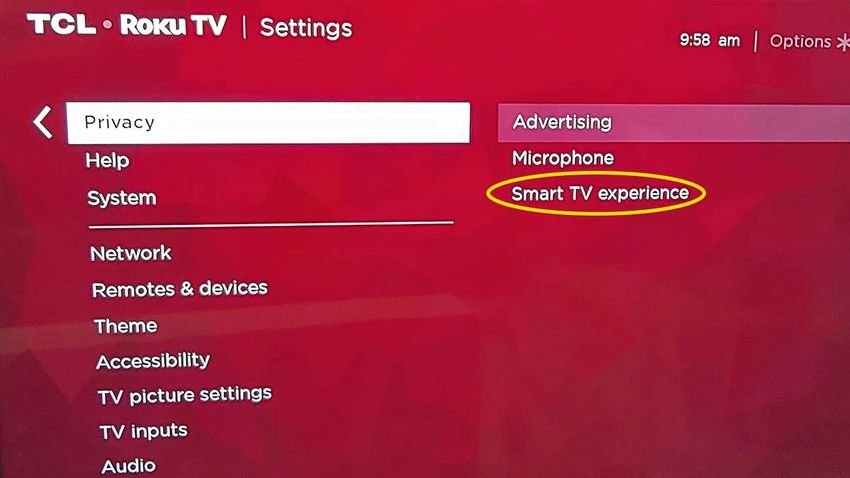
To turn off ACR, press the Home button on the remote control, then look for Settings. Scroll down until you see Privacy, click on it, then search for the Smart TV Experience, as shown in the photo above. You will see listings for Advertising, Microphone and Smart TV.
Click Smart TV Experience and you can deselect Use Info from TV Inputs, which will turn off the TV's ACR technology. This will limit the monitoring of programs you receive through an antenna or any other device connected to the TV, but Roku may still collect and share data about the applications you use.
If you turn off Information Usage, Automatic Alert Activation is automatically turned off, which uses ACR technology to enable more Roku tracking mode, allowing you to watch a live show that is already in progress or watch what other episodes are available.
In the Advertising section, you can limit ad tracking or reset your advertiser ID, which replaces your advertisings associated with your Roku device.
Click on Microphone and you will see two options: Channel Microphone Access and Channel Permissions. These provide various options (Prompt, Always Allow and Never Allow) to accept or block access to the channels from the microphone on the remote control or from a mobile device if you are using the Roku application.
In the Ads section, you can also choose to restrict ad viewing. You may still see ads - which could appear on Roku services or third-party channels - but they should not be personalized.
Disable ACR on Samsung TVs
On newer Samsung Smart TV models, including the 2019 and 2020 sets, click the Settings icon in the main menu or remote control button, look for Support, and then scroll down to Terms and Privacy. (In some older models it is called Terms and Policy.)
Click Privacy Options and you will see a screen where you can check all of Samsung's privacy policies. Below are many options, such as View Information Services, Interest-Based Ads, and Voice Recognition Services.
Disable Information Services view to prevent ACR data from sending TV to Samsung. Disabling Voice Recognition Services stops the TV from collecting voice data, such as your searches, the applications you use, and the websites you visit. But there is a downside: You will not be able to search or control the TV using voice commands.
Terminating interest-based ads simply means that you will receive generic, not personalized ads.
On older Samsung smart TVs, the ACR controls are in the Smart Hub menu. Look for the Settings icon, click Support, and find the submenu titled Terms and Policy.
In this submenu, search for SyncPlus and marketing and you will find the option to disable SyncPlus. You can also turn off Voice Recognition Services, which will turn off voice commands.
Turn off ACR on Sony TVs
All of Sony's newest TVs use Google's Android TV smart TV system. During installation, users must comply with Google's privacy policy. There is no exception, as is the case with the privacy policies of some other smart TV platforms. You can read Google Privacy Policy on this home screen, wherever you agree to it.
However, you can accept or reject Sony Bravia's privacy policy, as well as one for Samba TV, the ACR technology used by Sony. During the initial setup, you will go through a few screens before reaching it for Sony Bravia policy. You must scroll through the entire Bravia policy to see the options for disabling various data collection features, including Sony Smart TV and Program Suggestions. There is also a box to agree on all.
Then move on to the next two screens until you reach the Samba TV user agreement. You can also turn off Samba TV at any time on your TV screen by going to Settings and then Device Preferences, where you will see Samba Interactive TV in the submenu. This will prevent Samba TV from collecting your TV content history.
If you do not see the Samba TV then according to Sony some models may not be available with the service, but they could add it later. If so, you should receive a message that allows you to opt out of Samba TV.
In Sony 2019 models, the Samba TV was a little different. Go to Settings, then System Preferences, not Device Preferences. You will see a list of Samba Interactive TVs that you can turn on or off. Below the switch is a link to Samba TV's privacy policy. Here you can also restrict ad tracking and reset the device ID.
You can also access the TV's privacy settings by pressing the help button at the bottom of the remote control.
In conclusion:
- Smart TVs collect data about what you watch through a technology called automatic content recognition, or ACR.
- You can not stop collecting data without disconnecting it from the Internet, but you can turn off ACR.
- Every smart TV company uses a different name for ACR and controls can be hard to find.





