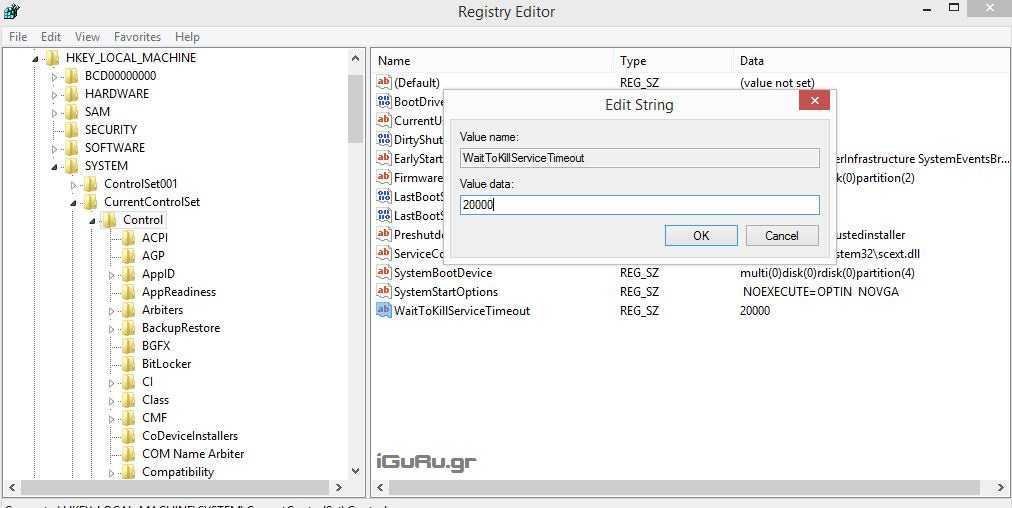If the shutdown of Windows 10 seems slow to you, you should know that the new functional σύστημα έρχεται με μια ενσωματωμένη λειτουργία επιτάχυνσης. Με λίγα tweaks, you can significantly speed up the termination process. 
When you give the shutdown command to your PC, the Windows 10 they go into standby mode waiting for running applications and services to terminate. Depending on how your applications respond to the shutdown or exit call, Windows may take some time, especially if some service or application insists on not terminating.
In his Registry computer but there are some settings that set the time in seconds before your operating system forcefully terminates running applications. You can reduce this time limit so that Windows 10 performs a faster shutdown or restart.
Let's look at the way
Open Registry Editor (Win + R and in the box that opens, type regedit and then Enter).
Follow the path for the following registry key:
HKEY_LOCAL_MACHINE \ SYSTEM \ CurrentControlSet \ Control
Find the price WaitToKillServiceTimeout REG_SZ in the right window:
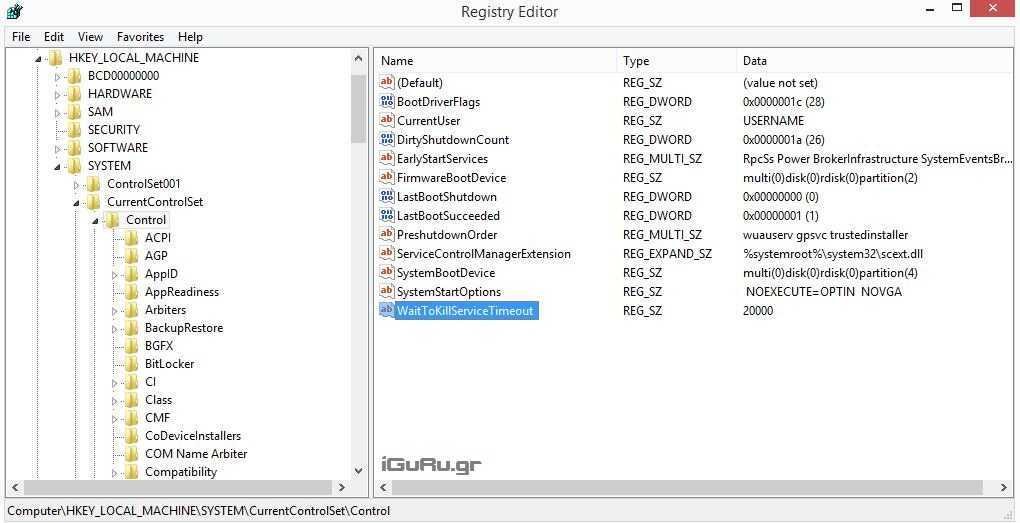
This is the number of milliseconds that Windows 10 will wait for each service to shut down before being forcibly shut down. It should be between 1000 and 20000. This value corresponds to 1 to 20 seconds respectively. The lower the price, the faster Windows 10 will terminate running services.
For interactive applications such as Notepad or Word that run in the active user session, you will need another tweak.
Follow the path for the next registry key
HKEY_CURRENT_USER \control Panel\ Desktop
There you can create 2 REG_SZ values, HungAppTimeout and WaitToKillAppTimeout.
The WaitToKillAppTimeout key represents the time we expect a response from an active application. By lowering this value, we ensure that apps close faster when you restart or when you shut down Windows.
The HungAppTimeout key determines how long Windows will give an application to quit before quitting. A low value means that the application should be shut down very quickly by Windows.
After the above changes, you must restart Windows 10.
Suggestions
We do not recommend changing the HungAppTimeout and WaitToKillAppTimeout parameters. If you set these values too low, you may have issues as applications are able to store their data properly, as Windows will shut them down before doing so.
Do not set the value of WaitToKillServiceTimeout in 1 or even 12 seconds. Remember, some services need time to store their data and settings.