Windows 10 has hidden files and folders. One such file is desktop.ini, which you can probably see in several folders.
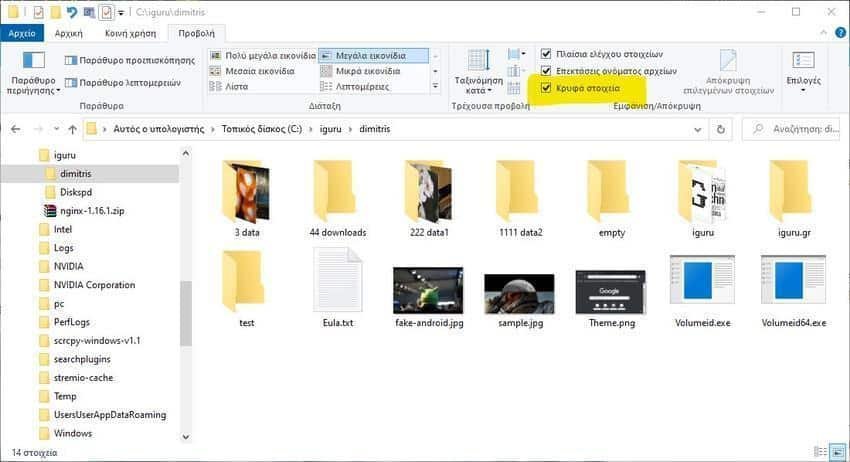
Although generally hidden files and folders should not be tampered with, some of them, such as desktop.ini, have no problem deleting them. By default, Windows 10 does not allow you to view hidden files and folders. If you see them it means that you have configured explorer properly and logically you have done it for a purpose.
Contrary to what its name implies, desktop.ini files do not exist only on the desktop. You will also find them in other folders. They are small and there is no relevant application that you can open, as they are not associated with any specific program. But because they have information text, you can see with notebook of Windows.
What Are Desktop.ini Files?
A desktop.ini file is a configuration file. Contains some settings related to the folder in which they are located. The settings are usually for how the folder is viewed and some of its other features. You may not always see a desktop.ini file in every folder on your system. It is not present in every one, however, you may see it in some folders.
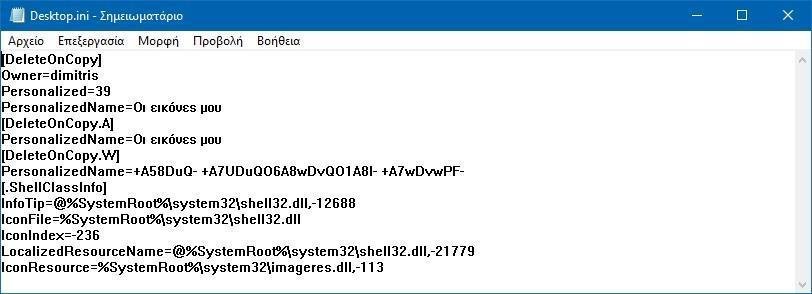
View desktop.ini files?
To view hidden files and folders of your system you need to enable "hidden components". To do this, open File Explorer in any folder. Go to the View tab and click on the "Hidden items" box.
You will now be able to see all the hidden Windows 10 files and folders. Believe us, if you do not have a reason for this, do not do so. Apart from being useless, it is also annoying. But if you know what you're doing then see below how to stop Windows 10 from building desktop.ini files everywhere.
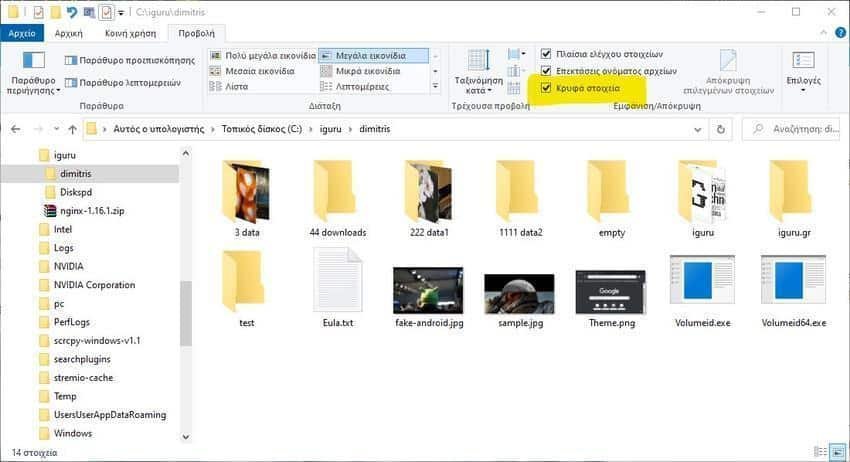
Delete desktop.ini files
Deleting a desktop.ini file is easy, but it has consequences. If you delete a desktop.ini file from a specific folder, all the folder adjustments you have made will be restored, e.g. which columns are visible, how the folder is optimized. You can make all these adjustments again, but this way, the desktop.ini files will be back. These files tend to be created automatically.
These files are necessary in the system, if you like to customize the folders, so it is better to settle with them. It's easy enough to ignore them, but if you don't like seeing them, you can hide them by choosing not to show any hidden files.
Stop creating desktop.ini files
If you want to stop these files from being created, you can do so by changing the Windows registry.
1. Press the shortcut Win + R keyboard to open the Run box.
2. In the Run box, type "regedit" and press enter.
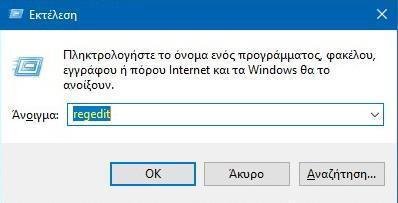
3. The registry editor will open. There go to the following key.
HKEY_LOCAL_MACHINE \ SOFTWARE \ Microsoft \ Windows \ CurrentVersion \ Policies \ Explorer
4. Look for a DWORD value called UseDesktopIniCache. Double click on it and set its value to 0.
If the value does not exist, right-click in the right pane and select Create> DWORD Value (32-bit) and name it UseDesktopIniCache. By default, the value must be set to 0 (zero).
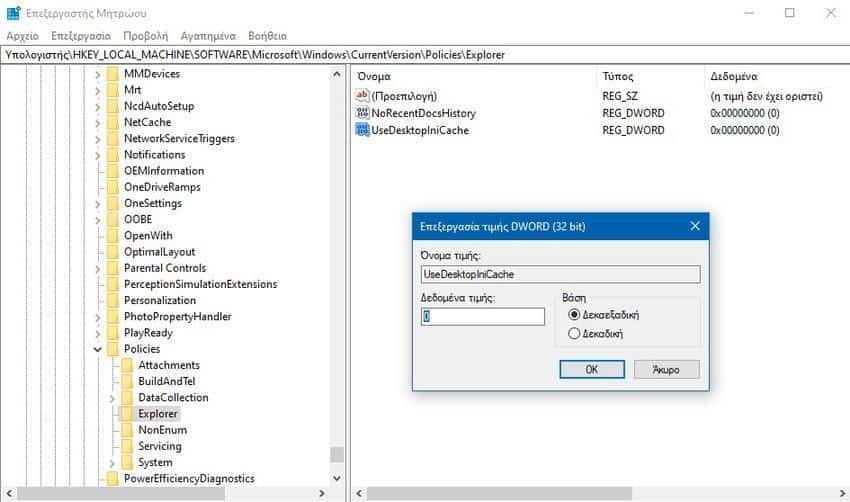
You can now delete the desktop.ini files and they will no longer be created. You can even customize folder views.
Conclusion
Most users may not see a desktop.ini file on their desktop or in a folder. This is only because these files only appear when you have made specific changes to this folder, such as icon changes or how the files are displayed. If you always allow File Explorer to choose how the files are displayed and if you never change anything about the icons used, you will not see these files.
These files are easily copied when copying entire folders. You can even extract to a zip file and find that the folders inside have a desktop.ini file. It might be a bit alarming and you might think it's a virus, but it absolutely is safe.





