Do you have a laptop and want to use Ethener connection and Wi-Fi at the same time? See how you can do it.

Those with dual sign-in to Windows computer them, i.e. they have both an ethernet connection and Wi-Fi, they will have found that when the ethernet connection exists the Wi-Fi remains disconnected and generally these two connections cannot work at the same time.
The reason is because Windows automatically configures the priority order of the network adapter to provide the best connection to the Internet, over Ethernet or Wi-Fi.
However, if you have multiple ISP connections you can configure your Windows laptop (or any computer with an ethernet port and a Wi-Fi card) to use Wi-Fi and Ethernet at the same time. To do this, you will need to disable packet prioritization for both the Wi-Fi network adapter and the Ethernet.
And why do it?
And you will ask us why do all this and why bother. While you may not get much of a speed advantage when you use the same ISP for both your Wi-Fi and Ethernet, you may have both connections at the same time. mode as a backup one, for critical services that depend on the internet.
Also, if you have access to different providers, you can merge multiple connections to increase your internet speed. Like for example having your own ethernet connection and at the same time the Wi-Fi of the neighbor who has still left the default code on router of!!
Moreover, it is also useful if you have a local server and want to be connected to both the internet and your local server at the same time. So you can connect to the local server via the ethernet port and simultaneously access the internet via Wi-Fi, without interrupting the connection.
On the other hand, there are chances of packet loss due to the transmission of duplicate packets over Wi-Fi and Ethernet connection. Low-end routers may also experience reduced speed due to increased load on your network device. This is one of the reasons why you might want to replace your ISP's router with a pre-owned one.
How to set up in Windows
Since Windows automatically prioritizes the network adapter to use only one adapter at a time, you should disable the packet priority option in the network configuration of the network adapter. Doing so will allow Windows to use multiple connections at the same time.
To disable packet priority in Windows do the following:
Step 1: Press Win + R to open the Run window. There type Control and click OK to open the Control Panel.
Step 2: Then go to “Network and Internet” and click on “Network and Sharing Center” Center).
Step 3: In the left pane, click “Change adapter settings”.
Step 4: Right-click on the Ethernet network adapter and select Properties. Alternatively, double-click the Ethernet adapter, and then click Properties.
Step 5: On the Network tab, click the “Settings…” button. Then open the “Advanced” tab.
Step 6: Select “Priority & VLAN” in the Property section.
Step 7: Click the drop-down menu under Price. There select “Disable Priority & VLAN”. Click OK to save the changes.
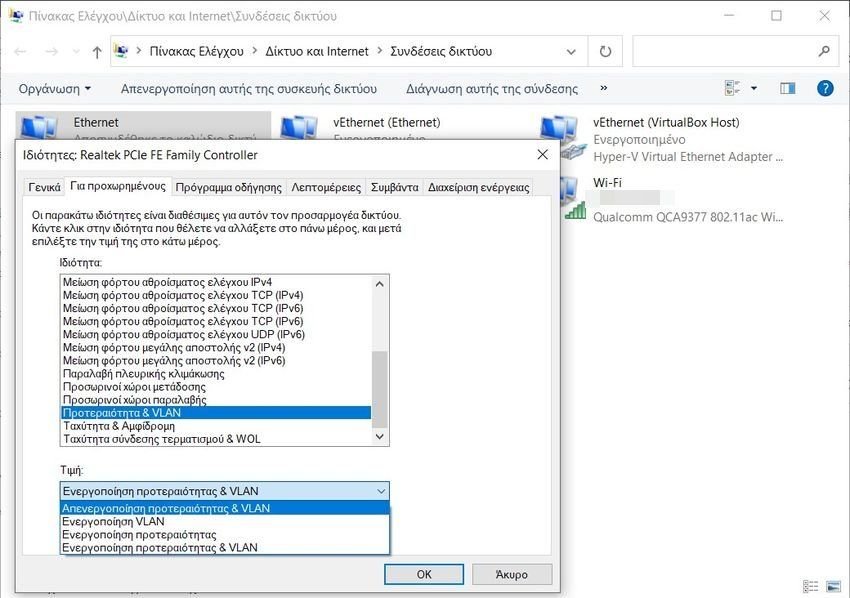
Step 8: Then you need to repeat the same steps for the Wi-Fi adapter.
With the network adapter priority option disabled, Windows will now use both network connections at the same time.
Set the network priority with Auto Metering
By default, Windows uses an “Automatic Measurement” to detect and use the best available network connectivity option.
However, if needed, you can manually set the network priority to force Windows to use Ethernet or Wi-Fi as the preferred connectivity option.
To change the network priority in Windows:
Step 1: Press Win + R to open the Run window. There type ncpa.cpl and click OK.
Step 2: Right-click on the Ethernet adapter and select Properties. If you want to prioritize the Wi-Fi adapter, select it. Next, select “Internet Protocol Version 4 (TCP/IPv4)” and click Properties.
Step 3: Click the Advanced button in the General dialog box.
Step 4: Next, uncheck “Auto-Measure” and enter 5 in the “Interface Meter” field. Click OK on all open windows to save the changes.
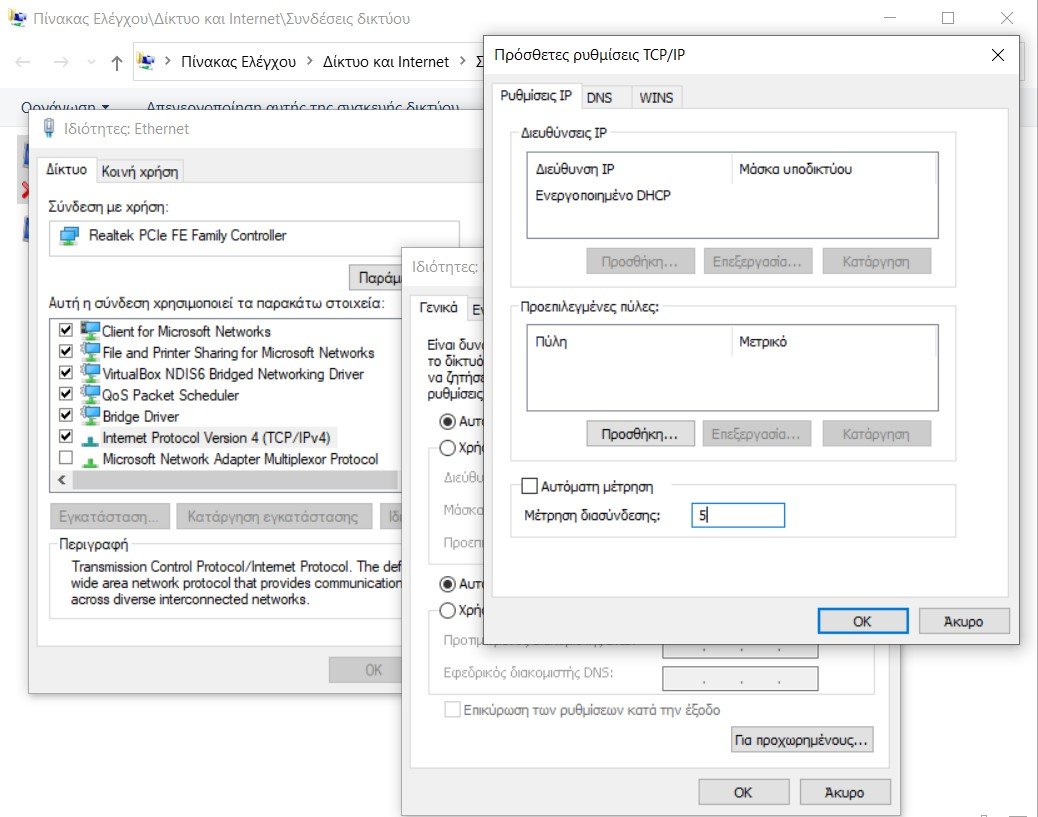
Please note that if you use protocol Internet Protocol Version 6 (IPv6), you should also assign an interface metric for it.
With these changes, Windows will prioritize your preference when multiple network adapters are connected to your computer. To undo the changes, open TCP/IP Advanced Settings and select the Auto-Measure option. Then click OK to save the changes.
Make your computer use your Wi-Fi and Ethernet at the same time
You can configure the network adapter on your computer to use Wi-Fi and Ethernet connections at the same time. Although it has many advantages, it will not increase your internet speed. Instead, you'll need different internet connections from different providers on your Wi-Fi and Ethernet networks to see increased speed.





