There are many ways to backup your data. In this article we will deal with the strengths and weaknesses of each solution.

But for those who are wondering why to do it Backup or for those who say it will never happen to me and do not concern me with the issue, we have to tell you that all of us at some point in our life will lose data. And here in iGuRu we are writing this article now and all you are reading it.
The reason can be one hard drive that "exploded", one ransomware που κρυπτογράφησε τα δεδομένα και σας κρατάει όμηρο, ή ακόμα και ένα σφάλμα του λογισμικού που διέγραψε βασικά αρχεία. Μόνο αν είστε, όχι απλά τακτικός, αλλά πολύ τακτικός στην δημιουργία αντιγράφων ασφαλείας του υπολογιστή σας, θα έχετε για πάντα μαζί σας τα πολύτιμα αρχεία σας.
And since we are talking about valuable files, what are they? Well, first of all, you need to back up your personal files. For whatever happens, you can always reinstall your operating system as well as your programs, but your own unique in the world and personal data are irreplaceable. You can not find them again because only you have them !!
Any personal documents, photos, videos from your life and any other personal data should be backed up regularly. Also, if you've spent hours building a video or a mix of tracks, you might need to include them in the list of backup files so you do not have to redo all of this again .
Also, if you are the guy who likes playing with system files, editing the registry, and regularly updating his hardware, a full backup of the system can save you time. Although, as we said, the system and the programs can be reinstalled, but when you are deliberately and regularly shaking your system, you should be backing up to save trouble and time, since the chances of going wrong are great.
But, let's go to ways to back up your files:
Back Up to an external drive : If you have an external USB hard drive, you can simply copy to it all the files you are interested in. You can use a Batch file with the xcopy command or the built-in backup function of your operating system. In Windows 10,8 and 7 go to Settings > Update & security > Backup mode. On Mac, use it time Machine. You can plug the external drive into the computer occasionally to back up, or leave it permanently plugged in and back up automatically.
Advantages: Backup is cheap and fast. Cons: If you break your house or catch fire then it is possible to lose copies with your computer that you may not like !!

Back Up on the Internet : If you want to make sure your files are safe, you can back up the internet through an online backup service such as CrashPlanThe BackblazeThe Carbonite and MozyHome etc. With a low monthly fee (about $ 5 per month), these programs run in the background on your PC or Mac, automatically back up your files and store them via web on their server. If you lose some of these files and you want them back, you can just download them. CrashPlan also gives you the ability to back up to another computer for free. For example, you pay for a computer and back up your second computer or a friend's computer (and share the costs).
Advantages: Online Backups protect you from any kind of data loss (hard disk failure, theft, natural disasters, etc.). Disadvantages: These services usually cost money and the original backup can take much longer than if you did it on an external drive, especially if you have a lot of files. Also during Backup your connection will be overloaded and simultaneous surfing may make you worse. If you set up the service to send the data the night you sleep then you have to leave your computer open all night. Also, it does not consist of bulk connections.
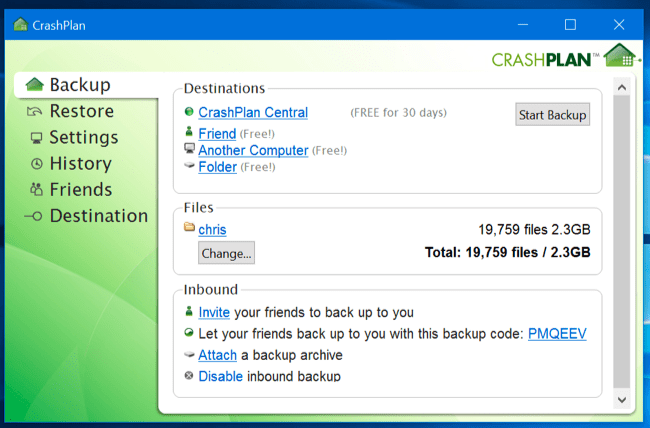
Backup to a cloud storage service : Professionals of this kind can tell you that cloud is not a technically correct backup method, but most cloud users use it for a fairly similar purpose. In addition to storing your files on your computer's hard drive, you can also save them to a cloud service like dropbox, the Google Drive, the Microsoft onedrive, or a similar storage service. You will have your files always synchronized to your online account and accessible from any other computer.
Advantages : This method is easy, fast, and in many cases, free, and since it is online, it will protect you against all types of data loss. Cons : Most cloud services only offer a few gigabytes of space for free, so this only works if you have a small number of files you want to back up. In fact these services are designed and created to synchronize your files with each other computers and that's why they always keep a single copy of your files, while solution B services are designed to back up large amounts of files, even keeping multiple backup copies for different dates.
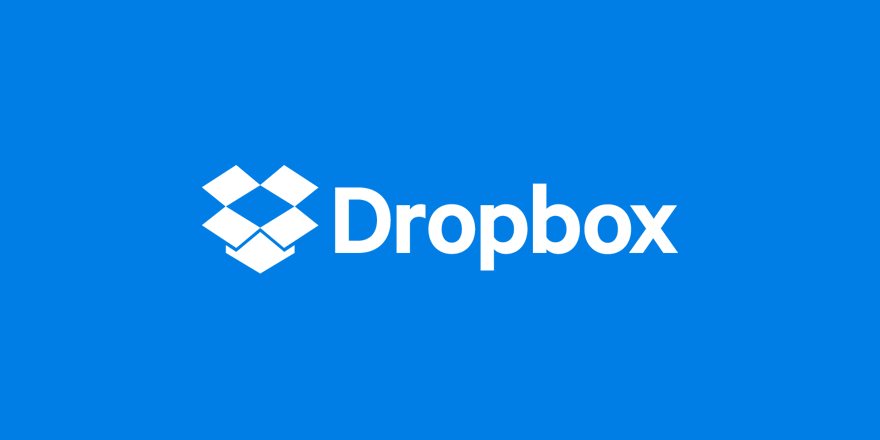
For very advanced situations
Which of the three solutions to use? Ideally, for perfectionists you should use at least two of them. Why; Because you want the backups to exist inside your home (onsite) and in a third offsite.
"Onsite" literally means backups stored in the same physical location as your computer.
If you have backed up an online server, such as CrashPlan or Dropbox, this is an offsite backup.
Onsite backups are faster and easier, and should be your first line of defense against data loss. If you lose the files, you can quickly restore them from an external drive. But you should not rely solely on these onsite backups. If your home (or your business) gets burned or if you become the victim of a theft, you will lose all your data.
Backups must also be available on an Internet server, even if you are unable to pay a monthly subscription for a correct technical solution. There are always free cloud services that you could share your data volume on some of them to increase overall capacity. Alternatively, you could back up your files to a hard drive that you store in your office, or in a friend's home, or in a treasury, for example. Or, if you have two quick links in two different places you could do Backup from one to the other at night, at no cost.
There are many ways to use these ideas and functions in combination. Just make sure you have a solid backup strategy, with onsite and remote copies, so you have a wide safety net.
Automate it!
Perhaps the previous scenario seems paranoid or even complicated, but you can very well automate it and become a toy in your hands. You can use an automated tool instead of sticking to the files on an external tray by hand. You can set the data only once, and forget it.
Show patience and learn how the Windows service works to set up backups. You will only do it once, just want a little scrutiny. With regard to Online Backup Services, almost all of them have an automation system that will be very useful to you. But Cloud Services will not bother you because they are meant to automatically sync files. So do not neglect to automate this work.





