The Thunderbird app was released yesterday in version 91, a new large version of the open source email client. The new version of Thunderbird is not yet available through the program's built-in update feature.
If you are interested you should download the update and install it manually. Existing Thunderbird installations will be upgraded during the upgrade process.
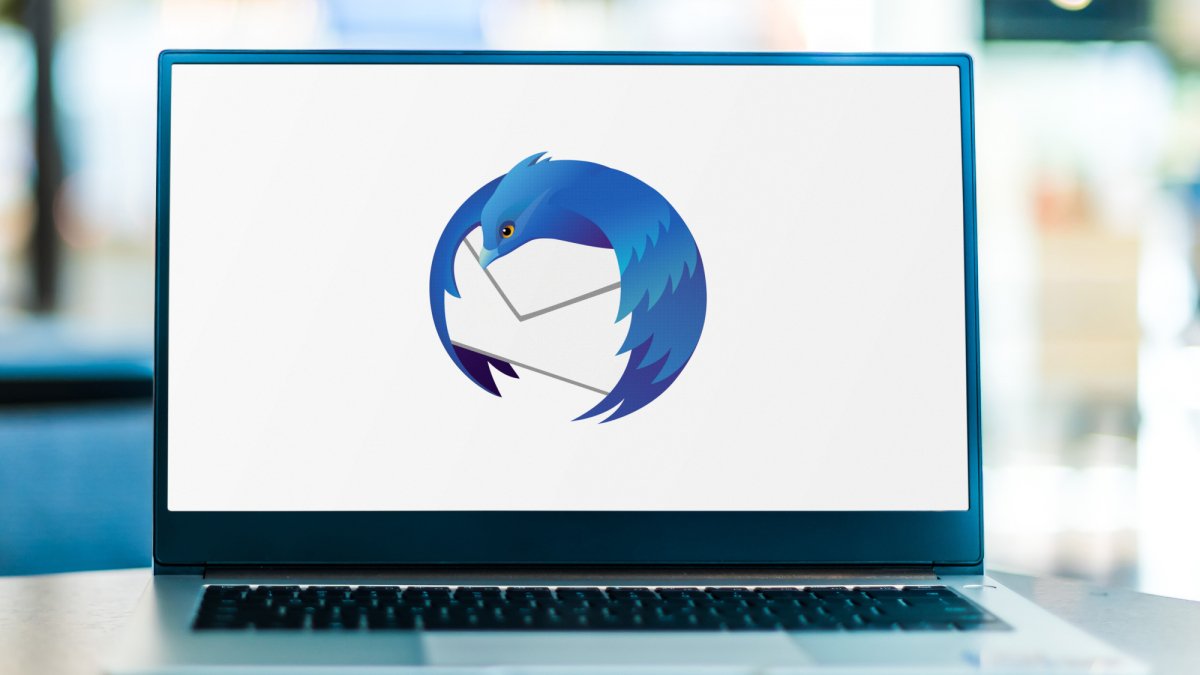
Its installation Thunderbird 91 it's simple on Windows. Download the new version from the official Thunderbird website and run the file.
Existing installations will be detected automatically and the installation or upgrade will proceed smoothly.
But what about installing on Linux? Below we will see how you can install Thunderbird 91 on Linux. The system I use is Debian 11, but the installation process will work in other distributions as well.
First download the thunderbird-91.0.tar.bz2 file from official page.
Then extract the file to the location where you want to install. In my case I decompressed to / home (you can do it via UI - right click on the file - extract, or via terminal with the command tar xjf thunderbird - *. Tar.bz2).
The folder contained in the zip file is called thunderbird. Now how can you start the application. Open the folder and double click thunderbird-bin.
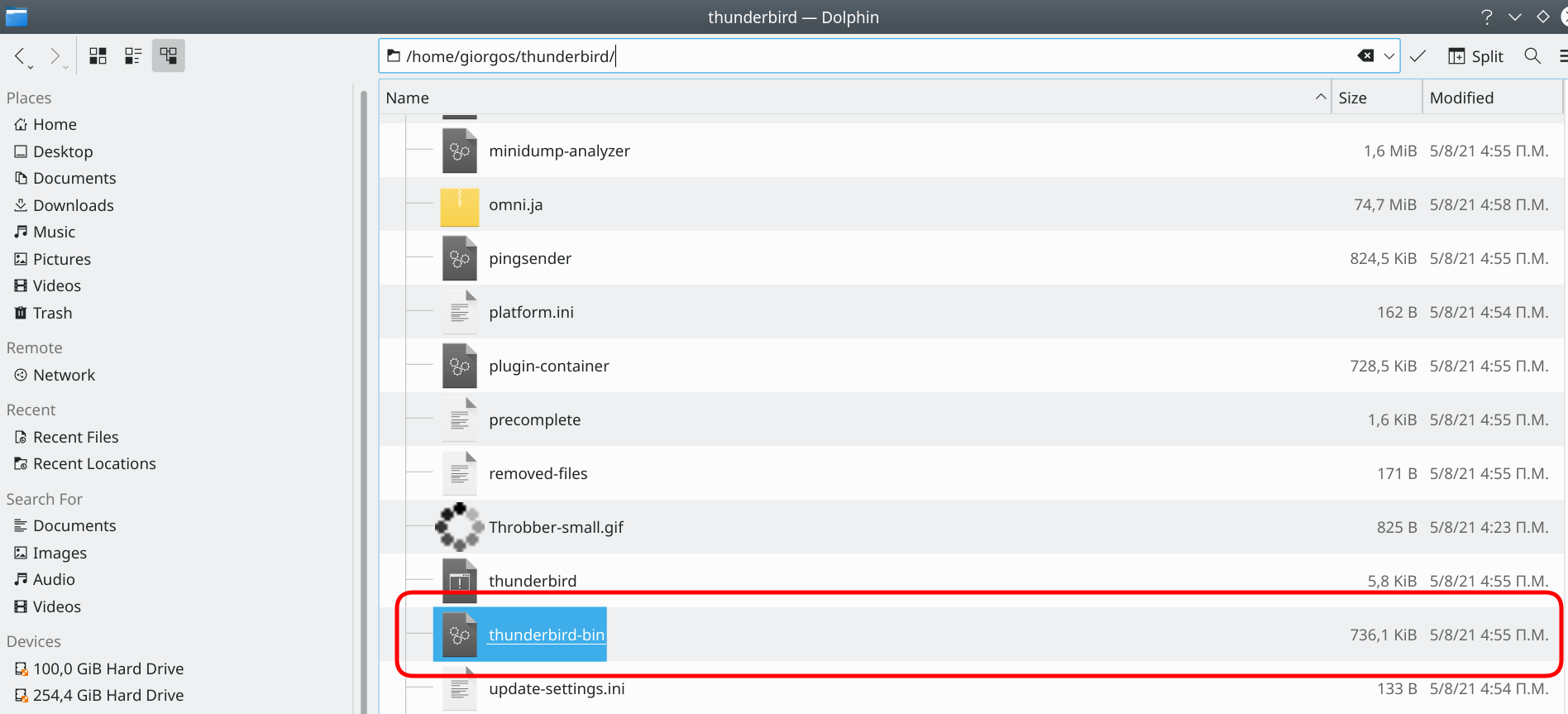
The application will open. Let's now put a shortcut on desktop to make it easier.
Right click on your desktop and follow the path shown in the image below (create new – link to application):
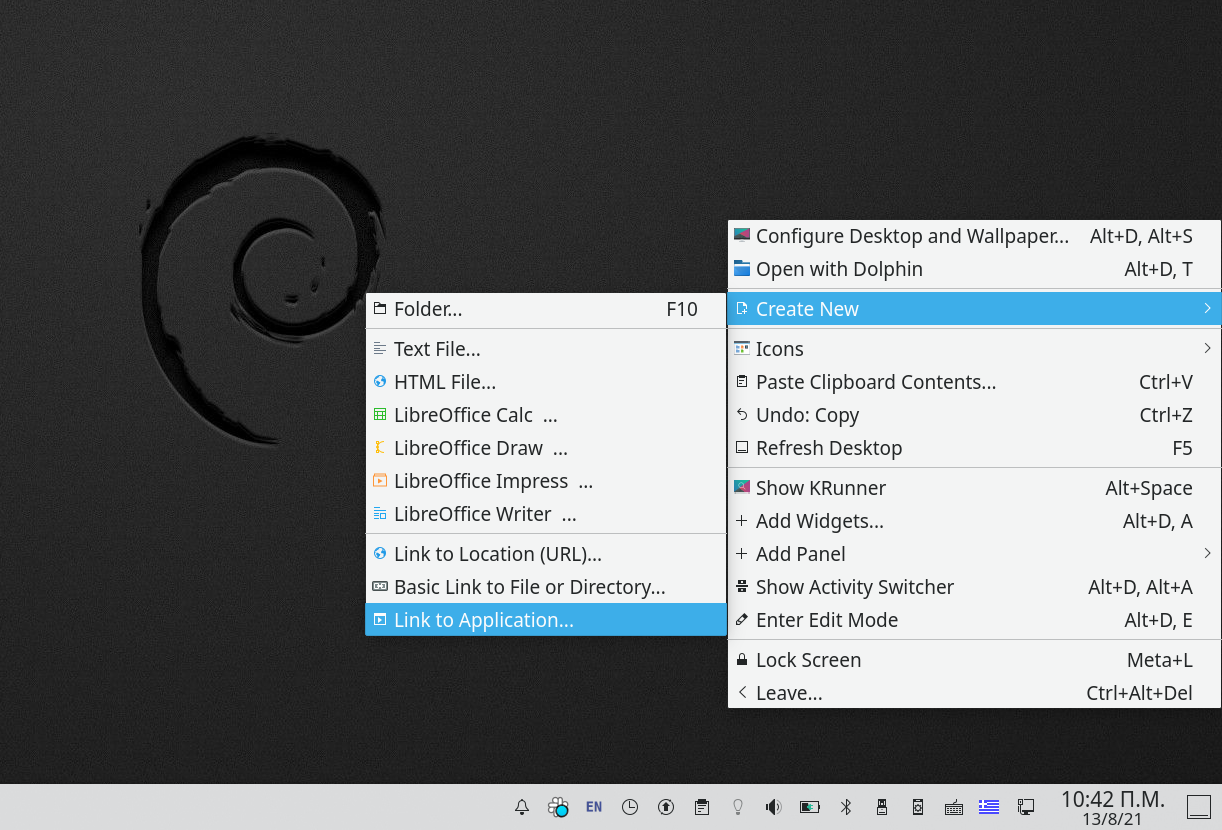
The new launcher will appear on the desktop. Right click on it and properties or properties.
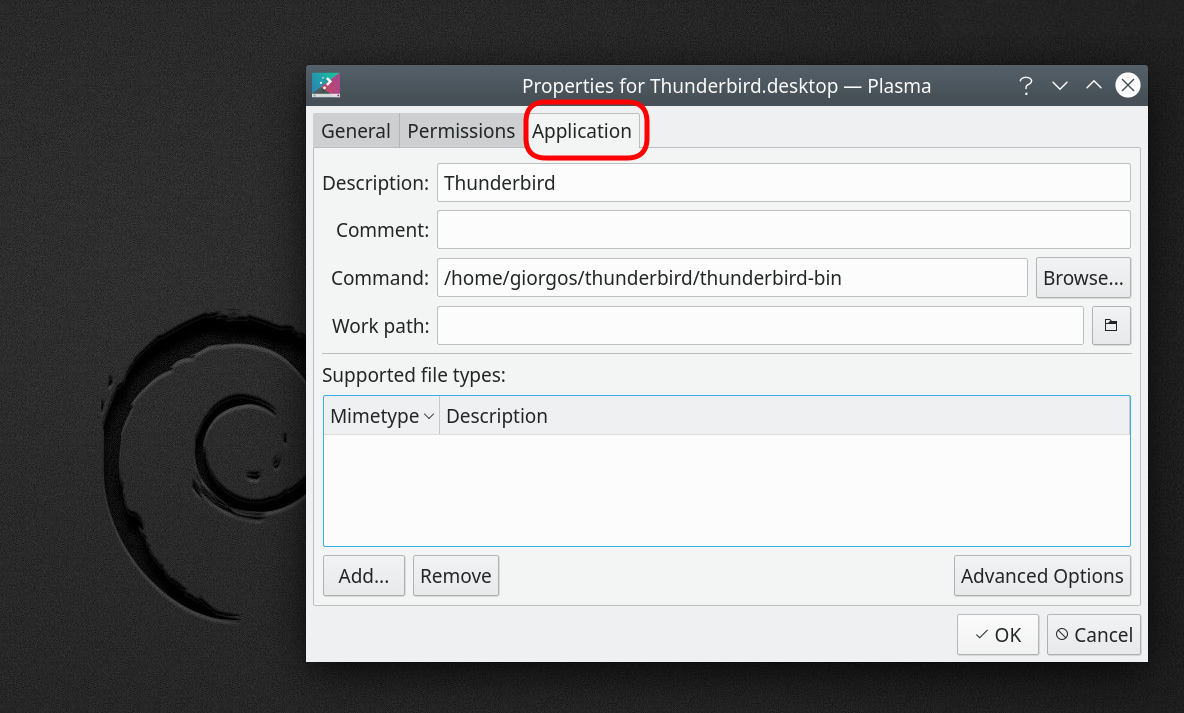
Open the third tab as in the image above, and fill in the name of the application and your own path to the thunderbird-bin. Do not close the properties window.
Nice. Open your browser and search for thunderbird logo icon. Choose an image that you like.
Back in the properties window but in the first tab (General) click on the square that displays the launcher icon.
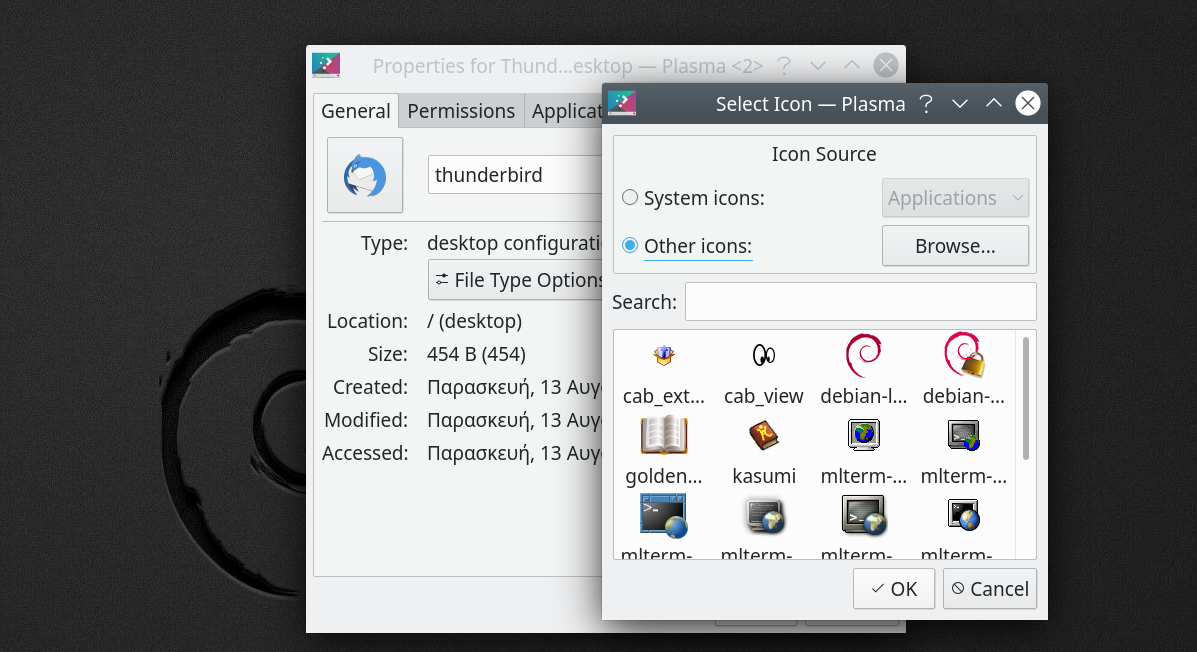
In the window that will open, select other icons and click on browse. A window will open, select the icon you downloaded and you are ok.
One last detail but very important before clicking OK in the properties window is in the second Permissions tab. 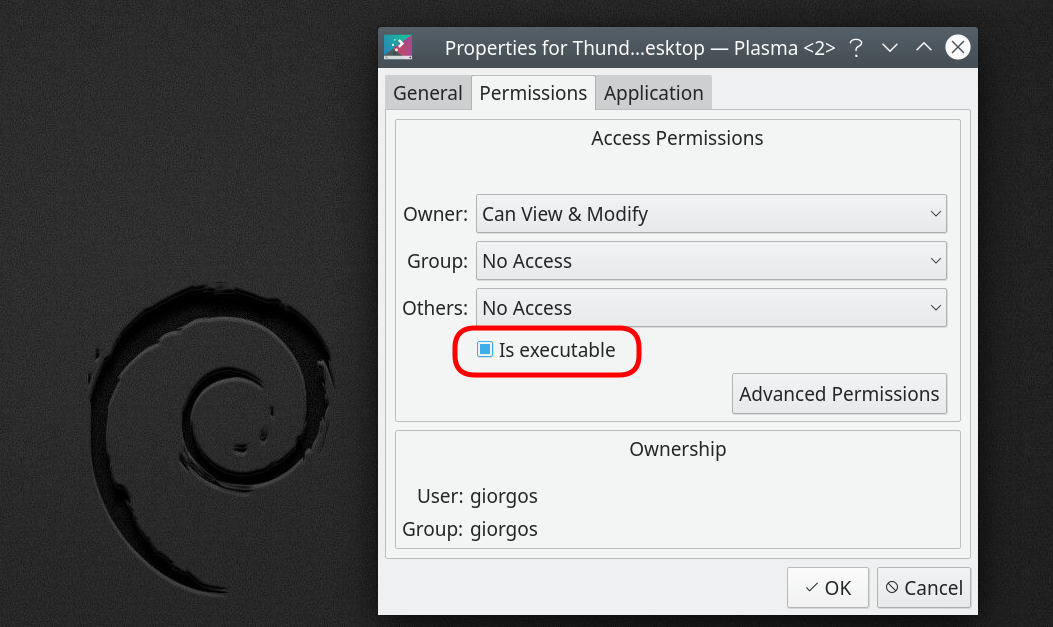
Click on Is executable and finally press OK.
Double click on the shortcut you created on the desktop and Thunderbird will open.
The application will create a folder in / home / username called .thunderbird that contains all your settings. In case you had installed an earlier version of the application this folder will already exist.





