Windows 10 has inherited a useful feature from previous versions of the operating system, Caps Lock, Num Lock and Scroll Lock. It's called Toggle Keys. When enabled, it will let you hear a sound when you press the Caps Lock, Num Lock or Scroll Lock keys.
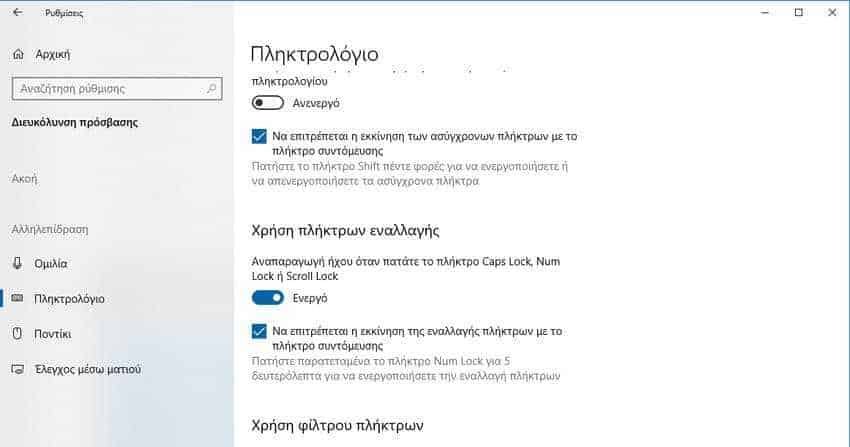
For many users, these sounds are a useful feature because they can quickly identify if they have accidentally enabled Caps Lock or if they have disabled Num Lock. As everyone knows, by pressing the Caps Lock, Num Lock or Scroll Lock keys on your keyboard, you activate or deactivate the corresponding function of the specific keys.
The Toggle Keys function (Enchange keys) is disabled by defaultchoice. You can use either the Settings, the Registry, the control panel, or the special hotkey to configure what you want it to do.
To play a sound for Caps Lock and Num Lock in Windows 10, do the following:
A. Through the settings
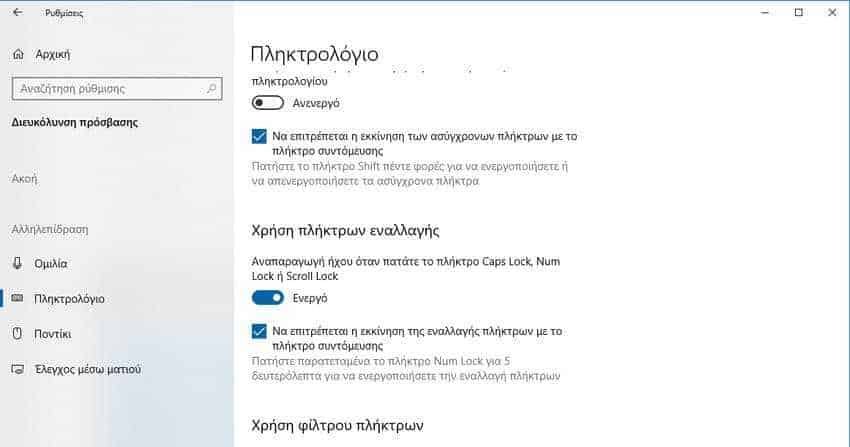
A.1 Open Settings
A.2 Go to Easy Access -> Keyboard.
A.3 On the right, go to Using Switches. Select the "Play audio when you press Caps Lock, Num Lock or Scroll Lock" option.
B. Through the control panel
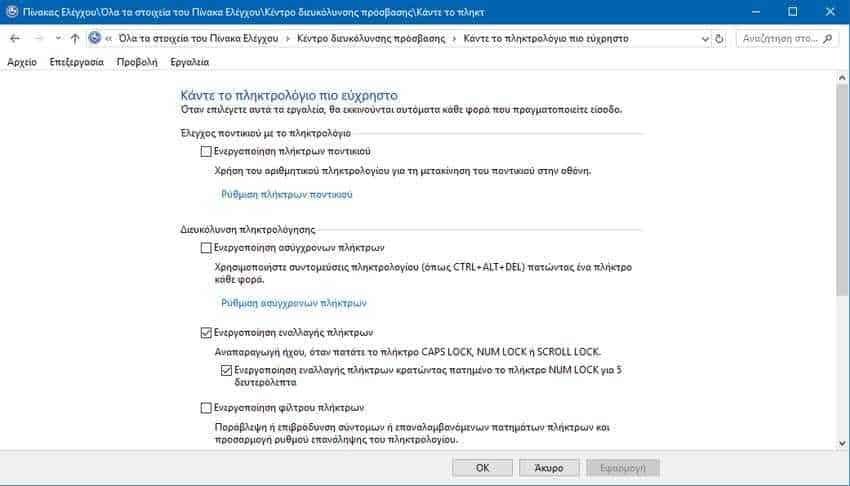
B.1 Open the control panel
B.2 Go to Ease of Access -> Ease of Access Center -> Make the keyboard easier to use.
B.3 There is a check box called "Enable keystroke" that you can enable to enable Toggle Keys.
C. Via the special access key.
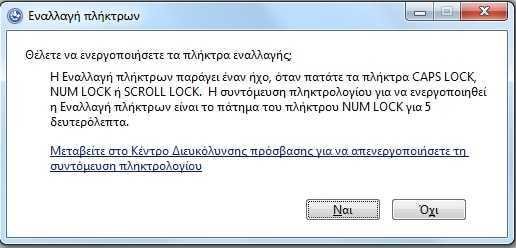
C.1 Press and hold the Num Lock key for 5 seconds. Windows 10 will display a question about the activation of the possibility. Click Yes to confirm the operation.
D. Through the register

D.1 open the Registry Editor application
D.2. Go to the following point: HKEY_CURRENT_USER \ Control Panel \ Accessibility \ ToggleKeys
D.3 Modify or create, if not available, a string value (REG_SZ) named Flags. Use the following values:
59 - activate the toggle keys and turn off the Num Lock shortcut
58 - turn off the toggle keys and turn off the Num Lock shortcut
63 - activate the toggle keys and activate the Num Lock shortcut
62 - Disable the toggle keys and activate the Num Lock shortcut





