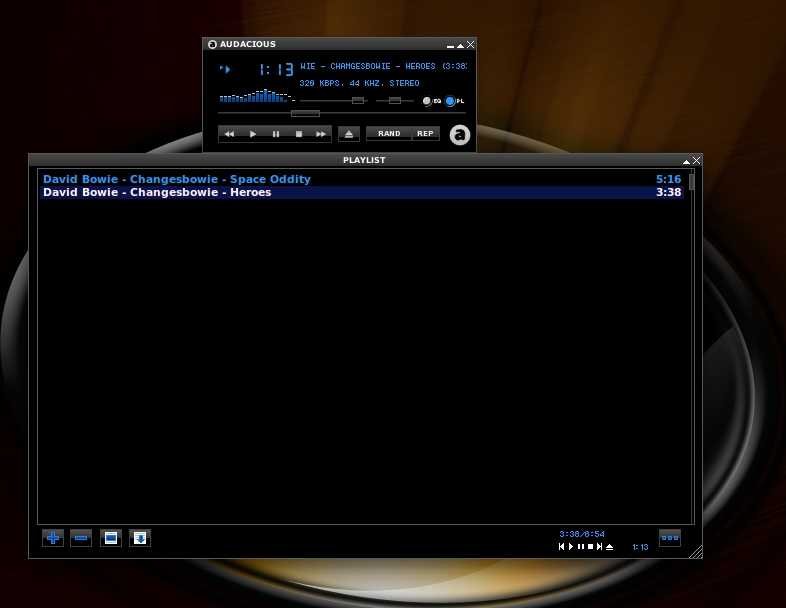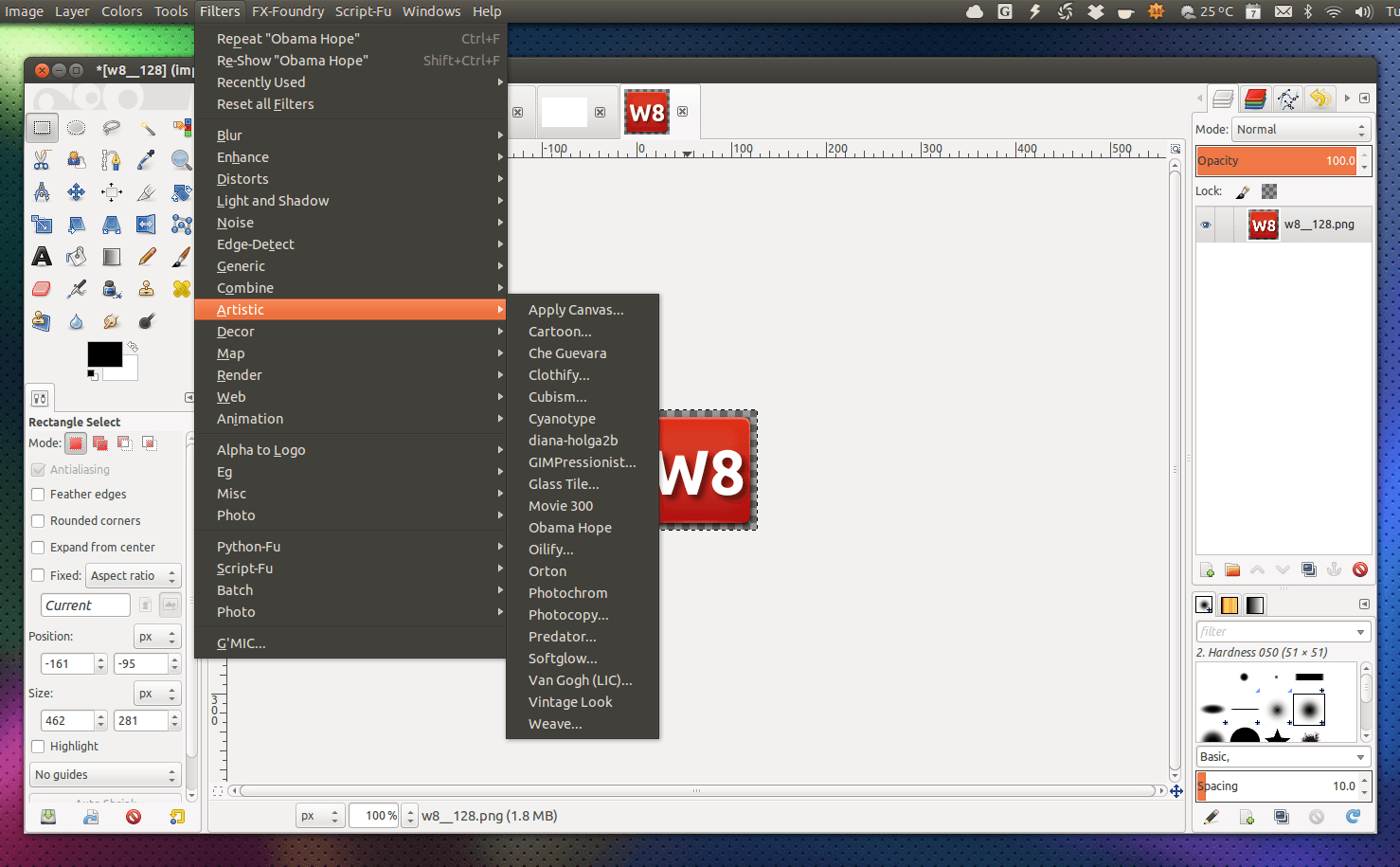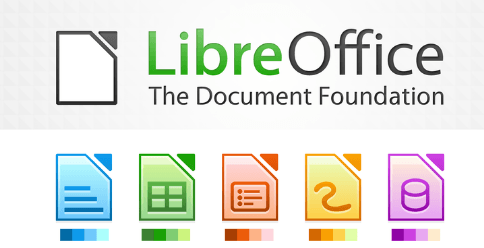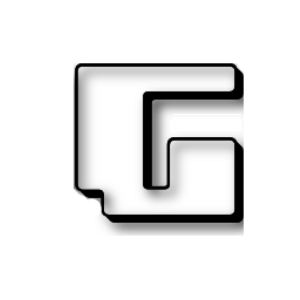With Microsoft's latest policies, there are few users who decide to try something different. One of the first options is the Linux environment and especially the Ubuntu distribution.
In previous articles, we showed how we can install the virtual-box (here)
And some basic installations and initial settings in the operating (here)

Below we will prove that we can do everything now in a Linux environment. Management files, P2P, image editing, enjoy movies and music and keep in touch online in social networks now, in desktop mode.
Certainly compatibility with Windows is far from yet, but as time passes (I see it in practice), more and more applications can be found replacing Windows for the Home user. Sure someone using a professional application will find it harder to find some similar on Linux. So let's make it clear that we are addressing the average home user.
Browsers.
Ubuntu always comes with Firefox, which is preinstalled and automatically updated with the system. It is undoubtedly one of the most-used routers worldwide.
We can also install Chromium. It is a BSD open source signature router based on Google Chrome. We can easily install Chromium through the Ubuntu Software Center.
Πως μπορούμε να εγκαταστήσουμε τον Google Chrome;
As always, initially through a router, go to the Google page and download the .deb file 32bit or 64bit depending on the architecture of our operating system.
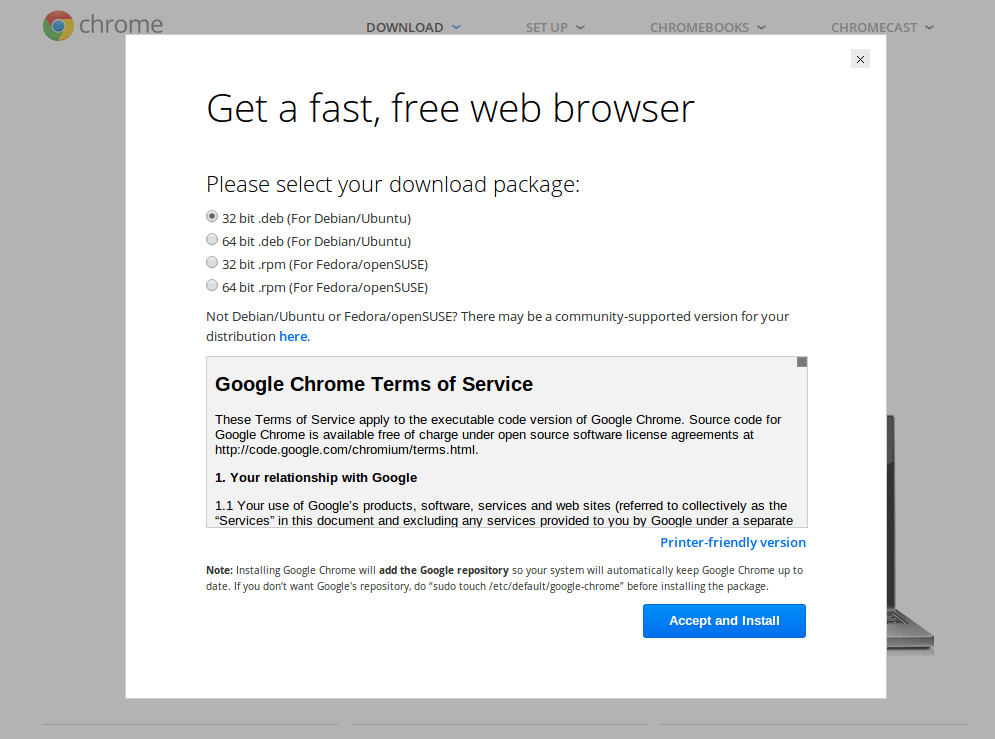
When the .deb file comes down to our computer

Simply double-click and automatically open the Ubuntu Software Center to automatically install it.
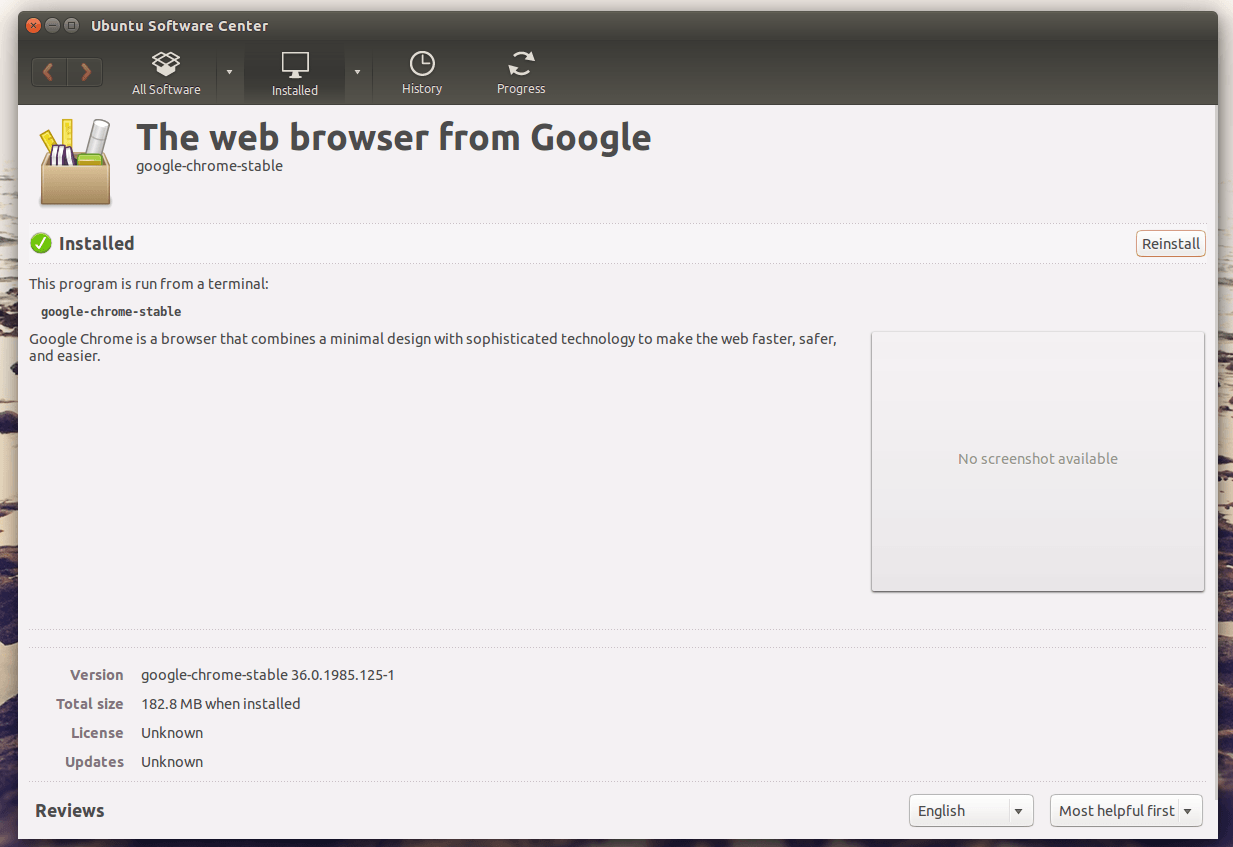
As shown in the image above, Chrome will run giving the terminal the google-chrome-stable command. You do not need to open it constantly, it is enough only once, when it appears in Unity we just right-click and "pin in Launcher".
In one detail, Google stops supporting the Chrome 32bit version on a Linux environment (as it did on Mac X OS). The 64bit version will continue to support itself.
Instant messaging applications.
Viber.
Viber is now available for Ubuntu & Fedora and can be easily installed by downloading the application from here:
The process is the same, we download the .deb file and install it normally through the Ubuntu Software Center. The application can be found in the system applications or by writing in Search "Viber".
To install Viber 32bit see here.
Skype.
Also for Skype the exact same procedure.
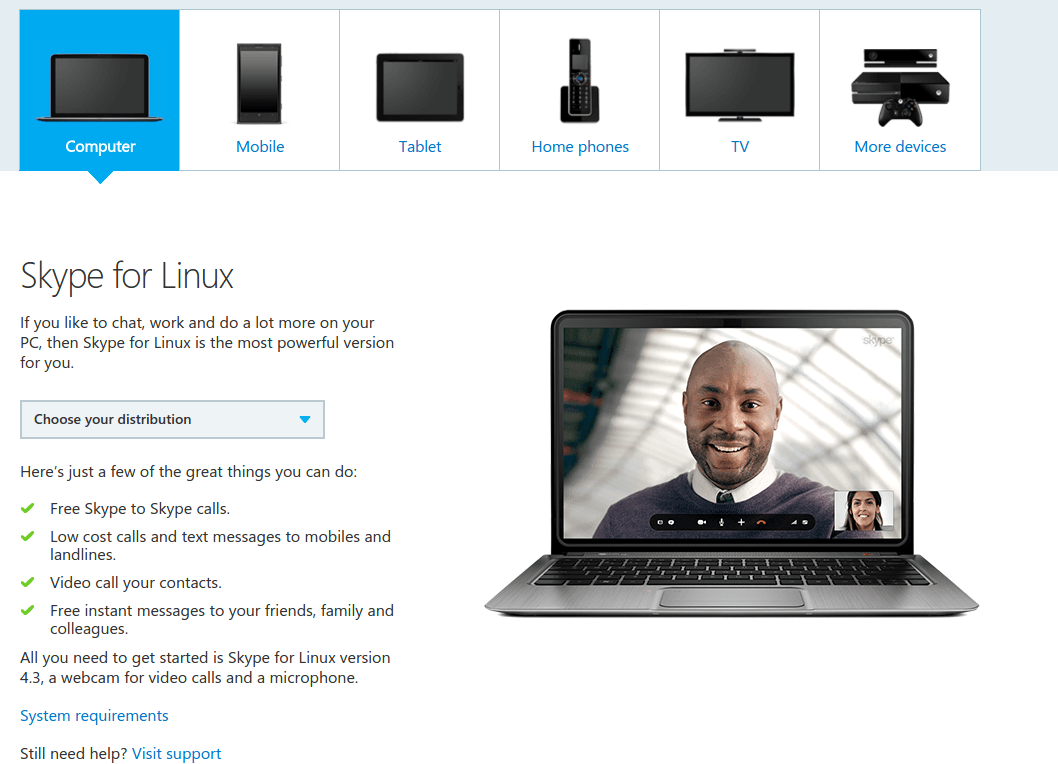
We choose distribution according to our operating system. We do the installation normally.
Also, the Facebook application for instant communication is now also released for Linux. Both for 32bit and 64bit.
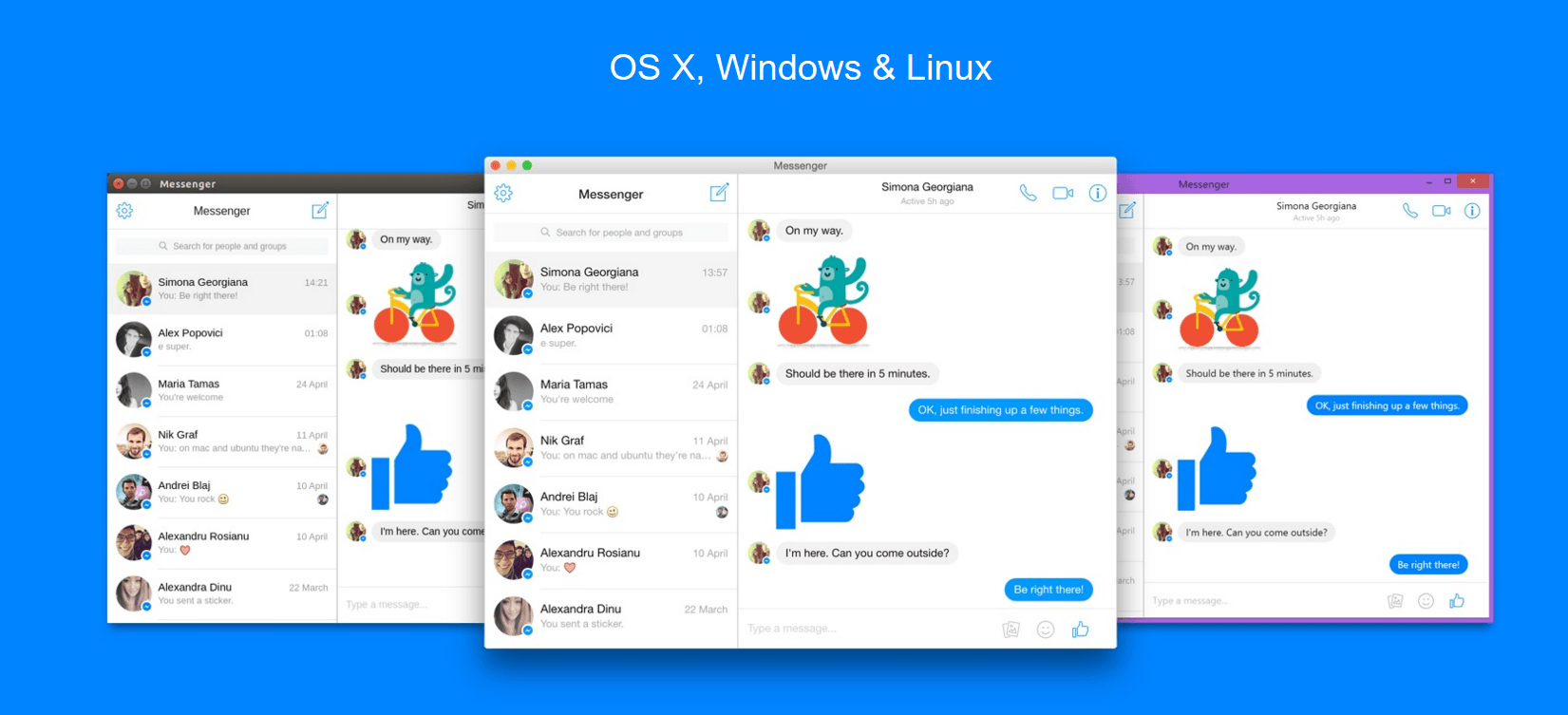
You will find them here.
It is normally installed as before.
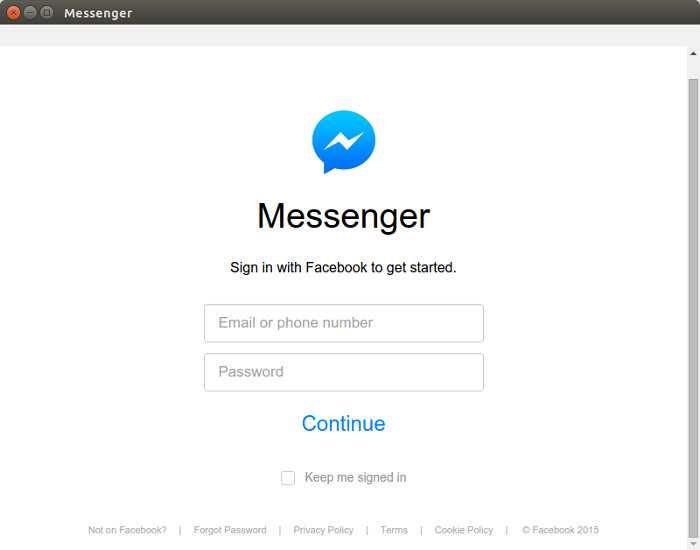
Movies, subtitles and music.
A theme we always had Home Users with movies is to look for subtitles. The answer to Linux comes with SMPlayer (also available for Windows).
SMPlayer.
To install SMPlayer, open the terminal (CTRL + ALT + T) and type the following commands.
sudo add-apt-repository ppa: rvm / smplayer sudo apt-get update sudo apt-get install smplayer smplayer-themes smplayer-skins
Then by right clicking on any video file, we are given the option to open it with this program. Also in the options we can automatically download subtitles for any language we want if they exist.
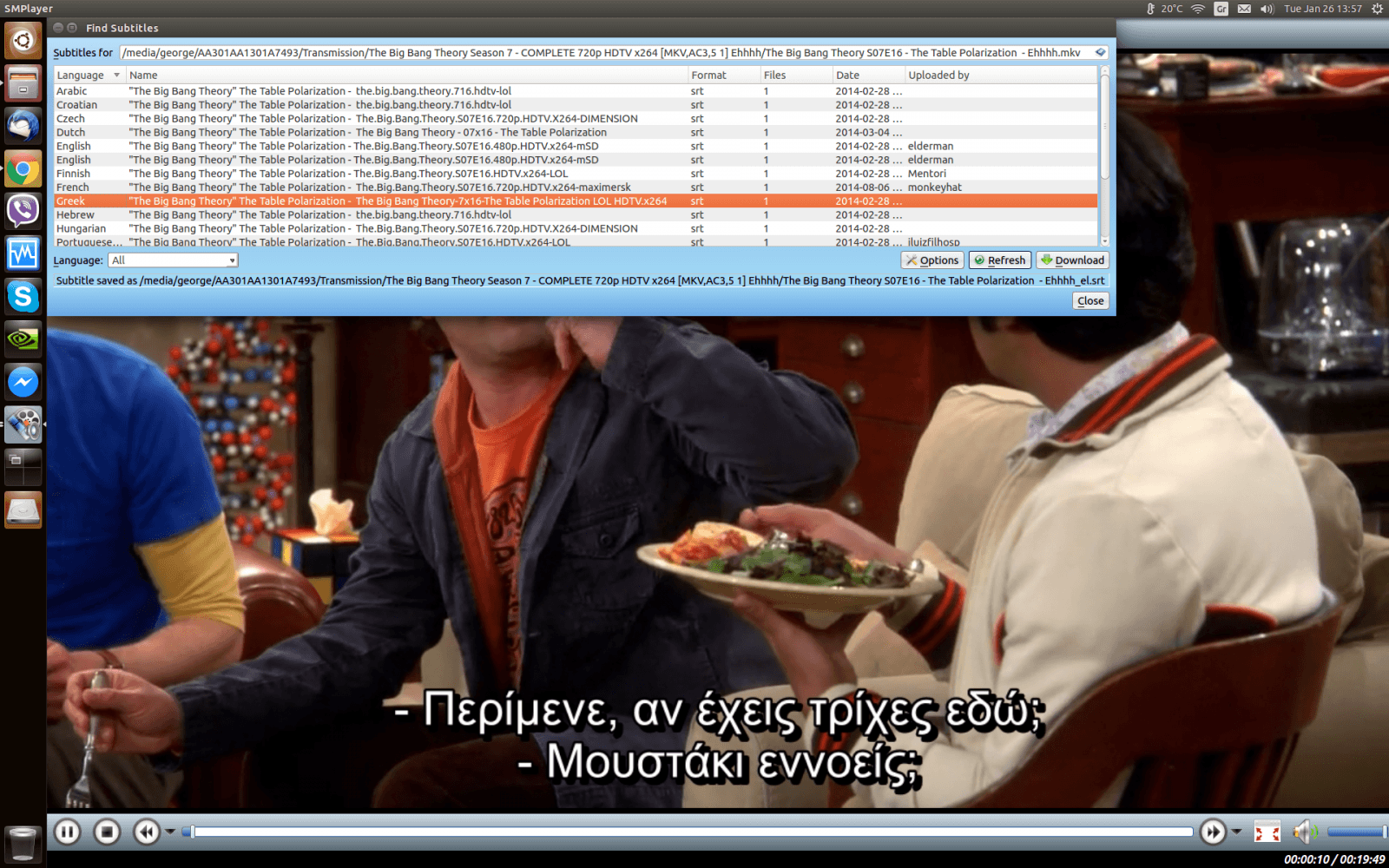
VLC.
VLC as we know from Windows is a viewer, which also exists for Linux. It is easy to install through the Ubuntu Software Center.
Audacious.
Audacious is a music production program. It looks like the old Winamp.
To install it simply open the terminal and run it below:
sudo apt-get install audacious
Image processing.
Pinta.
Pinta is an image editor similar to Windows Paint.
You can see details of the features here.
It is easy to install by giving the following commands to the terminal
sudo add-apt-repository ppa: pinta-maintainers / pinta-stable sudo apt-get update sudo apt-get install pintaGimp.
Gimp is an image editor with more possibilities from Pinta. You can see the possibilities here in GREEK. You can do this easily by giving the following commands to the terminal.
sudo add-apt-repository ppa: otto-kesselgulasch / gimp sudo apt-get update sudo apt-get install gimp
Text editing.
For editing text and spreadsheets, Libre Office comes preloaded with Ubuntu. With Libre Office, you can work with several office editing packages with features many times better than Microsoft Office.
As you can see, the alternatives are now many and we will not miss Windows in any case. The applications are now very easy to install, they are very stable, they are constantly evolving and above all they are all free!
Also, for any problem you may encounter or any queries, you can contact the iGuRu community here.
You can set any problem you encounter or find answers.
*** Registration Required.