Sure you have used a USB stick to transfer files between two computers, but there are many more things you can do with a USB stick. Here are seven not-so-familiar uses.

We have all used USB sticks to transfer files between computers. Also for backing up our files. But there are other incredible things you can do with a USB stick. You can use it to lock and unlock your computer, just like in action movies.
You can also use a USB flash drive to quickly connect to a wireless network on all your computers, increase the performance of your computer or even run a web server directly from the USB stick itself.
Here are some amazing ways you can use a USB flash drive.
1. Use a USB flash drive to lock / unlock your computer
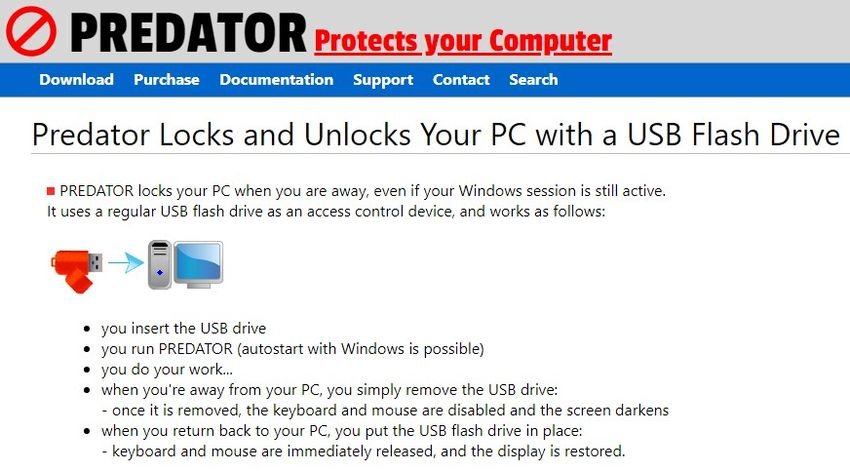
Do you want to lock and unlock your computer with a physical key, as they do in spy movies? Do you feel a bit like 007? With the free PREDATOR tool, you can become one!
PREDATOR turns a USB flash drive into a key access control device for your computer. When you leave your computer, disconnect the USB stick and your computer will be locked. When you return, reconnect it and your computer will be unlocked.
It's like using the lock function on Windows, but you don't need to enter your password when you return.
When you disconnect the USB flash drive, your open windows will be minimized and your screen will darken. Reconnect it and your screen will turn on again.
Download: PREDATOR for Windows
2. Run mobile applications anywhere
One of the weirdest things about software is that it usually needs to be installed. With portable applications, however, this is not the case.
Portable applications and games can easily be copied to a USB stick and then run from any suitable device. So, for example, browsers, email tools, respchangeς messages and games can be run from a USB flash drive.
It's a particularly useful solution if you wish to keep a selection of applications close at hand for use on any computer you may come across. He may be in a bookcase of your school or even in an internet-cafe in a holiday resort.
3. Increase performance with ReadyBoost

If you have a slow hard drive on your computer, ReadyBoost can help you speed things up. It is a built-in mysterious feature of Windows, which when enabled for a drive, it acts as hard disk cache, storing frequently used temporary files.
So if it is faster to read from the USB stick instead of your hard drive, Windows will read the flash drive cache.
You will not see a big increase in performance if you have a 7200+ RPM drive. If you have an SSD drive, Windows will not allow you to use ReadyBoost because the cache will be slower than your SSD.
To enable ReadyBoost, right-click on a USB stick in Windows Explorer, select Properties, and use the options on the ReadyBoost tab. Windows will only allow you to enable ReadyBoost if your USB stick is fast enough, so you may see the ReadyBoost options grayed out on some devices.
ReadyBoost also requires a flash drive with at least 256 MB of free space.
4. Back up with Win32 Disk Imager
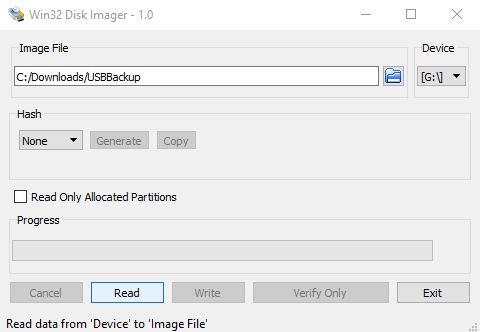
If you use your USB flash stick for many purposes, it may be helpful to back up its contents. An easy way to do this is with Win32 Disk Imager.
Although Win32 Disk Imager is commonly used to burn bootable images to flash drives, it can also create images. Just install and run the tool, insert the USB stick and select a destination and name for the image file. Click "Read" to clone the contents of the USB drive.
When you need to restore the disk image, just browse to the image and click "Write".
Download: Win32 Disk Imager for Windows
5. Save vital travel documents
If you travel frequently, you probably have several required travel documents with you. Visas, booking confirmations, and even passports can easily be lost. Storing all of these papers in a bag in an airplane depot can lead to problems if the baggage handlers make a mistake.
One solution, in addition to always carrying them with you, is to store all your travel documents on a USB flash drive and take it with you. This may even include a scan of your passport, just to give the check the information it needs if your passport is lost.
6. Install almost any operating system

You can use your stick to save bootable operating system images to install a new operating system on your computer.
For example, Windows 10 users can create a bootable USB installation disk using a special tool, such as Wintousb or windy or Rufus and a bunch of others. In the event of a problem with the operating system, USB can be used to recover or even reinstall Windows.
Similarly, all Linux-based operating systems can be installed via USB. Many offer an online environment, giving you a sense of what the operating system is like, running it from USB, before the final installation.
7. Stay safe online with the Tails Live operating system

Alternatively, you may be looking for an operating system that you can run on USB to keep your online business private.
The solution to this is Tails, which unlike standard operating systems, maintains your privacy and anonymity. No logs are stored in the operating system. In addition, it encrypts your files, emails, and instant messaging while your web data is routed through Tor.
Each time you use Tails on the USB flash drive, a whole new session starts, with no data stored. This helps to enhance your privacy and online security. Just make sure you use secure passwords!
Download: Tails online operating system
In conclusion
Seven different ways you can use a USB flash drive. So far, you've got an idea of how you can use a USB flash drive. However, we have only scratched the surface. If you look for binoculars and put in a little imagination, you will find many other ways to use a USB flash drive.






There is no Free version. It is a 10 part free trial