If you run Command Prompt frequently and open more than two windows at the same time, you can easily distinguish them by putting a title in each of them.

Terminal applications, such as Command Prompt, are not for many users. They don't have fancy graphics and work with commands written in text. While they can do many things, even hidden commands in Windows 10, it is not easy if you have many Command Prompt windows open and you are working on different things in each one.
An easy way to differentiate windows and facilitate enchange between them is to give them a title. Here's how to set a title for a Command Prompt window in Windows 10.
Titles can be set per window for the current session only. You can change or edit the title at any time.
Step 1: Open a command prompt window and run the following command
title “Something for title for Command Prompt”
Example: title auto backup
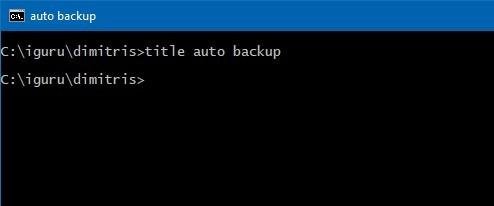
Step 2: Press enter and the title will be set.
Titles can be set for a Command Prompt window regardless of whether they are executed with administrator privileges or not. One thing to be aware of is that a title may contain a space, but you will not need to use double quotes around it. THE mandate title knows that it is going to receive a string input and therefore anything after that is automatically considered part of the string. It can also take Greek characters. Example:
title window of Dimitris, do not bother
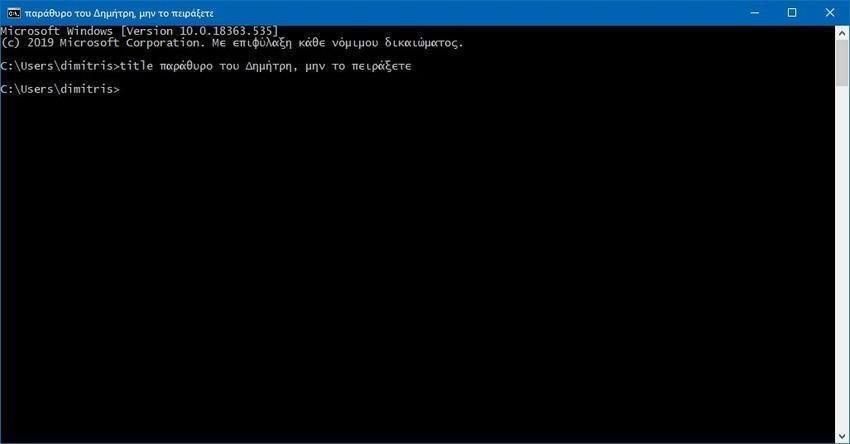
You can also set a title for PowerShell windows, but the command for this is different. In PowerShell, you must run the following command.
[System.Console]::Title = "Title that you want to use"
In PowerShell, you have to put the title in double quotes, otherwise the command will simply not run and you will get an error message. Apart from this difference, the command works the same in the Command Prompt command. You can change the title whenever you want, it can be run in windows with normal rights as well as user rights and finally the title is set only for the current session.
The biggest advantage of having a title is that when you mouse over the PowerShell or Command Prompt icon on the taskbar, the miniature preview will show you the title you set. This makes it easy to select the window you want to switch to.





