Windows 10 is packed with audio customization options. Use the following tips to improve its quality.

The sound may not bother you much, however Windows 10 has many options to customize it to its full potential. We will show you all kinds of tips and tricks to improve the sound quality in Windows 10.
1. Change your sound effects
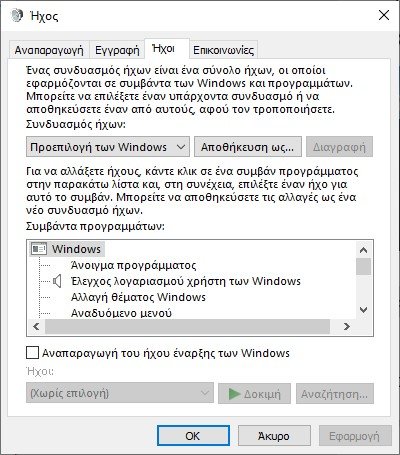
You can customize all the sounds in Windows to create a personalized experience. To do this, press the keys at the same time Win + I to open Settings and scroll to the option Personalization > Topics > Sounds. Alternatively, right-click the speaker icon on the taskbar tray and click Sounds.
Use the drop-down menu “Combination of sounds”To switch between the default Windows options. You can choose "No soundsIf you want to mute all sounds.
Alternatively, click an item in the Schedule Events list and use the drop-down menu Sounds ή Search to select a different sound. Click on OK when you are done.
2. Check the volume of individual applications
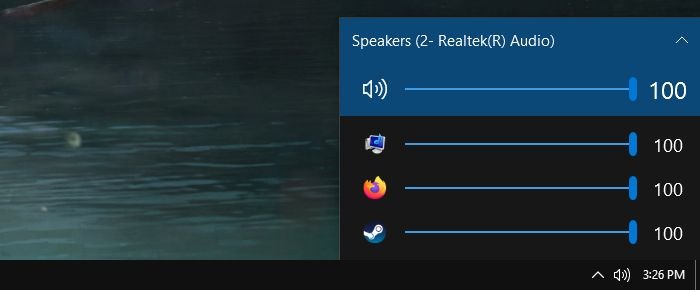
Left-click on the speaker icon on the taskbar tray and you will see that you can adjust the overall system volume. However, this is not very useful when you want to control the volume individually for each application.
For this feature use the application EarTrumpet from the Microsoft Store. Once installed, you will see the icon in your taskbar. If you want, you can remove the standard speaker icon and use only the EarTrumpet.
3. How to quickly switch audio devices
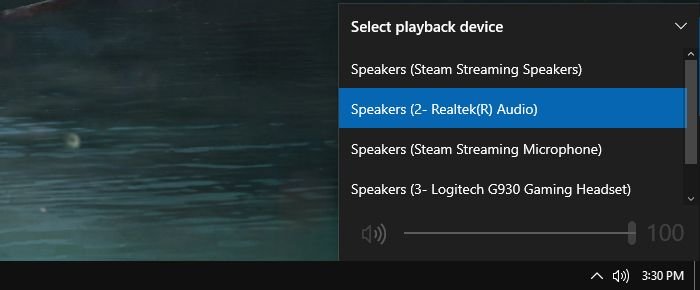
If you have many Appliances audio devices such as speakers and headphones, you may need to switch between them.
To do this, click on the taskbar speaker icon. Click on the name of the current audio device and a list of other options will appear. Just click on the audio device you want to switch to.
4. Update the audio drivers

If you are having problems with your sound, you should try updating your sound drivers. In general, you should keep your drivers up to date so that your hardware remains functional with the latest version of Windows.
To do this:
- Press the keys Win + X and click on Device Manager .
- Double click Audio inputs and outputs.
- Find the faulty audio device, right-click on it and select Driver update.
- Click on automatic search for updated driver software, and follow the guide.
If this does not work, repeat the first three steps above, and then click Uninstall device. Restart your system and Windows will try to reinstall the driver automatically.
If it still persists, go to the manufacturer's website and get the driver directly from there.
If the audio problems continue, right-click the speaker icon on the taskbar tray and click Troubleshoot audio issues. Follow the guide and it will automatically try to resolve any issues it detects.
5. Enable audio enhancements
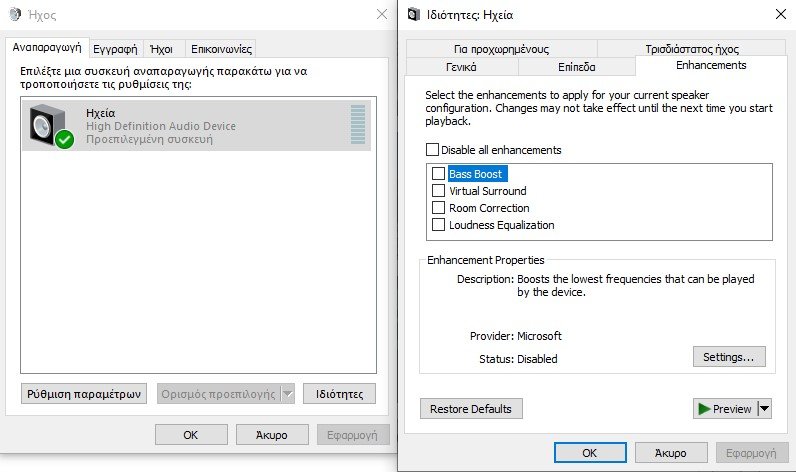
Windows has many built-in audio enhancements that you can apply to your players. To do this, do the following:
- Right-click the speaker icon on the taskbar tray and click Sounds.
- Go to the tab Reproduction.
- Double-click the player you want to change.
- Go to the tab Enhancements (Improvements). Some audio devices will not display this tab if they do not support the feature.
- Now, check the audio enhancement you want like Virtual Surround or Loudness Equalization. If you click on one, it will give you a description of what it does.
- When done, click OK.
6. Turn on Windows Sonic for Spatial Sound
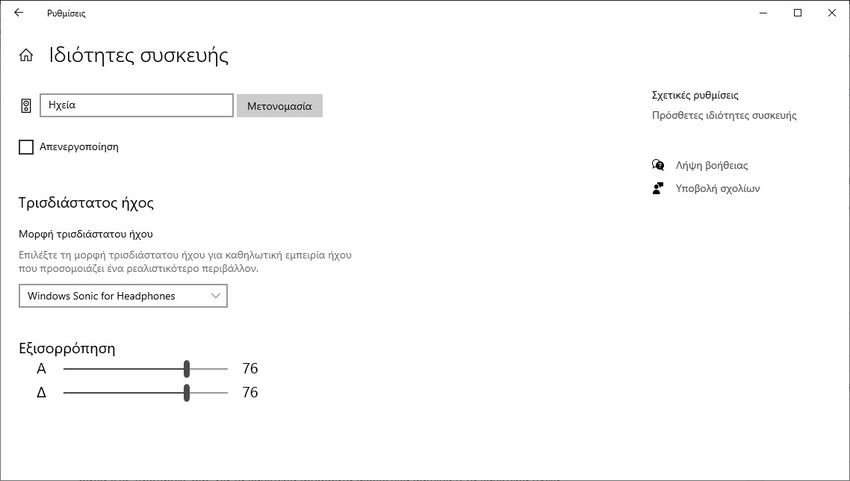
Windows 10 includes a feature called Windows Sonic. This simulates surround sound for headphones. It also offers XNUMXD sound, which makes the sound feel like it is moving.
To enable it:
- Press the keys Win + I to open Settings.
- Click on System > Sound.
- Under Exit, select Device properties.
- Use the XNUMXD Audio Format drop-down menu and select Windows Sonic for Headphones (headphones).
7. Buy new speakers or headphones
If there is one thing that will definitely improve the quality of your sound, it is the purchase of better speakers or headphones. Not all audio devices are good and some offer more volume, deeper bass, noise reduction and a host of other important features.
You do not need to spend a lot of money to get something decent. There are many reliable and "miraculous" 5.1 speakers for little money. To choose from always read the reviews of other users.





