Do you have a video and want to add text? below we will see how you can add text to your videos without any professional application, because we will use the Photos app that already exists in Windows 10.
Photos has a built-in video editor. You can use it to add effects to a video, merge and split videos, extract a frame from a video, or add text. The text can be added anywhere in the video, in different fonts. Of course you can also choose the time when your text will be visible.
Open the video you want to add text to in the Photos app. Click the Edit button at the top and select 'Create a video with text'.
This will open the video editor.
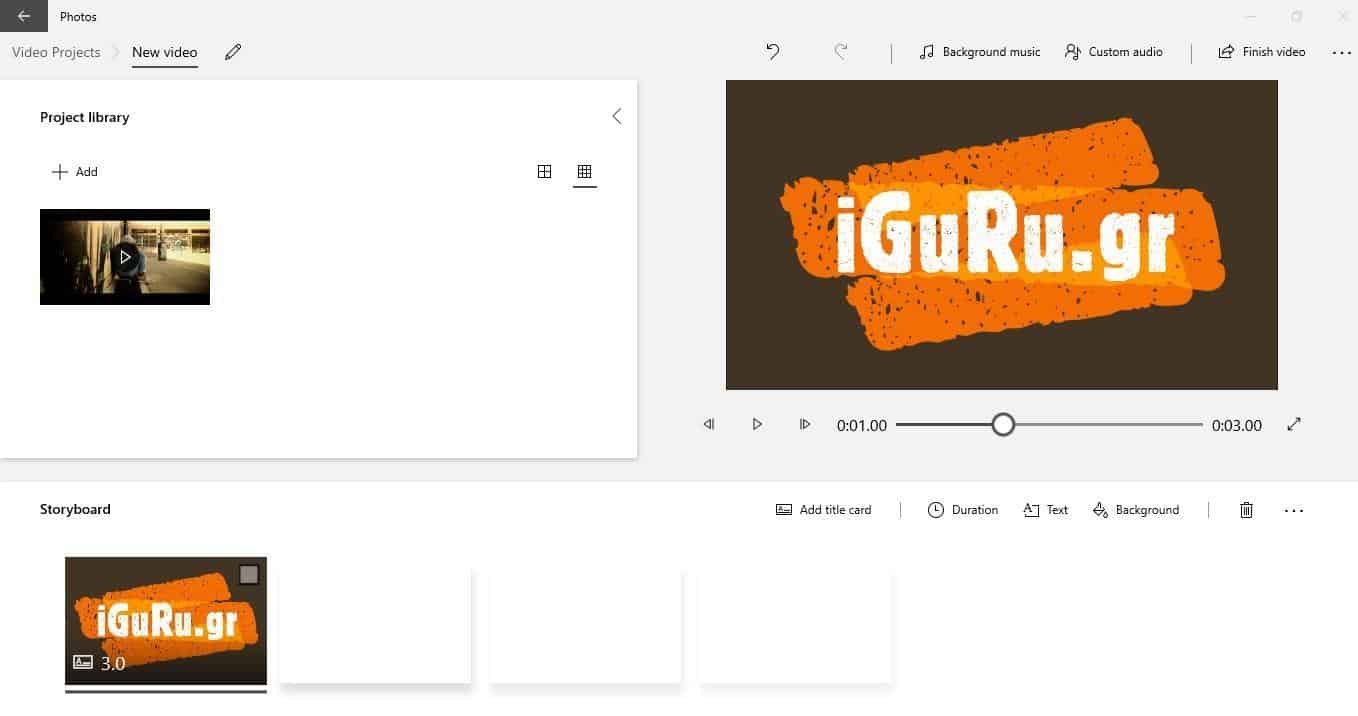
You will be asked to give a name to your video, but it is optional. So you can skip this step if you want. Once the video editor is open, look at the bottom and you will see a "Text" button. Click to start the process.
A column will appear to the right of the application. Choose the font you like. We recommend an Impact font as it displays a bold white text with a black border and will be visible anywhere in the video.
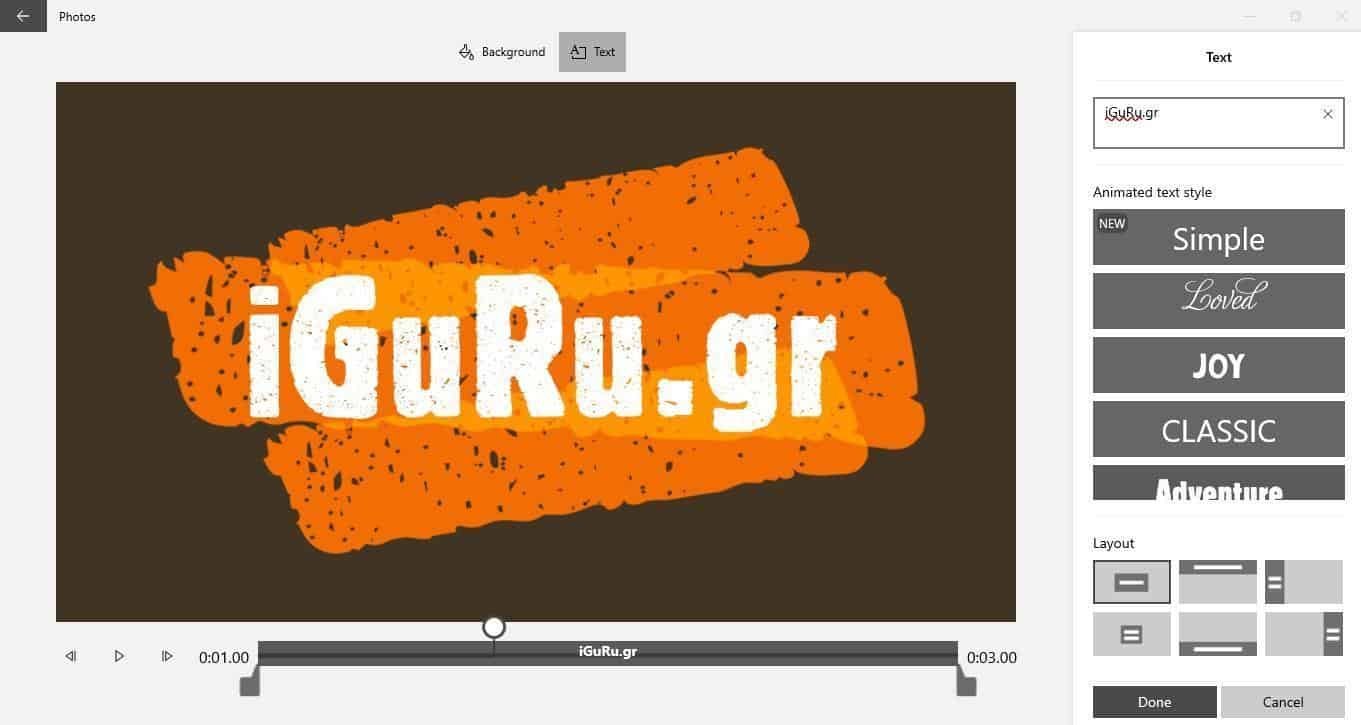
Add the text you want to the text box and use the 'Layout' section to choose where the text will appear.
Finally, in the seek bar, use the information control to set how long the text will appear in your video and which parts of it will appear. This was a click on the Done button to save the video.
The video editor of the Photos application has minimal functions. So you can not freely move the text you added to the video anywhere, you can not resize the text, add your own font or change the color of the text.
If you want more text options, you can try the app OpenShot. This is one free open source video editor with easy to use UI.





