VLC Media Player is a very valuable free app. The version of Windows (only) has downloaded 50 millions of times. Perhaps the success story of the application is its design that gives too many features to a package.
Today, we will see two of these features you may not use.
Use VLC as a video capture application
Although there are tons of free apps to download online videos, VLC has this feature built in. He is not one downloader which downloads with one click, but you can download whatever you want with the help of your browser.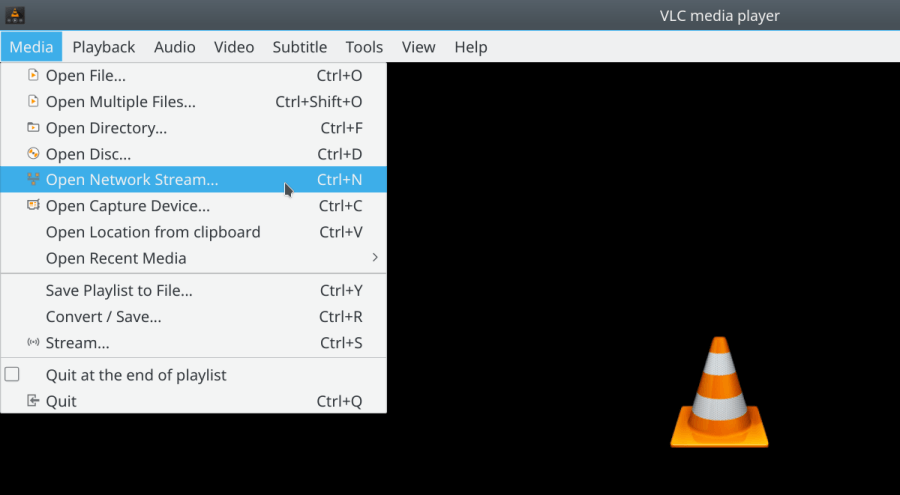
Let's see how you can download a video from YouTube
Click Media - Open Network Stream
Copy, or copy and paste the URL of the video and click Play.
VLC Media Player starts streaming the video. While the video is playing click on Tools > Codec Information and at the bottom you will see a box Lease.
Copy and paste the address into line browser addresses. The browser will start playing the video. 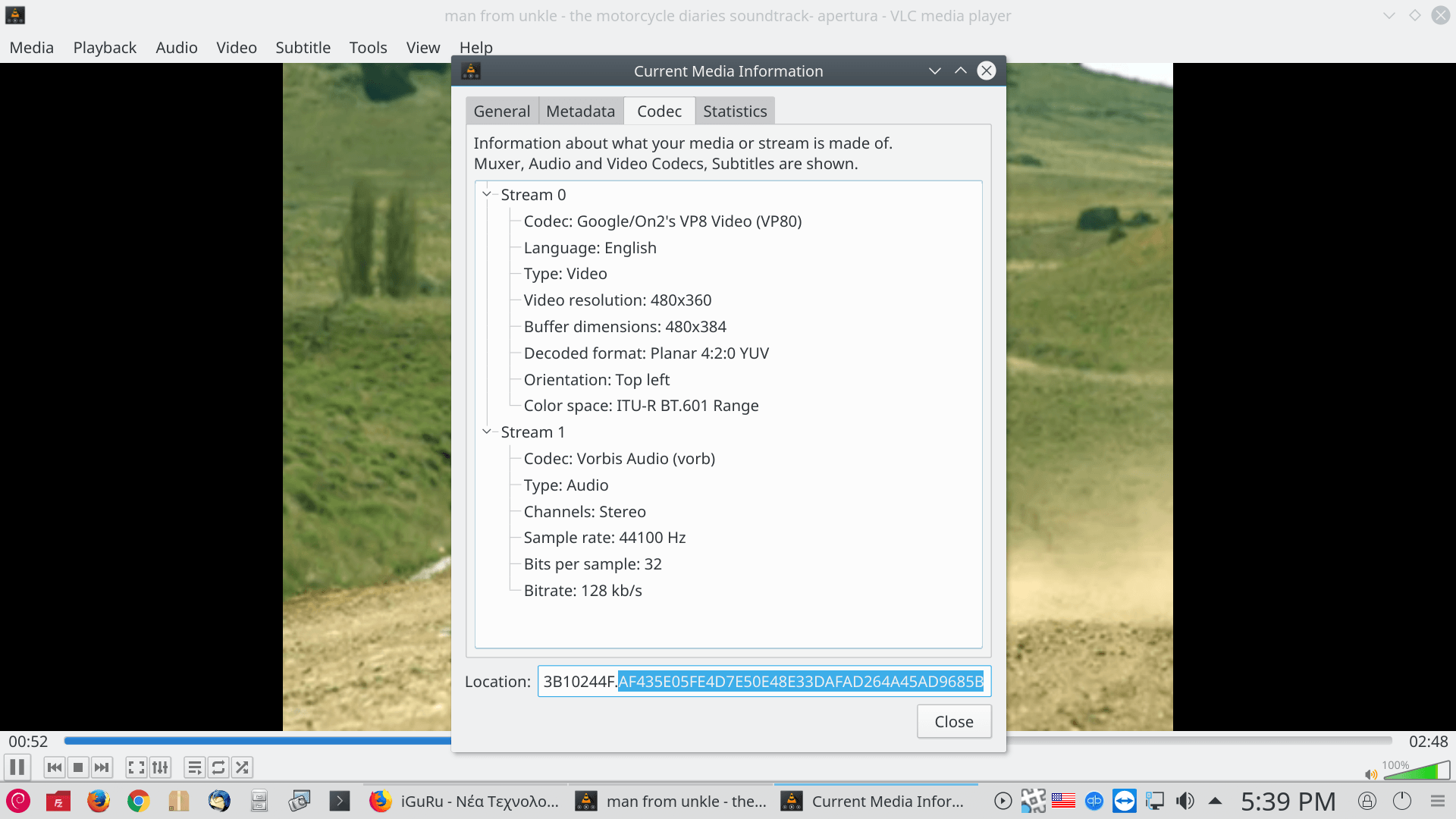
You can download the video to your computer by right-clicking the video and selecting Save as.
Convert videos to any format
After downloading the video we can convert it to another format.
From the toolbar, click Media> Convert / Save.
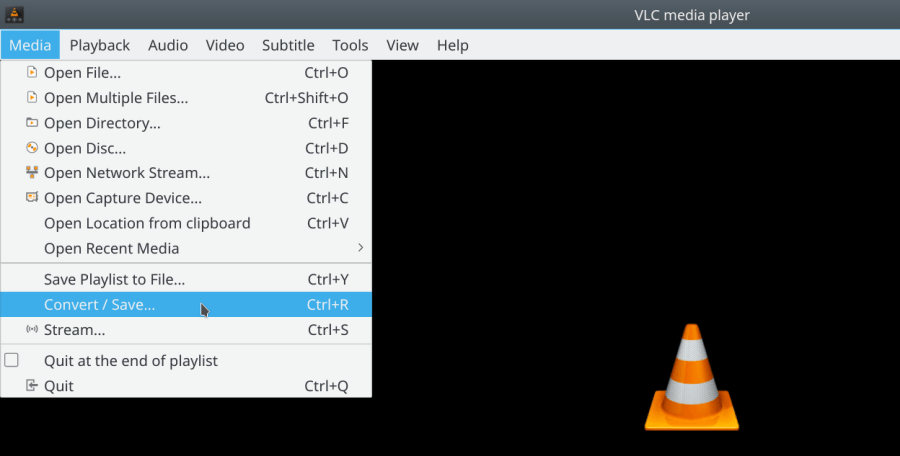
In the window that will open, click the Add button and select the file you want to convert. Then click the Convert / Save - Convert drop-down menu
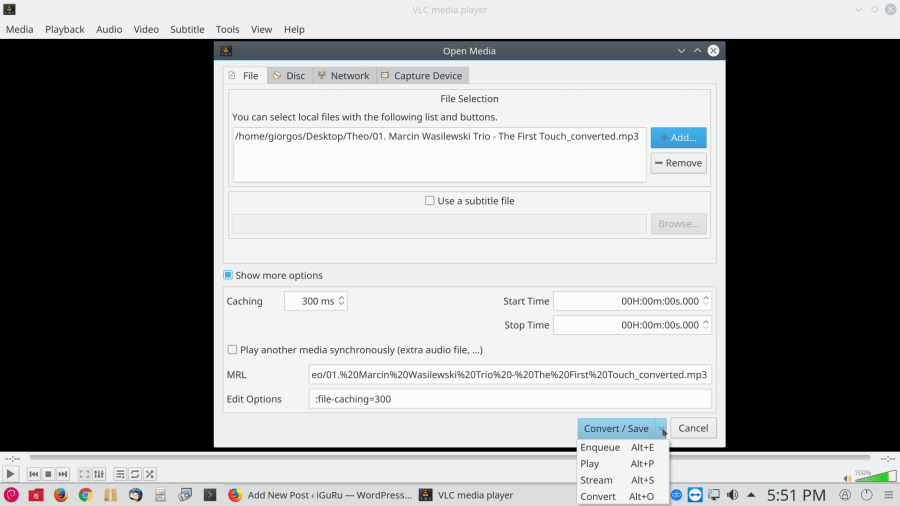
Open the drop-down menu and select the file format to which you want to convert your file. You can also click the gear icon next to it and edit the selected profile.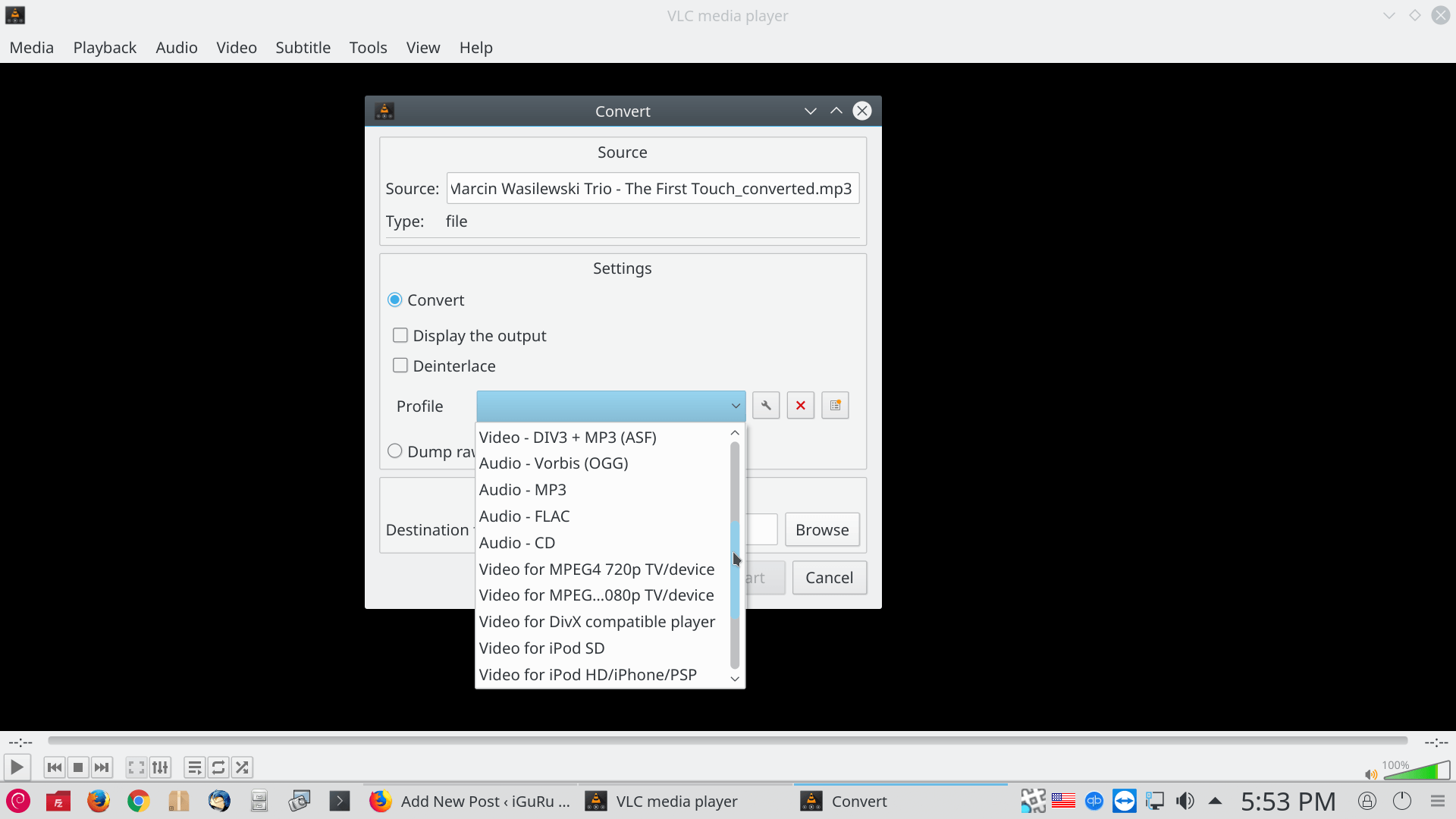
Click Browse and choose where you want to save the converted file. Then click Start to start the conversion, You can track the progress of the conversion.
__________________________________
- PDF files free online processing
- Add Parallax scrolling effects to your website without plugins
- How to Hide Some File Types in Windows 10






To test how successful it is (especially downloading from sources that are not as well known as YT)