Το VSUsbLogon επιτρέπει τη σύνδεση στα Windows με ασφαλή τρόπο μέσω μιας συσκευής USB, αντικαθιστώντας τη κλασική σύνδεση των Windows που χρησιμοποιεί code access.
With the application you will no longer need to remember and enter the Windows password, but your system will still be password protected.

You can automatically connect to Windows by inserting a USB port into your computer port. VSUsbLogon lets you use a PIN to log in to Windows when a USB device is connected.
VSUsbLogon supports USB HDD, USB flash and other USB devices such as iPod, iPhone, Samsung Galaxy etc.
"Important! Many SD cards do not contain unique information (serial number,…) for clear identification. In other words, VSUsbLogon may not be able to distinguish between two different SD cards. So you need to be careful if you use an SD card to connect to your computer. In this case, we can write a unique secret encrypted file to the SD card (and to the USB device). This file will be used for additional SD card recognition. This functionality has not been implemented yet, but we can add it if you want. ”
All user data is encrypted using the AES 256 algorithm, and is encrypted using a unique encryption key that depends on each user's unique settings.
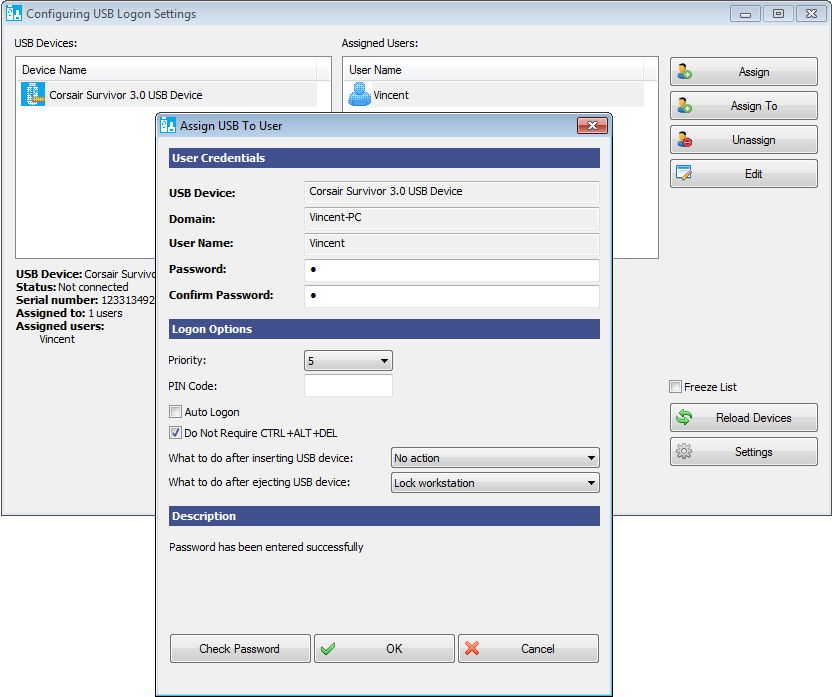
To configure the connection process (after installing VSUsbLogon) run the application, connect a USB device to the computer, select a USB device, and press the "Assign" button. In the window that will open ("Assign USB To User") fill in the fields and you are ready.
You can set an action (lock, disconnect, hibernation, ενεργοποίηση της κατάστασης αναμονής, απενεργοποίηση ή επανεκmovement of the computer) that will run after the USB device is inserted/ejected.
Upon successful connection between USB device and user, the application window will appear as follows:
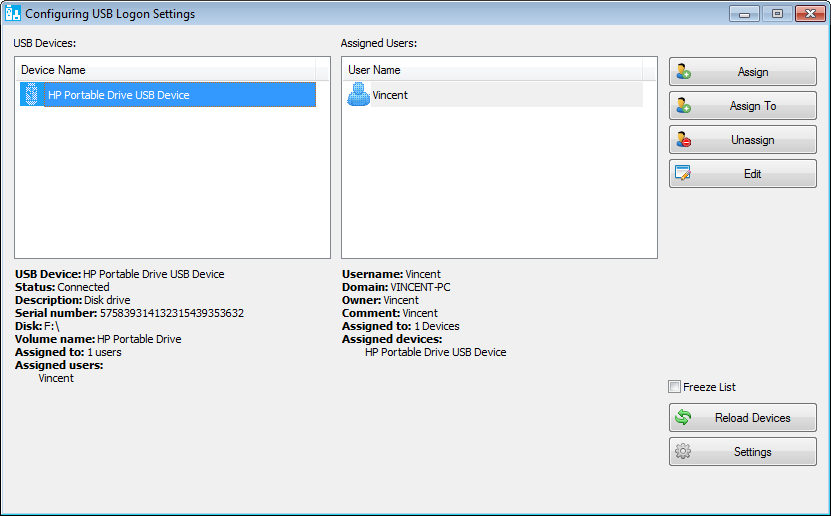
How can you connect to Windows with USB?
VSUsbLogon will add a USB connection icon to the Windows connection screen when the USB you set up is connected.
|





