With the arrival of Windows 8, Microsoft added a new one information, which he named Startup Impact, to ensure that end users are always in control of the applications running on their systems.
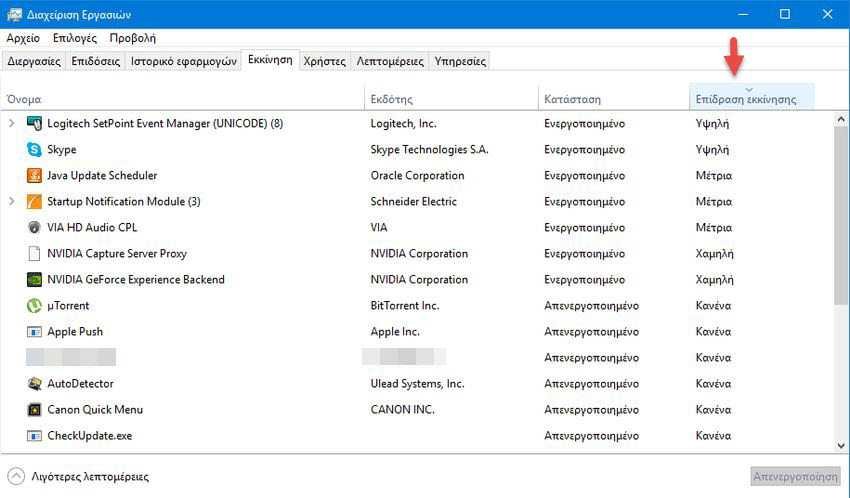
The tab "Start” (Startup) at Task Manager displays a new list on applications startup, to help users determine what to disable on their system startup and what not. This list, named Startup Impact, shows a rating of each application's impact on computer startup. The score is evaluated based on the CPU usage and disk usage consumed by an application when it is launched.
But let's see how you can display this list and what the boot effect steps are. The prerequisite for these steps is of course to run Windows 8 or Windows 10 PC.
1. Open Task Manager and click on projection "more details".
2. Go to the Startup tab of Task Manager.
3. You will see the boot startup effect.
Effect values are determined by the following criteria:
High = Apps that use more than 1 second (1000 ms) CPU time or more than 3 MB of the I / O disk at startup
Medium = Applications that use 300 ms - 1000 ms CPU time or 300 KB - 3 MB on I / O disk
Low = Apps that use less than 300 ms CPU time and less than 300 KB on the I / O disk
Not measured = The application does not run when booting.
None = The boot application has been disabled and is not running when booting.





